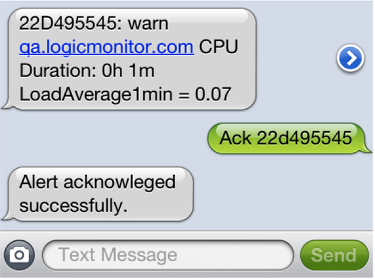Overview
LogicMonitor has the ability to deliver alert notifications via email. For more information on how this (and other) alert delivery methods function, see Alert Delivery Methods.
Response Commands for Email/SMS Email
When you receive alert notifications via email or SMS email, there are two available response methods:
- You can click the link in the email to open and respond to the alert in LogicMonitor. You are presented with a page that allows you to put the alert into SDT, acknowledge it, or escalate it.
- You can respond to the alert by replying to the alert email.
Note: Replies to SMS alert messages received through an email to SMS gateway (as opposed to native SMS) will only be delivered if the subject line is maintained. This is a restriction of the carrier. If the subject line is removed by your phone when replying, the reply will not be delivered to LogicMonitor. This is a known issue with some Android phones. If you are experiencing this issue, reply to the alert via the email app, or have the alert delivered via native SMS.
The following response commands are available for use in the body of an email or SMS email reply.
Note: Some mail servers may alter the formatting of your response by introducing new line characters (e.g. “\r\n” or “\n”) into your reply messages. Because LogicMonitor only considers the first line of the response, this added formatting could result in truncated messages (depending on the length of your comment and mail server behavior).
When you receive alert notifications via native SMS, you can click the link in the SMS message to launch the LogicMonitor platform and respond to your alerts from a dedicated LogicMonitor page. Or, you can reply to the alert directly via SMS using the commands in the following table:
| Response Command | Description |
| ACK (required alertID) (optional comment) | Acknowledge the alert, with a comment if one is specified. The alert will be acknowledged, stopping any escalations. You will receive an SMS notification confirming the acknowledgement. Additionally, the ACK and comment will be emailed to any designated recipients for that Alert Chain. Please note, however, that any other SMS destination in the Alert Chain will not receive the acknowledgment notification. The alertID will be present in the alert notification, and is required in the response. For example, the response ACK LMD12345 comment would acknowledge alert LMD12345 |
| NEXT (required alertID) | Immediately escalate to the next stage in the escalation chain, without waiting for the escalation interval to pass. You can use this command if you get an alert, but are not in a situation to respond. The alertID will be present in the alert notification, and is required in the response. For example, the response NEXT LMD12345would escalate alert LMD12345 to the next escalation chain stage. |
| SDT (required alertID) X (optional comment) | Schedule downtime (SDT) for the instance in alert, for X hours. The value can be a decimal fraction to schedule SDT for less than an hour: e.g. SDT .25 = 15 minute SDT. The alertID will be present in the alert notification, and must be included in the response. For example, the response SDT LMD12345 12 would SDT alert LM12345 for 12 hours. The comment, if included, will be sent to others to whom the alert has already been escalated. |
| SDT host (required alertID) X (optional comment) | Schedule downtime for the specific device for X hours. The value X can be a decimal fraction to schedule SDT for less than an hour: e.g. SDT host .25 = 15 minute SDT. This will disable routing for all alerts triggered for the device until the SDT has expired. The alertID will be present in the alert notification, and must be included in the response. For example, the response SDT LMD12345 host 12 would SDT the device corresponding to alert LM12345 for 12 hours. |
Identify the Issue
Before you take steps to resolve and respond to an alert, you must first identify the issue causing the alert. Alerts don’t always provide the whole picture. They must be used as an indication that further investigation is needed into the component that generated the alert.
A great place to start investigating alerts are dashboards. Assuming dashboards are strategically set up, they can help you quickly pinpoint root cause.
Strategies for Responding to Alerts
There are several places from which you can respond to an alert. While the response method is subject to personal preference, there are guidelines for the type of response you must provide, depending upon whether you can resolve the issue at hand.
LogicMonitor supports three response types. Guidelines for the appropriate use of each are discussed in the following sections:
Acknowledging an Alert
Alert acknowledgment suppresses further notification routing of that particular alert. You must acknowledge an alert when you believe that you can resolve the problem. Resolving the problem includes fixing whatever is causing the problem and then taking action to ensure that the alert does not recur, if necessary. Actions to suppress further alerts can include:
- Adjust alert thresholds. For more information, see Static Threshold for Datapoints.
- Disable alerts. For more information, see Disable Alerts Generation.
- Scheduling downtime, discussed in the next section, to cover periods of expected recurring maintenance.
- Eliminating the alerting DataSource instance from discovery, or creating a cloned DataSource to discover/classify it with different alert thresholds. If there is a set of instances that must not be discovered such as NFS mounted filesystems on Linux hosts or for which you require different thresholds than other instances such as QA VIPs on load balancers, you can achieve that with Active Discovery filtering.
Note:
- Acknowledgement of alerts applies to the same event if the severity drops but does not clear. For example, if you acknowledge a disk usage alert of level error and free up some space so that the alert level drops to warning, the warning alert will already be considered acknowledged. However, acknowledgements of alerts at a lower level do not affect the escalation of alerts if severity increases. For example, acknowledging a disk usage error alert will not affect the escalation of the critical alert if the drive continues to fill.
- Acknowledgment of alerts at a high severity level would acknowledge the event when the severity drops and when it rises to the same high level within an alert session. For example, if you acknowledge a disk usage alert of level error and free up some space, the alert level drops to a warning. In that case, the warning alert will be considered acknowledged. When this rises past the threshold, and the alert level rises to error again, this will also be considered acknowledged.
An alert session tracks the lifecycle of alerts for a datapoint. The alert session begins when an alert of any severity is first created for the datapoint and continues as long as the alert persists at any severity level. The alert session will continue in the case of transitions of the alert from a lower severity to a higher one and from a higher severity to a lower one as long as the datapoint continues to consistently meet the threshold for any alert severity and an alert of any severity continues to exist for the datapoint.
Scheduling Downtime (SDT) for an Alert
When you schedule downtime, you are suppressing all alert notification routing for the designated instance, DataSource, device, or Website for the duration of the configured SDT period. This is in contrast to acknowledging an alert, which only suppresses further notifications of that particular alert.
You must place a resource in SDT if:
- You forgot to proactively schedule downtime.
- A solution is in the works, but you don’t want to continue receiving notifications while the issue is being addressed. For example, if you are receiving an alert that a server is out of memory, and you have more memory currently on order, you may initiate an SDT response type to avoid being repeatedly notified of the alert.
For more information on SDT for instances, DataSources or devices, Websites, and Collectors, see SDT Tab, Website SDTs, and Collector SDT.
Note: When responding with SDT to an EventSource alert, the entire EventSource is placed into SDT, not just the individual event ID associated with the alert condition.
Escalating an Alert
You must escalate an alert to the next step in the escalation chain if an SDT is not appropriate and you either don’t know what the issue is, don’t have time to identify and/or resolve the issue, or don’t know how to resolve the issue. For more information, see Escalation Chains.
Note:
- Even if the escalation interval for the matching alert rule is set to zero, the alert will still escalate. For more information, see Escalation Interval.
- You cannot escalate an alert whose notifications have been suppressed due to dynamic threshold or root cause analysis evaluation. For more information, see Dynamic Threshold for Datapoints and Dependent Alert Mapping.
Where to Respond to Alerts
There are several places from which you can acknowledge, SDT, or escalate an alert:
- From the Alerts page, found in the LogicMonitor platform. For more information, see Managing Alerts from the Alerts Page.
- From the Alerts tab (available from the Resources or Websites pages), found in the LogicMonitor platform. For more information, see Alerts Tab.
- If the alert generates a notification that is routed via email, you can respond from the email notification (as a reply). For more information, see Responding to Alert Notifications via Email or SMS Email.
- If the alert generates a notification that is routed via text, you can respond from the text thread (as a reply). For more information, see Responding to Native SMS Alert Notifications.
- If the alert generates a notification that is routed to a third-party tool such as a messaging program or an ITSM solution, you can respond from that third-party tool. For more information, see LogicMonitor Integrations Overview.