Monitoring Azure Backup and Replication Jobs

LogicMonitor + Catchpoint: Enter the New Era of Autonomous IT

Proactively manage modern hybrid environments with predictive insights, intelligent automation, and full-stack observability.
Explore solutionsExplore our resource library for IT pros. Get expert guides, observability strategies, and real-world insights to power smarter, AI-driven operations.
Explore resourcesOur observability platform proactively delivers the insights and automation CIOs need to accelerate innovation.
About LogicMonitor
Get the latest blogs, whitepapers, eGuides, and more straight into your inbox.
Your video will begin shortly
We all know that systems fail. We plan for this with failover partners and system backups. But can you really trust your backups? If you are using Azure monitoring, your backup and site recovery can be complicated. LogicMonitor provides clarity. Our Azure Backup monitoring service provides simple, secure, and cost-effective solutions for backing up and recovering your data using the Azure cloud. It allows recovery services for on-premise, Azure VMs, Azure File Shares, SQL Server, and SAP HANA databases in Azure VMs. Keep reading for a breakdown of which Azure backup and replication jobs you should keep tabs on.
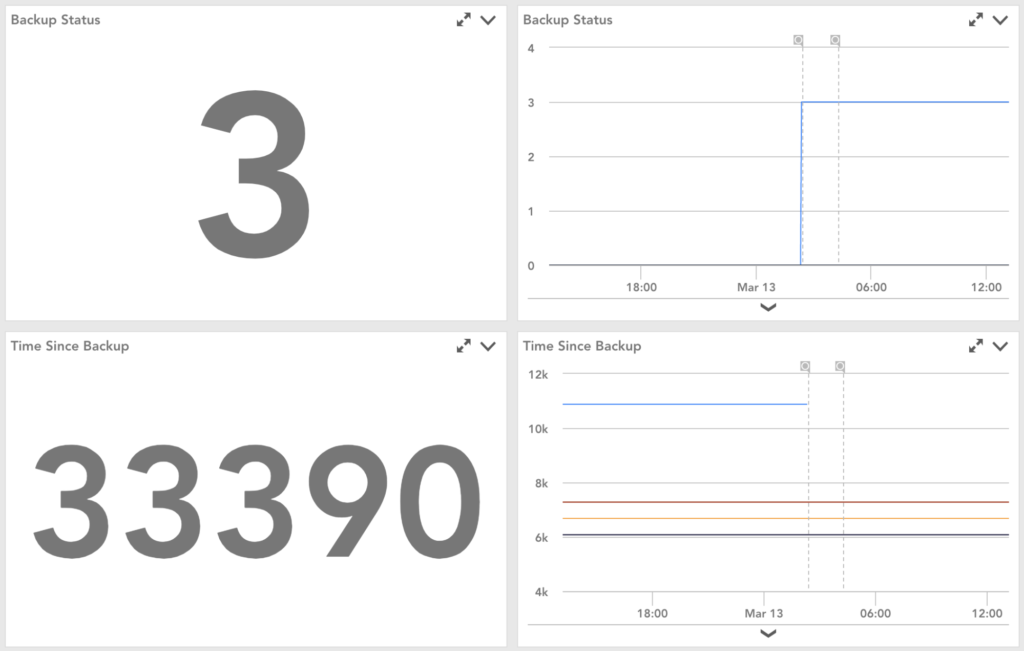
Monitoring your backups should be as easy as looking at a dashboard. LM Cloud will detect your recovery services vaults and show you their metadata so that you can monitor your backup and replication jobs. LogicMonitor now shows the status of the latest backup and replication jobs and time since the last successful jobs for your Azure resources. This allows you to have a quick understanding of the health of your backup services.
As a best practice, we recommend keeping tabs on the following for backup jobs:
You can similarly see your replication jobs on a dashboard.
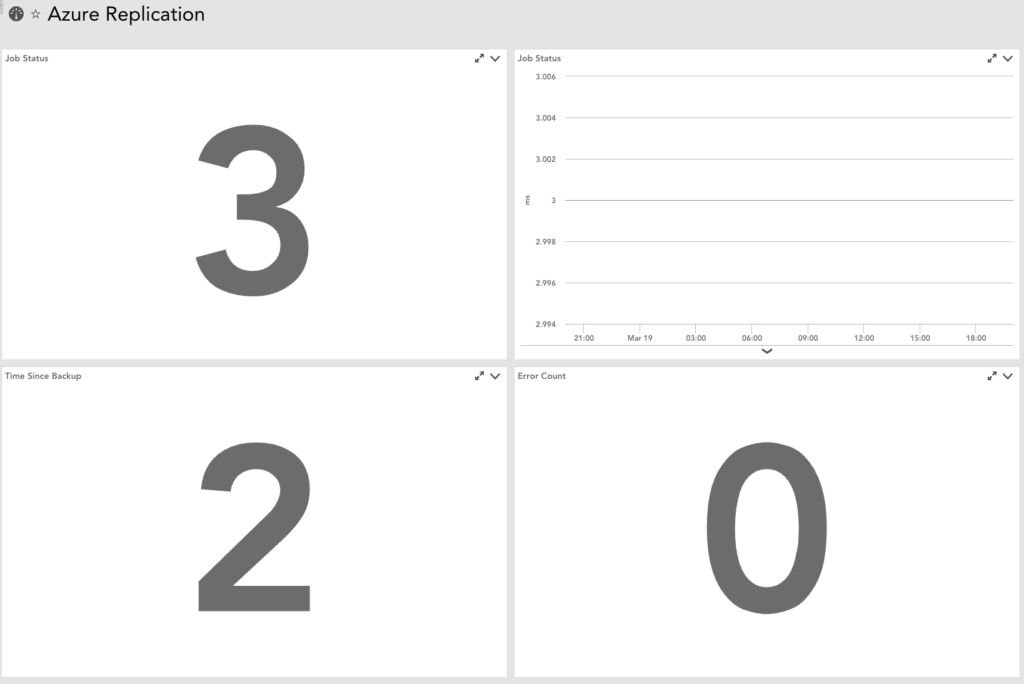
As a best practice, we recommend keeping tabs on the following for replication jobs:
Following these guidelines, you can move forward with confidence and know that your backup and recovery in Azure is working. Another benefit is that the time previously spent on this can now be allocated to other important tasks. Be secure in your cloud and on-premises monitoring with LogicMonitor’s insight into the performance of your environment. You can try it free, or book a free demo today.
© LogicMonitor 2025 | All rights reserved. | All trademarks, trade names, service marks, and logos referenced herein belong to their respective companies.
