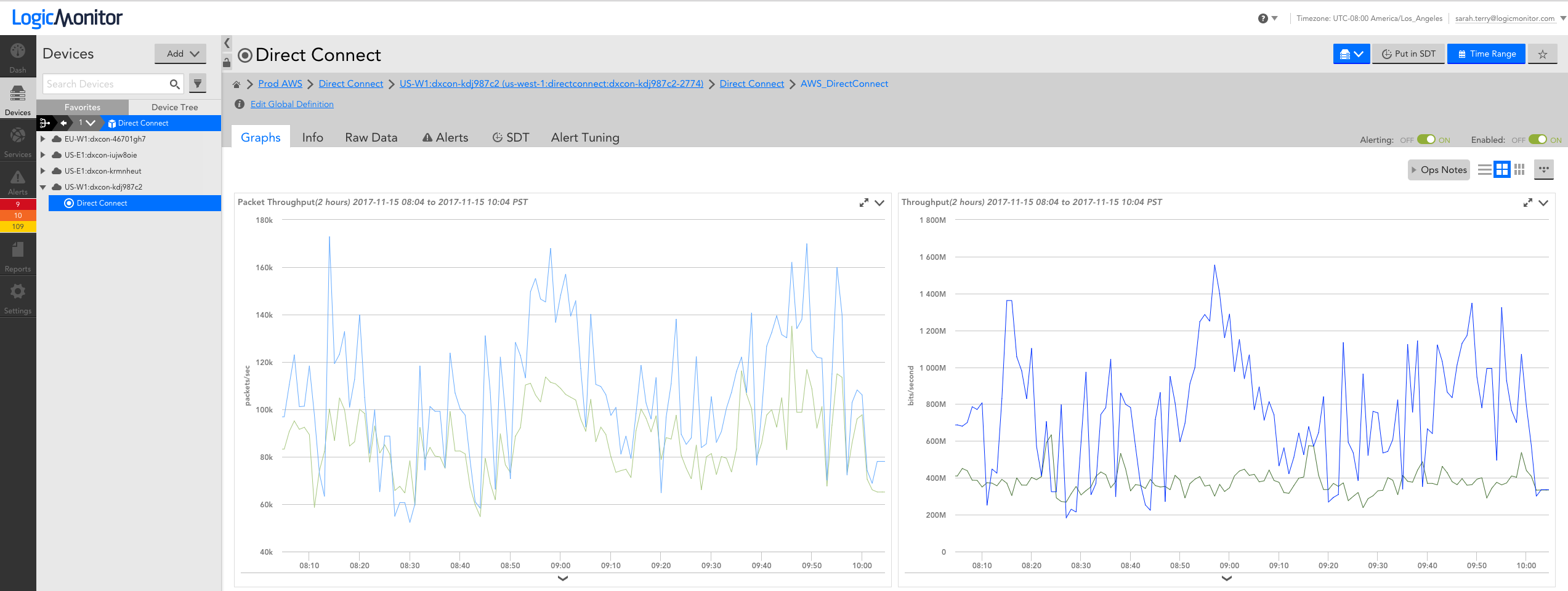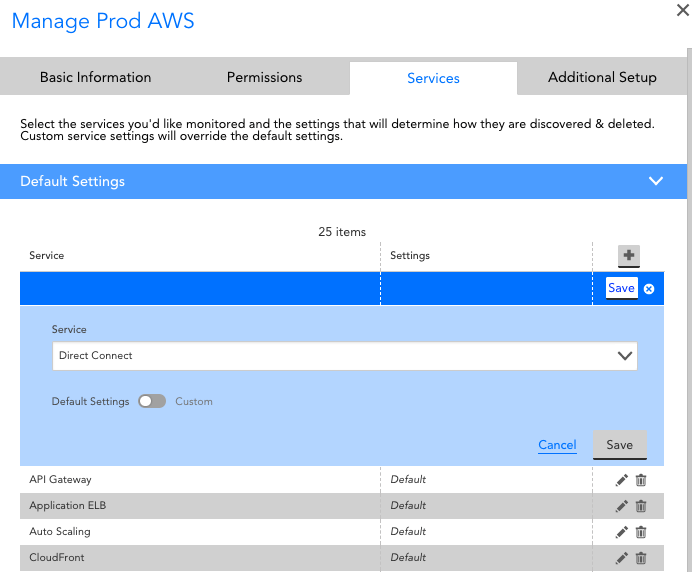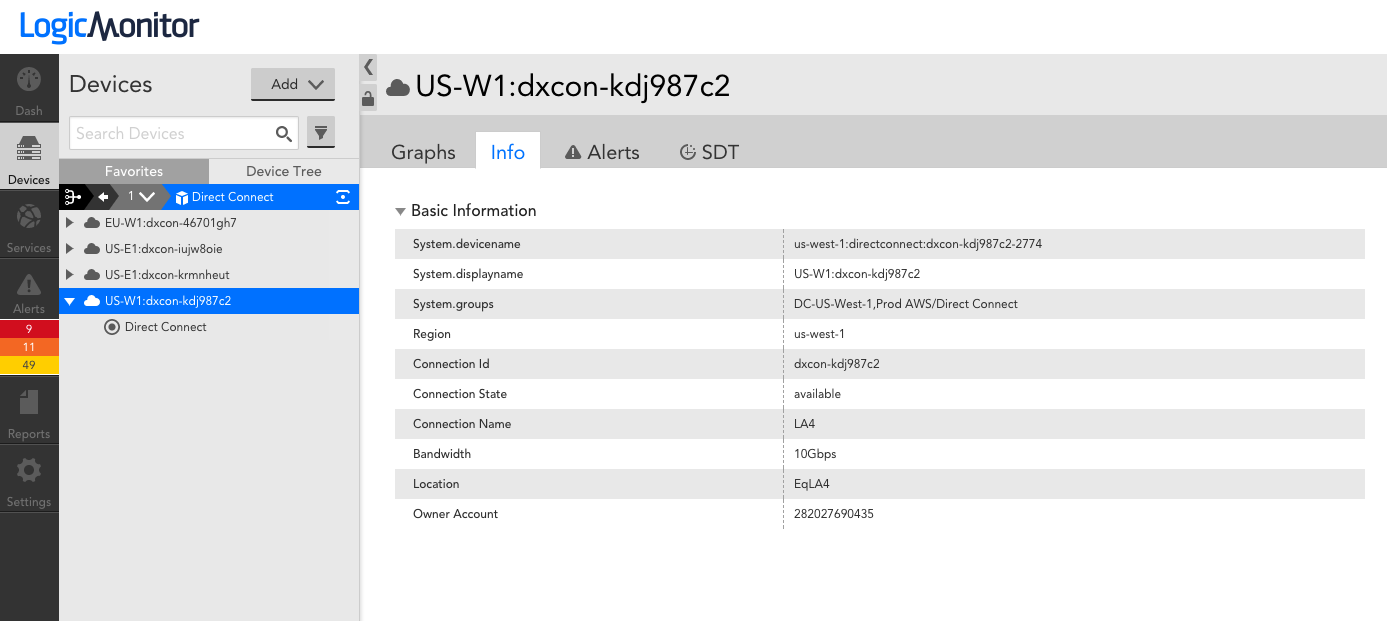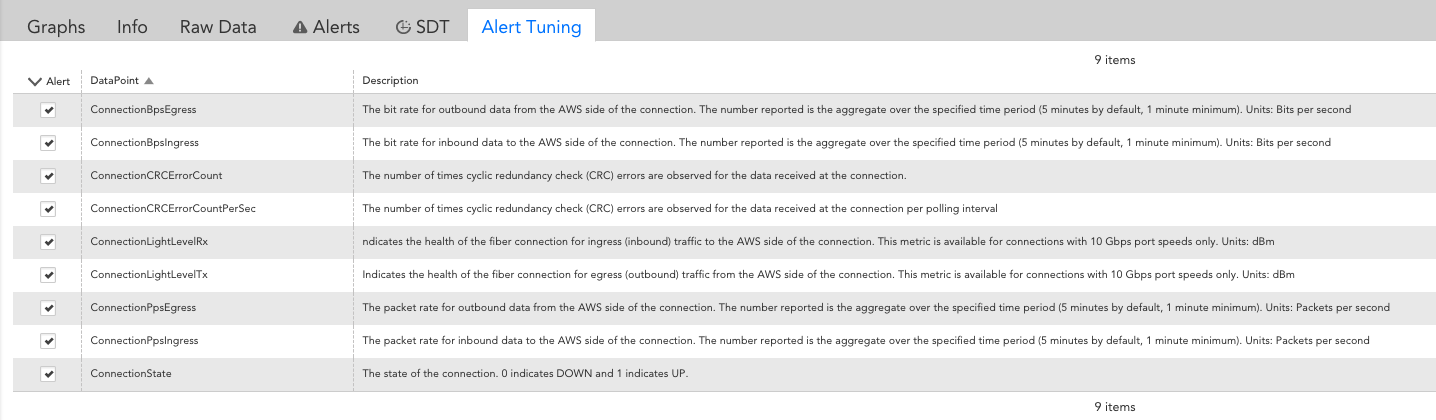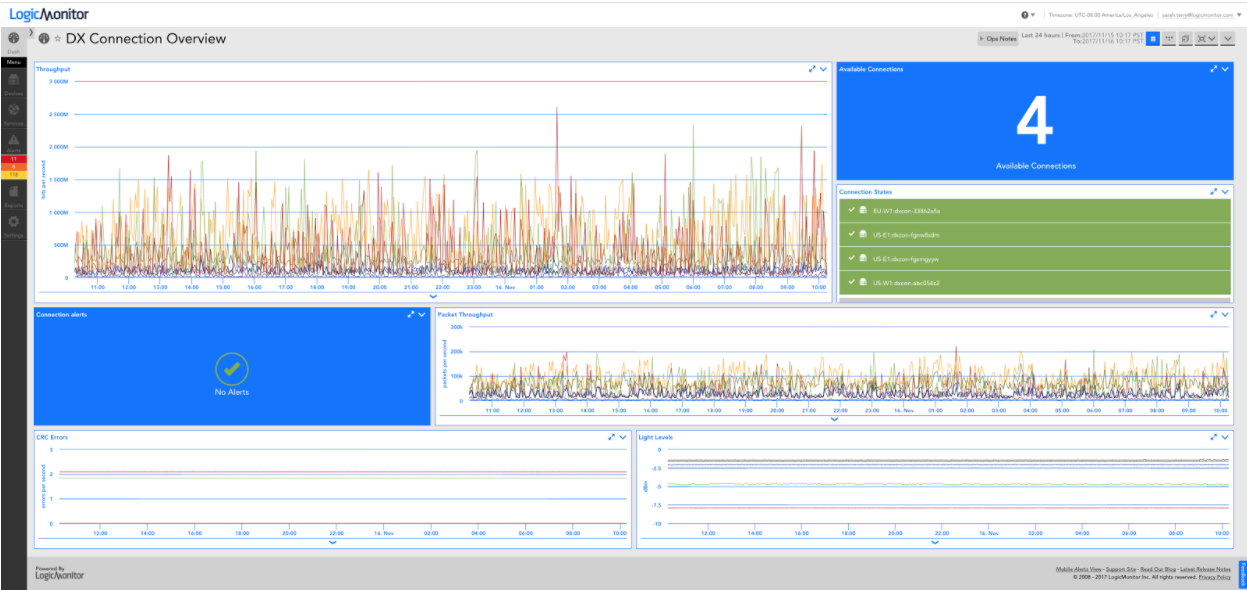How to Monitor AWS Direct Connect with LogicMonitor

LogicMonitor + Catchpoint: Enter the New Era of Autonomous IT

Proactively manage modern hybrid environments with predictive insights, intelligent automation, and full-stack observability.
Explore solutionsExplore our resource library for IT pros. Get expert guides, observability strategies, and real-world insights to power smarter, AI-driven operations.
Explore resourcesOur observability platform proactively delivers the insights and automation CIOs need to accelerate innovation.
About LogicMonitor
AWS Direct Connect provides a dedicated network connection between on-premisess and AWS environments. Such a connection can be more reliable and increase the uptime of your services because you’re unlikely to be impacted by an ISP’s availability issues, as is the case with traditional, internet-based connections. With our most recent release, Direct Connect connections can be automatically discovered and monitored in LogicMonitor.
If you’re already using LogicMonitor for AWS monitoring, you just need to select Direct Connect for monitoring via the Manage dialog for your AWS group:
If you’re not yet monitoring your AWS environment, simply provide LogicMonitor with read only access to your AWS environment and Direct Connect will be pre-selected for monitoring, among the other AWS services LogicMonitor supports. From there, connections, metadata such as the bandwidth, id, name and state, as well as CloudWatch data will appear in LogicMonitor after a few minutes:
The following connection performance CloudWatch metrics are collected by a LogicMonitor maintained Collector, so there are no installations needed to start monitoring:
Our Monitoring Team sets alert thresholds on the above metrics and configures default graphs to be displayed, so you get actionable data out of the box. You can additionally configure meaningful dashboards specific to your environment and/or team. Here’s a dashboard we created to visualize the performance across our different connections:
Interested in seeing this dashboard in your own account? Download the JSON and import it with these instructions.
© LogicMonitor 2025 | All rights reserved. | All trademarks, trade names, service marks, and logos referenced herein belong to their respective companies.