LM Uptime Properties
Last updated - 01 August, 2025
Disclaimer: The LM Uptime is currently in Beta. To be a Beta participant, contact Customer Success.
You can add properties to your websites to facilitate organization, customize alert message templates, and set authentication credentials. Properties can be assigned at multiple levels, such as resource group, instance, or root group (account-wide), and are visible on the Info tab. You can add properties when first creating the website or at a later time.
Different Levels for Enabling Uptime Properties
Before you assign properties to your websites, it is important to determine the appropriate level at which to assign them. The following are the different levels for enabling Uptime properties:
- Instance level—Applies to a single instance on a single resource, multiple instances on a single resource, or all instances on a single resource
- Root account level—Cascades down to all instances for all resources in the account (company) level
- Resource group level—Cascades down to all instances for all resources in the resource group (and its subgroups)
Requirements for Adding Uptime Properties
To add Uptime properties, you must tokenize the username and password by adding a double hash “##” before and after the username and password.
For example, ##testusername## and ##testpassword##.
Adding Uptime Property
- In LogicMonitor, navigate to Resource Tree > select the required web check or ping check.
- Select the Info tab and then
 Manage Properties.
Manage Properties. - In the Properties settings, add a property name and value.
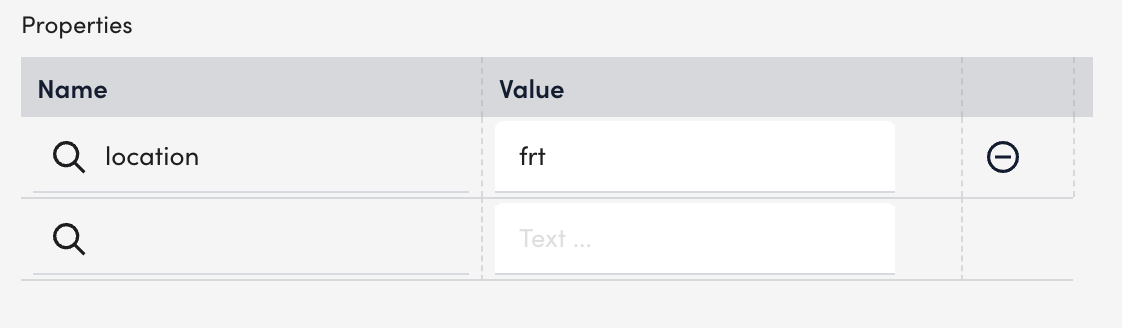
Note: You can edit existing properties by directly editing the Value field.
- Select Save.
