Release Note
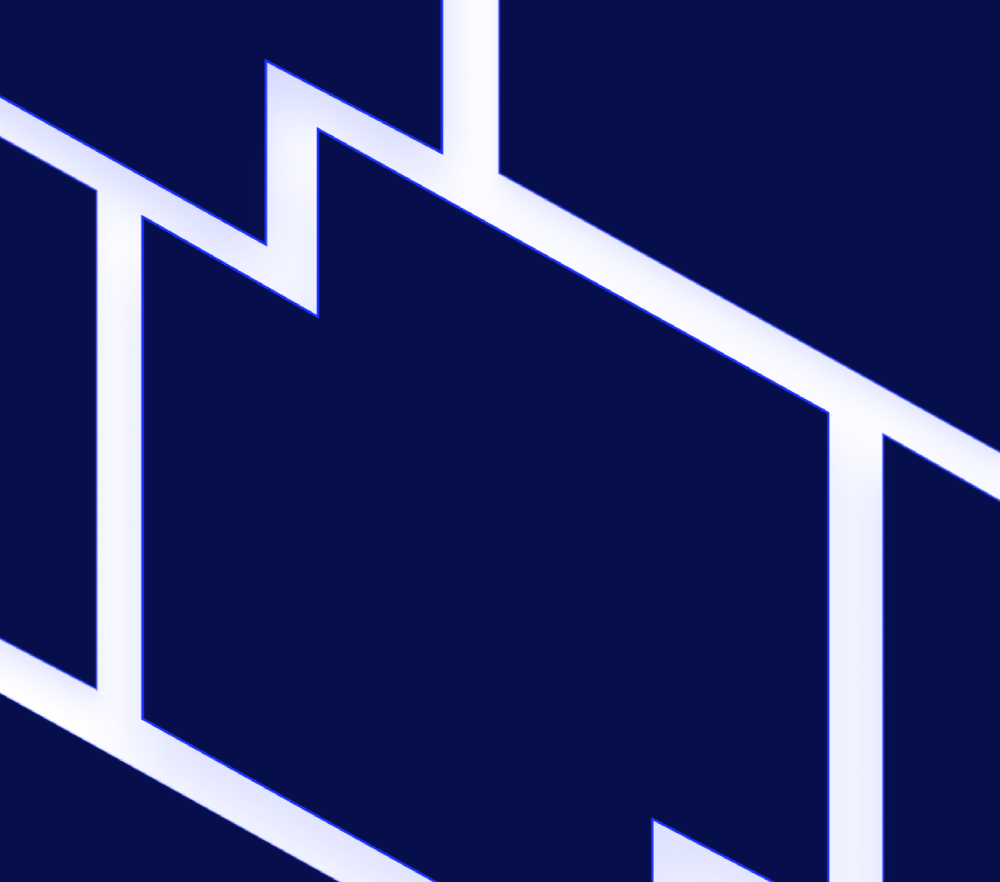
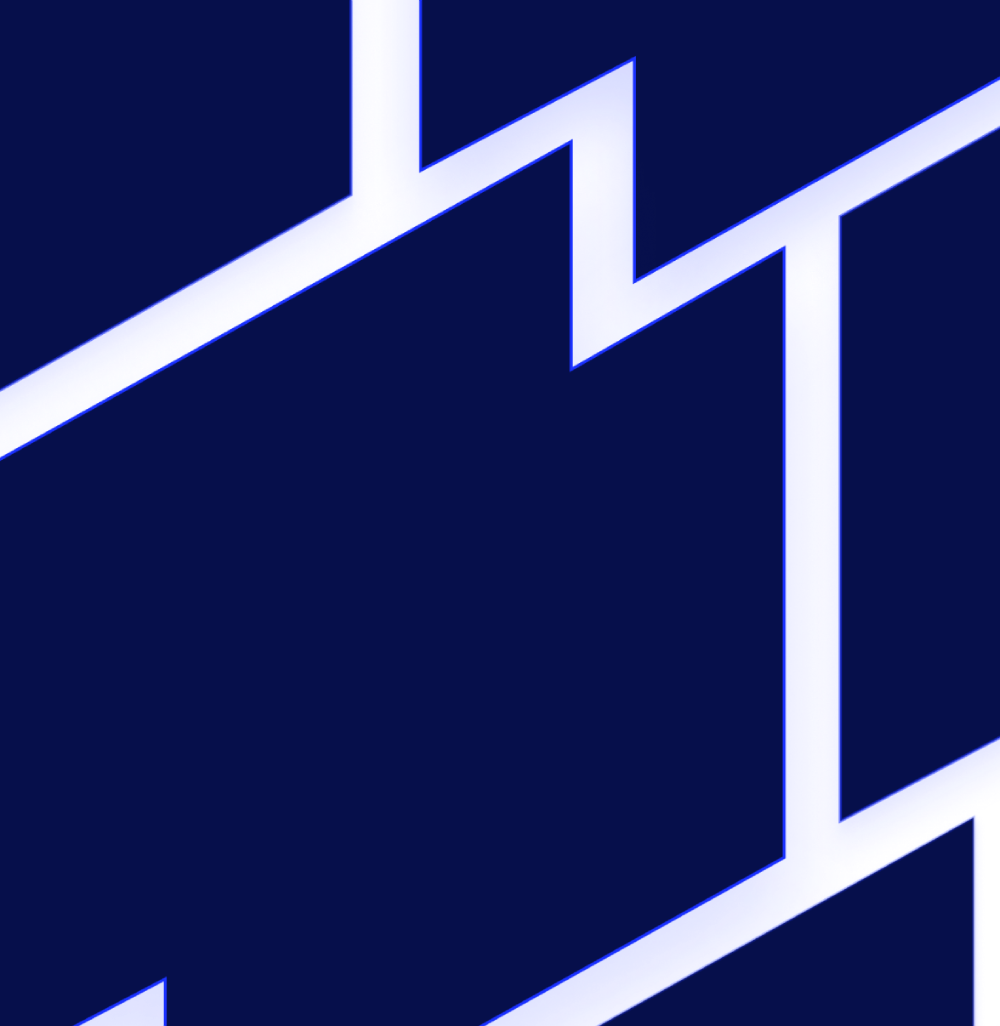
-
LogicMonitor Platform
- Introduction to LogicMonitor
- In-App Resources
-
Account Information
- Portal Information
- Portal Settings
- Financial
-
Usage Reporting
- Usage Reporting Overview
-
Product-Specific Usage Reporting
- Usage Reporting for APM Metrics
- Usage Reporting for LM Logs
- Usage Reporting for SaaS Monitoring
- Usage Reporting for IaaS Monitoring
- Usage Reporting for PaaS Monitoring
- Usage Reporting for APM Traces
- Usage Reporting for APM Synthetics
- Usage Reporting for Devices
- Usage Reporting for Websites
- Usage Reporting for Wireless Access Points
- Audit Logs
- Ops Notes
- Security Settings
- User Access
- Collectors
-
Dashboards
- Dashboards Overview
- Dashboard Creation
- Modern Dashboards
- Adding Dashboard Groups
- Finding Dashboards and Dashboard Groups
-
Widgets
- Widgets Overview
- Widgets Creation
- Widget Datapoint Configurations
-
Widget Types
- Alert List Widget
- Big Number Widget
- Netflow Widget
- NOC Widget
- Log Query Widget
- Pie Chart Widget
- Table Widget
- Text Widget
- Website Status Widget
- Custom Graph Widget
- SLA Widget
- Topology Map Widget
- Gauge Widget
- HTML Widget
- Job Monitor Widget
- Map Widget
- Resource Explorer Widget
- Recommendations Widget
- Billing Widget
- Widget Management
- Standard Widget Configurations
- Enabling Dashboard Text Widget Script Security
- Dashboard Management
- Dashboard Distribution
-
Resource Tree
- Navigating the Resources Page
- Changing the Time Range
- Remote Session
- Using Ops Notes
- Resources Details
- Resource Groups
- Resource Management
- NetScans
- Resource Explorer
- Services
- LM Uptime Overview
-
Websites
- Data Monitored for Websites
- Websites Page Overview
- Alerting on Websites Data
- Trace Route for Websites
-
Websites Management
- Websites Default Settings
- Web Check
- Ping Check
- Testing the Steps of a Web Check
- Creating a Website Dashboard
- Website Properties
- Website Management
- Executing Internal Web Checks using Groovy Scripts
- Web Checks with Form-Based Authentication
- Websites SDT
- Disabling External Website Testing Location Across your Account
- Understanding Website Status Codes
- Websites Groups
- Mappings
- Alerts
-
Reports
- Choosing a Report Type
- Creating a Report Group
- Shared Report Access
-
Report Types
- Alert Forecast Report
- Alert SLA Report
- Alert HealthCheck Report
- Alert Thresholds Report
- Alert Trends Report
- Alerts Report
- Audit Log Report
- Dashboard Report
- Interface Bandwidth Report
- Log Query Report
- NetFlow Resource Metric Report
- Resource Group Inventory Report
- Resource Inventory Report
- Resource Metric Trends Report
- Role Report
- SDT Inventory Report
- Server CPU Report
- Service Level Agreement Report
- User Report
- Website Overview Report
-
Modules
- Modules Overview
- Modules Installation
- Custom Module Creation
- Tokens Available in LogicModule Alert Messages
- Deprecated LogicModules
- Data Collection Methods
- Active Discovery
- Groovy Support
-
Module Configurations
- Types of Modules
- DataSource
- PropertySource
- AppliesTo
- SNMP SysOID Map Configuration
- JobMonitor
- ConfigSource
- TopologySource
- EventSource
-
LogSource
- LogSource Overview
- Configuring a LogSource
- Kubernetes Event Logging LogSource Configuration
- Kubernetes Pods LogSource Configuration
- Log Files LogSource Configuration
- Script Logs LogSource Configuration
- SNMP Traps LogSource Configuration
- Supported MIBs for SNMP Trap Translation
- Troubleshooting MIBs to JSON Converter Utility Issues
- Troubleshooting SNMP Traps Issues
- Modules Management
- Access Groups for Modules
- Security
-
LM Logs
- LM Logs Overview
- Log Ingestion
- Log Processing
- Logs Partition
- Log Anomaly Detection
- Log Analysis
- Viewing Logs and Log Anomalies
- Reset Log Anomaly Detection
- Log Patterns
- Log Query Language
- Log Processing Pipelines
- Log Alert Conditions
- Logs Roles and Permissions
- LM Logs Usage Data
- Troubleshooting Logs
-
Cloud Monitoring
- Introduction to Cloud Monitoring
- Cloud Services and Resource Units
- Monitored Locations for Cloud Monitoring
- Cloud Monitoring using a Collector for Existing Cloud Resources
- Monitoring Utilized Cloud Service Limits
- Custom Event Integrations Setup
-
Amazon Web Services Monitoring
- AWS Monitoring Setup
- AWS Organizational Unit Monitoring Setup
- Using StackSets to Automate Role and Policy Creation
- AWS Billing Monitoring Setup
- CloudWatch Costs Associated with Monitoring
- Managing your AWS devices in LogicMonitor
- AWS Tag Usage in LogicMonitor
- Active Discovery and AWS CloudWatch Metrics
- Customizing AWS CloudWatch DataSources
- Troubleshooting Custom AWS CloudWatch DataSources
- Microsoft Azure Monitoring
- Google Cloud Platform Monitoring
- MongoDB Atlas Monitoring
- Cost Optimization
- Cloud Data Collection with Poll Now
- SaaS Monitoring
-
Edwin AI
- Introduction to Edwin AI
- Key Concepts in Edwin AI
- Edwin AI Roles and Users
- Configure Edwin AI Dashboard
- Configure Edwin AI Models
- Configure Edwin AI Actions
- Edwin AI Rules
- Working with Edwin AI
- Export and Import Edwin AI Configuration
-
Edwin AI Integrations
- Edwin AI Integrations Overview
- Edwin AI Integration YAML File
- Edwin AI Monitoring Integrations
- Edwin AI IT Service Management Integrations
-
LM Integrations
- LogicMonitor Integrations Overview
- Navigating the Integration Page
- Communications Integrations
- Workflow Integrations
- Automation Integrations
- Custom Integrations for LogicMonitor
- Logs for LM Integrations
-
Container Monitoring
- About LogicMonitor Container Monitoring
-
Kubernetes Monitoring
- Support Matrix for Kubernetes Monitoring
- Kubernetes and LM Containers Key Concepts and Terms
- Kubernetes Monitoring Considerations and Required Permissions
- Resource Sizing for Performance Optimization and Tuning Recommendations
- LM Container Installation
- LM Container Upgrade
- LM Container Uninstallation
- Existing Configuration Migration
- Kubernetes Events and Pod Logs Collection
-
Resource Monitoring
- Monitoring Helm Charts Releases
- Kubernetes Core Components Monitoring
- Monitoring Kubernetes Clusters with kube-state-metrics
- Filtering Kubernetes Resources for Monitoring
- NGINX Ingress Controller Monitoring
- Kubernetes Certificates and cert-manager Monitoring
- Disabling Alerts on Kubernetes Resources
- Default Filtering for Kubernetes Resources
- Filtering Kubernetes Resources using Labels, Annotations, and Selectors
- Disabling Resources from Monitoring
- Retention of Deleted Kubernetes Resources using LM Containers
- Retaining Deleted Kubernetes Resources
- Advanced Configuration
- Monitor Supported Resources
- Topology for Kubernetes Cluster
- Kubernetes Cluster Monitoring as Non-Admin User
- Troubleshooting Kubernetes Monitoring
- Docker Monitoring
-
LM APM
- LM APM Overview
- Quick Steps to Setup LogicMonitor APM
-
Push Metrics
- Getting Started with Push Metrics
- Use Cases for Push Metrics
- About the Push Metrics REST API
- Ingesting Metrics with the Push Metrics REST API
- Python SDK for Push Metrics API
- .NET SDK for Push Metrics API
- Managing Resources that Ingest Push Metrics
- Rate Limiting for Push Metrics
- Updating Instance Properties with the Push Metrics REST API
- Updating Resource Properties with the Push Metrics REST API
- OpenMetrics Integration
-
Distributed Tracing
- Distributed Tracing Overview
- Application Authentication Overview
- Traces Page
- Application Instrumentation for LogicMonitor
- Trace Data Forwarding to LogicMonitor
- OpenTelemetry Collector for LogicMonitor Overview
- Synthetics
-
Monitoring Solutions
- Apache
- APC
- AI Monitoring
- Atlassian
- AWS
- Azure
- Broadcom
- Cato Networks
- Checkpoint
-
Cisco
- Cisco APIC Monitoring
- Cisco ASA/ASR
- Cisco Catalyst Center
- Cisco Catalyst SD-WAN Monitoring
- Cisco CUCM API Monitoring
- Cisco Device SNMP and NTP Configuration
- Cisco Firepower Chassis Manager Monitoring
- Cisco Firepower Threat Defense Monitoring
- Cisco Hyperflex Monitoring
- Cisco Intersight Monitoring
- Cisco IP SLA Monitoring
- Cisco ISE Monitoring
- Cisco Meraki Monitoring
- Cisco UCCX Monitoring
- Cisco UCS Monitoring
- Cisco UCS X Monitoring
- Cisco Unified Call Manager (CUCM) Monitoring
- Cisco VoIP Monitoring
- Cisco Wireless Monitoring
- Citrix
- Cohesity
- Common Config
- CommVault
- ConnectWise
- Couchbase Server
- Dell Technologies
- Email Service
- Extreme Networks
- F5
- FreeBSD
- Fortinet
- HPE
- IBM
- IMPI
- Infinidat
- Infoblox
- Java
- Jenkins
- Juniper
- Kemp
- Kubernetes
- Linux
- LogicMonitor
- LSI MegaRAID Controller
- Microsoft
- MongoDB
- NetApp
- Network Traffic Monitoring
- NTP
- Nutanix Systems
- OpenAI
- Oracle
- Palo Alto Networks
- Panzura
- Perfmon Access
- Pick
- Puppet
- Pure Storage
- Quantum
- RabbitMQ
- Redis
- Rubrik
- Ruckus
- SAP
- Slack
- SSL
- SNMP
- Sonicwall
- SumoLogic
- SwiftStack
- Ubiquiti
- Unomaly
- Varnish
- Veeam
- Versa SD-WAN
- Mobile
-
Developer
-
LogicMonitor REST API
-
REST API Overview
- Using LogicMonitor's REST API
- Migration to LogicMonitor REST API v3
- REST API Change Log
- REST API Authentication
- REST API Status Codes
- REST API Error Codes
- REST API Rate Limit
- REST API Troubleshooting
-
REST API v3
- REST API v3 Swagger Documentation
- LogicMonitor v3 SDK
- REST API Basic Filters
- REST API Advanced Filters
- Creating Services Using LogicMonitor REST API v3
- Delta Support for device/devices API
- Best Practices for Migrating to LogicMonitor v3 SDK
-
REST API v3 Endpoints
- Managing Alerts
- Managing Alert Rules
- Managing Cost Optimization Recommendations
- Managing Recipient Groups
- Managing Roles
- Managing Ops Notes
- Managing Report Groups
- Managing Dashboard Groups
- Managing Collector Groups
- Managing ConfigSources
- Managing EventSources
- Managing Collector Debug Command
- Managing Collector Version
- Managing NetScan
- Managing PropertySources
- Viewing Metrics
- Viewing Integration Audit Logs
- Viewing External APIs
- Managing AppliesToFunction
- Managing Devices
- Managing DataSources
- Managing Escalation Chains
- Managing API Tokens
- Managing DataSource Instances
- Managing Dashboards
- Managing Users
- Managing Audit Logs
- Managing Data
- Managing Access Group
- Managing OIDs
- Managing Device Groups
- REST API v2
-
REST API v1
- REST API v1 Overview
- Getting Data with the REST API
-
REST API v1 Endpoints
- Managing Alert Rules
- Managing Alerts
- Managing API Tokens
- Accessing Audit Logs
- Managing Collectors
- Managing Collector Groups
- Managing Dashboards and Widgets
- Managing Dashboard Groups
- Managing DataSources
- Managing DataSource Instances
- Managing Devices
-
Managing Device Groups
- About the Device Group Resource
- Add a Device Group
- Add Device Group Properties
- AWS Device Groups
- Azure Device Groups
- Delete Device Group Properties
- Delete a Device Group
- GCP Device Groups
- Get all alerts for a Device Group
- Get all SDTs for a Device Group
- Get Device Group Properties
- Get Device Groups
- Get devices for a particular device group
- Update a Device Group
- Update Device Group Properties
- Managing Escalation Chains
- Managing Ops Notes
- Managing Reports
- Managing Report Groups
- Managing Roles
- Managing SDTs
- Managing Websites
- Managing Website Groups
- Getting Websites Test Locations
- Managing Thresholds
- Managing Users
-
REST API Overview
- Scripting Support
- HAR File in LogicMonitor
-
LogicMonitor REST API
- Policies and Compliance
- Training and Education
-
Legacy UI
- Getting Started
- Devices
- Dashboards and Widgets
- AIOps
- LM Service Insights
- LogicModules
- Terminology and Syntax
- LM APM
-
Cloud Monitoring
-
Getting Started with LM Cloud
- LM Cloud Monitoring Overview
- Enabling Cloud Monitoring using Local Collector
- Visualizing your cloud environment with auto dashboards and reports
- Setting up custom event integrations
- Monitoring Cloud Service Limit Utilization
- Optimizing your Cloud Spend
- Cloud Data Collection
- Amazon Web Services Monitoring
- Google Cloud Platform Monitoring
- MongoDB Atlas Monitoring
-
Getting Started with LM Cloud
- Container Monitoring
- Monitoring Solutions
While v.66 includes a number of great UI enhancements and overall architecture improvements, it also coincides with the official release of our first Android Mobile application and Capacity Forecasting.
Be sure to also check out some common dashboard uses and how to decide which widget to use.
Android Mobile AppThe first official LogicMonitor mobile application is available in the Google Play Store.
Designed primarily as a triage tool, the mobile application enables you to:
- View Alerts (currently only sorted by most recent)
- Search and filter alerts. Use the powerful search to limit search results to severity, device, or any data available in the alert message.
- Swipe to act on alerts -Acknowledge, Escalate, Schedule Down Time, and add notes.
- Select an alert for more detail.
- View graphs for the instance that triggered the alert.
- View Dashboard Graphs.
- Adjust the time range on graphs and dashboards
Future versions will include more dashboard widgets and the ability to filter the alerts view.
The iOS version is in testing and will be released to the Apple Store by the end of the month.
Capacity Forecasting
We are very excited to announce the initial rollout of Capacity Forecasting functionality. With this introduction, you are able to graph the expected performance of a datapoint based on historic performance. All accounts will have access by August 15th.
To give it a try, select a device and navigate to a specific instance. Click the drop down and select forecast.
A forecasting window will display. You can select the training data (time range used to forecast future behavior), and how far into the future you’d like to forecast. An estimated performance and 95% confidence upper and lower bound lines will be displayed.
See our capacity forecasting documentation for more information.
Device Search
The Device Search functionality has been improved both for speed and functionality. Along with quicker results, you can now search by Group, Device, DataSource, or Instance name.
If you type in a general search term, samples from each matching type will be displayed. Clicking on a header, such as Instances(6) will narrow the search to that category:
The search will also update with the shortcut to search for that category. Options include:
- g: Search for group
- d: Search for device
- ds: Search for datasurce
- i: Search for instance
Some other notable search options:
- d: dev1 d:dev2 will return matches for Dev1 as well as Dev2
- mygroup ds:datasource1 i:super i: cool will return instances super or cool of datasource 1 on Devices or Groups mygroup.
- d: dev1 d:dev2 ds:winCPU will return all datasources of winCPI on dev1 and dev2.
Selecting an item from the dropdown will update the main panel, but will not update the tree. This is to enable you to click around to find the correct entity. Clicking the breadcrumb in the main panel will update the tree.
Access Log API available
Access Log entries can be programmatically retrieved via the API.
Improved LookUps
Many of the select boxes throughout the UI support glob expressions, but it can be tricky to figure where that’s true. We’ve started calling this out with an asterisk. Any field with an * supports glob, whether its groupname/* for all your subgroups, or !Group1 to exclude an item.
We’ve also made your options a little easier to navigate. Clicking in a field will give you a list of suggested results, and starting to type will clearly indicate which items match.
This has been implemented throughout Settings and the Dashboard and Widget configuration. It will be introduced throughout the rest of the application over the next few releases.
Threshold Enhancements
The threshold table got a little bit of love in this release. The initial display is a little easier to follow, making it easier to adjust datapoint thresholds and to understand which threshold is in effect.
Other Improvements:
- There is a very powerful All Datasources device dashboard available. It will now display as the default, providing quick access to all of your instance graphs, and includes datasource groups as part of the alphabetical sort.
- The status displayed for a group in the device tree will be calculated based only on the devices the active user has rights to manage. If the group has critical alerts, but the user can only see devices with error alerts, the group will show as having a status of error.
- Support for Stop SDT for scheduled down time, effectively setting the end time to current time.
- Multi day scheduled down time supported. Where down time happening over 00:00 formerly required two separate SDTs, a singular SDT can now be set into the following day.
- Widgets pinned to dashboard from an instance that has been removed will automatically be deleted.
- Full screen dashboards support three full rows of widgets.
- With Network Traffic Flow Analysis, you can add DNS information for IP addresses. The column to allow you to save these changes will only appear if you are actively editing a description.
- The Google Map widget now displays alert status by pin point. Hover will proved more details.
- When the Cleared filter is selected for an Alerts Table, the default value is set to All.
- AWS datasources now support a 1 minute polling interval. If there is a datapoint included in the datasource for a AWS resource that only provides data every 5 minutes, an error will display.
- Added scroll bars to all tables where the data was larger than the window.
- Menus are available in Device Dashboards, allowing easy access to Alert Tuning, SDT, and the datasource definition.
- The alerts tables available in the Devices page can now be set to a default of 10, 25, 50, or 100 alerts.
- Removed the Add Widget box from Device Dashboards. Widgets can be added from the
manage icon. - Refinement for the Gauge Widget, including the Min / Max labels updating based on configuration.
- Improved anchor tags to make it more clear when a breadcrumb or link is clickable.
- Changed Date Range to say Time Range, a more representative label for the functionality.
- Total number of alerts displayed in the Device | Alert tab.
- The datasource display name will be displayed in the Device Tree and breadcrumbs.
- Small improvements to the Alerts Table, including better Device links, short time for Began, and a default of 100 alerts displayed. More changes coming in upcoming versions.
API Improvements
- Active field included with GetAlerts RPC.
- More details provided if a device cannot be added via RPC due to a duplicate ID.
- Ongoing improvements to field validations, restricting inputs to valid characters. This is also reflected
within the application.
Bugs Fixed:
- Device properties were not inherited correctly from the device group. Devices in groups with properties configured were still inheriting the global property.
- Active alerts without an escalation chain were displaying in the Cleared Alerts list
- Removed the Device not found error that would display if a single widget referenced a device that had been deleted.
- Fixed window event filtering in alert reports, the event ID filter was not respected correctly.
- SLA report was including extra columns, resulting in misaligned data.
- A user with limited manage device settings could not delete a device from a managed group.
- Service NOC widget was always including the top level group when subgroup status was displayed.
- Read Only users are now limited from exporting datasources.
- Running an Alert Report with complex filters was always displaying the Changes Detected workflow. This report can now be run with one click regardless of filters.
- Users who did not have rights to view Settings were unable to edit devices, due to a permissions conflict related to collector visibility. Now users without Settings permissions cannot change collectors, but can edit other device details.
- A limit in number of results returned was causing incomplete Group and Selection lists to be displayed.
- Long time zones were causing extra white space when viewing an expanded widget | data table.
- Uptime widget labels were not adjusted correctly if the widget was resized.
- The default dashboard displayed did not account for the user’s view permissions. An error is no longer displayed, in it’s place a user will default to a viewable dashboard.
- The entire collector page no longer auto-refreshes. The refresh could result in debug windows being closed.
- Update to perfmon Discovery Method to only require Perfmon class or Perfmon Class Regex.
