Managing Users
Last updated - 23 January, 2023
General introduction on how access and permissions work in LM Dexda, as integrated with LogicMonitor, and how to add users and groups..??
For more information, see LogicMonitor Users and Roles.
User Accounts
An authenticated LogicMonitor account is required to access the LM Dexda application…??
About Groups and Users
Access for users to work with features in the LM Dexda user interface is controlled through roles and groups.
- Roles—Sets of permissions determining how a user can interact with LM Dexda.
- Groups—Used to assign one or more Roles to a number of named Users (Group Members).
- Users—Inherit permissions through their Group membership. A user can only belong to one group.
By default LM Dexda installs with the roles described in the following.
| Role | Description |
| USER | Provides access to…?? |
| OPERATOR | Provides access to…?? |
| ADMIN | Provides access to…?? |
| INTEGRATION | Provides access to…?? |
You can add roles yes/no…?
Managing User Permissions
Select Users in the navigation menu to manage groups and users. In the page that opens, you can manage groups and users as described in the following.
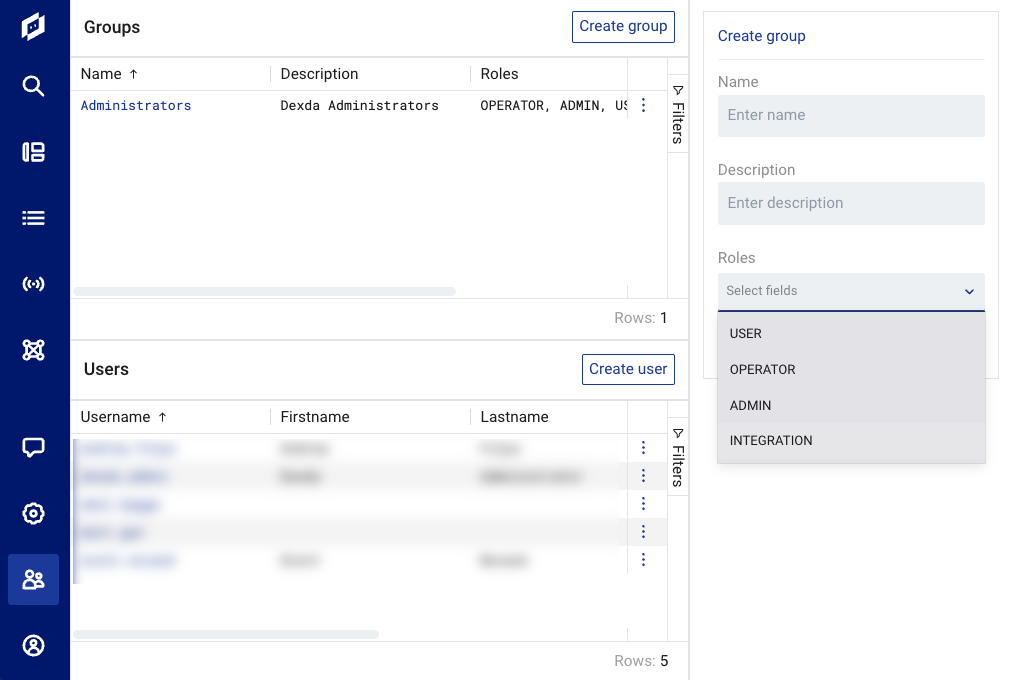
Managing User Groups
Do the following to create a user group:
- Select Create group.
- Provide a Name and Description for the group.
- Select one or more role from the Roles dropdown to apply to the group. For more information, see About Groups and Users.
- Select Submit. The group is displayed in the list of groups.
Note: If you are ADMIN (not highest?), why do you then also need OPERATOR and USER…??
To edit or delete a user group, select Edit or Delete from the More options menu for the desired group. You cannot change the name of an existing user group.
Managing Users
Do the following to create a user:
- Select Create user.
- Provide a Username and Password.
- Select a Group to which the user should belong (a group must be created first to become available for selection).
- Select Submit. The user is displayed in the list of users.
To edit or delete a user, select Edit or Delete from the More options menu for the desired user. You cannot change the username of an existing user.
User Account Settings
Select Account in the navigation menu to manage your personal account settings.
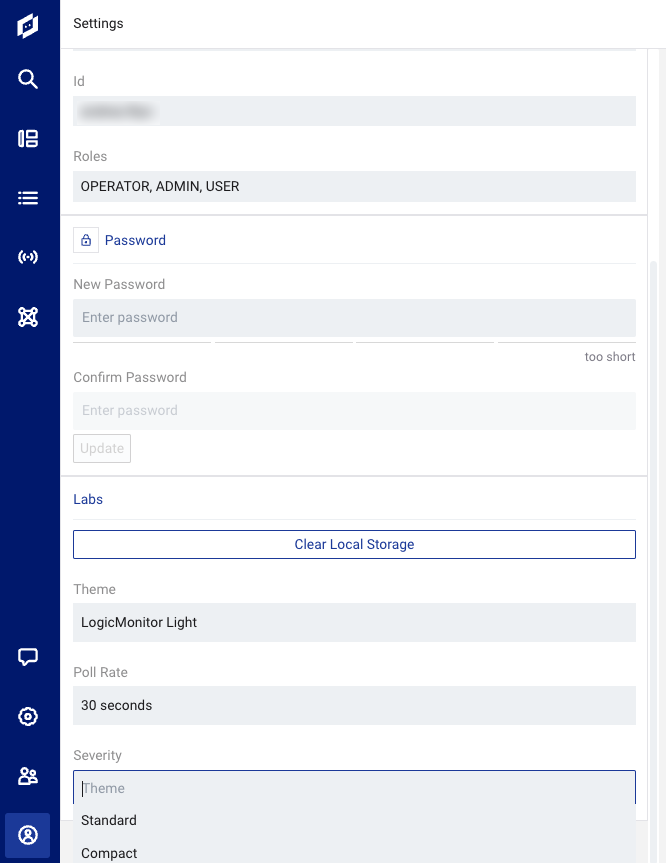
From the Settings page that you can manage settings as described in the following.
- First/Last Name, Id, Roles—These cannot be changed for a user…??
- Password—The password for a user can be reset from here.
- Labs—Select Clear Local Storage to reset your …??
- Theme—Select the desired theme (dark/light) for the user interface.
- Poll Rate—Select the rate at which the data should be updated in the user interface. This is useful when…??
- Severity—Select type of display (Standard/Compact) for severity icons in the dashboards.
Using Notifications
Select Notifications in the navigation menu to access your notifications.
If your solution has an integration with an incident management system like ServiceNow, you can receive notifications about incidents assigned to you through notifications in LM Dexda. You can view and clear notifications…??

