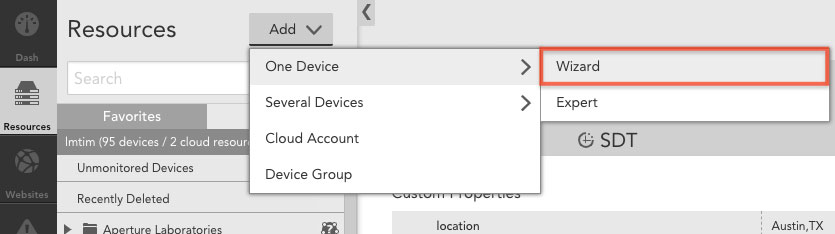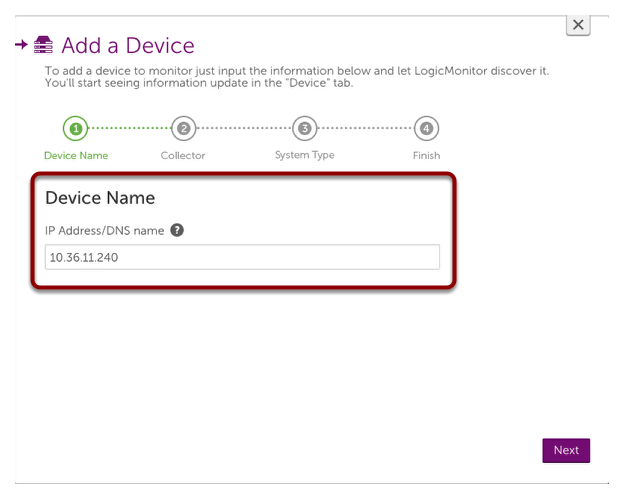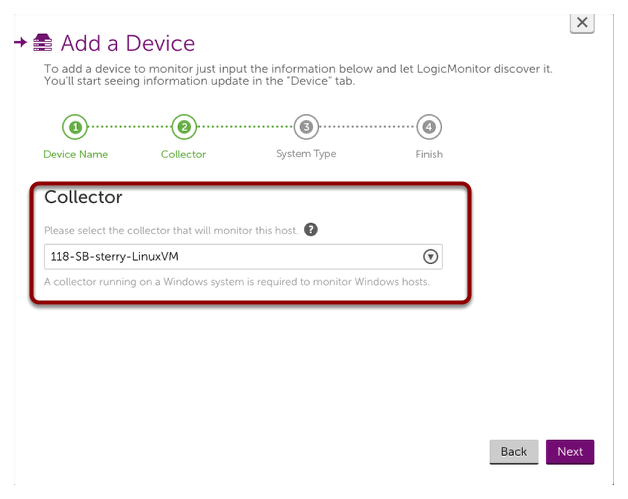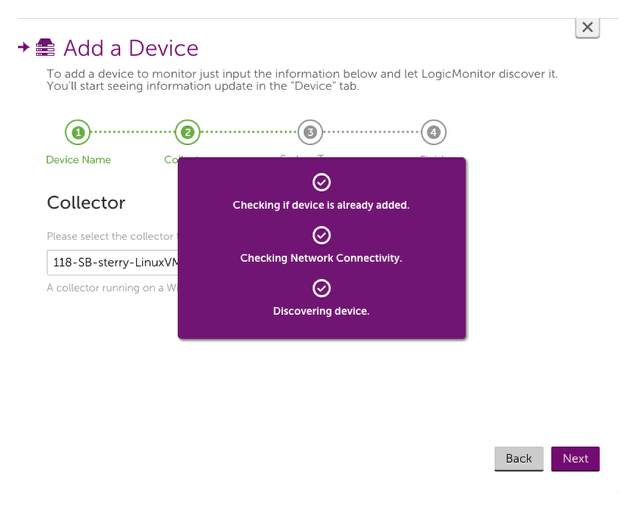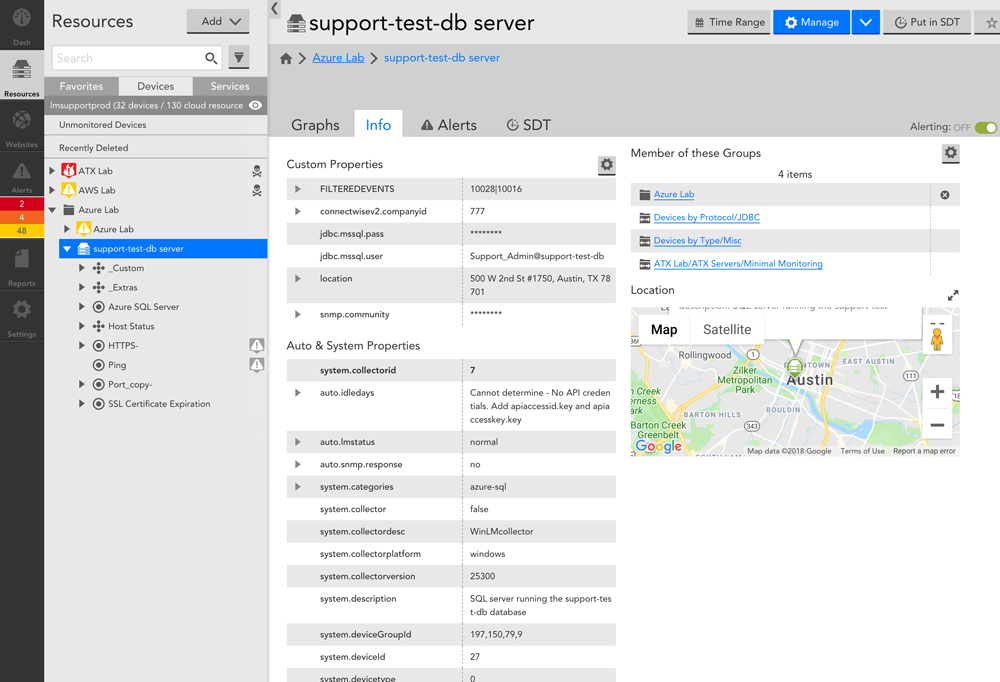4. Adding Devices
Last updated - 23 July, 2025
Once you’ve installed a Collector, you can start adding devices either using the new account wizard or from the Resources page if you’ve completed or exited the wizard. As a best practice, we recommend first adding the server you installed your Collector on—this will allow you to monitor the performance of the Collector.
Adding your first device:
If you’re using the new account wizard: you’ve just installed your first Collector and are being prompted to enter the DNS name or IP address of a device. If you’re adding a device from the Resources page, select the ‘Add’ dropdown option in your Resources tree. Adding a device with the wizard will ensure that your device is correctly configured for monitoring, while adding a device using the expert method will assume a correct device configuration. We recommend you use the wizard when adding your first device.
Whether you’re using the new account wizard or you’re using the add a device wizard, you need to enter the IP address or DNS name of your device:
If you’re adding a device from the Resources page, you will also be prompted to select a Collector (if you’re using the new account wizard the system will automatically select the Collector you just installed as the Collector for this device):
LogicMonitor will establish communication with the device using standard monitoring protocols. In order for LogicMonitor to communicate with your device, you may need to provide any passwords set for the monitoring protocols that apply to your device (e.g. the rocommunity for a Linux server). For more information see our article on defining device properties and authentication credentials:
Once communication has been established, LogicMonitor will automatically detect device information and add the device to the Resources page of your LogicMonitor account. Device information is stored in system properties which are visible on the device’s Info tab. You can add additional properties to specify login credentials and custom port settings for that device. DataSources will automatically be applied to the device based on the device information discovered.
Demos
The following demonstrations show how to add a device using either the new account setup wizard or the Resources page of your account:
Next steps
After you’ve added devices to your account, you should learn about how LogicMonitor DataSources are applied to these devices for monitoring.