Diagnostic Rules Management
Last updated - 24 November, 2025
LogicMonitor enables you to manage Diagnostic rules directly in your portal to keep your rules up to date. Managing Diagnostic rules involves the following:
- Editing Diagnostic rules—You can modify any of the settings in the existing rules. For example, you may add or remove specific resources or property filters. You can also modify the DiagnosticSource you want the rule to use without having to create a new rule with the same resources or properties.
- Duplicate Diagnostic rules—You can duplicate existing rules. This is helpful if you have configured rules that you want to apply more than once with minor differences.
- Enabling and Disabling Diagnostic rules—You can enable or disable a rule directly from the Diagnostic rule table.
- Deleting Diagnostic rules—You can permanently delete a rule you no longer need.
Requirements for Managing Diagnostic Rules
To manage Diagnostic rules, you need the following:
- LogicMonitor Collector installed on your machine must have EA Collector 38.400 or later version.
For more information, see Adding Collector. - A LogicMonitor user with the Manage permissions for “Diagnostic Rules” Settings.
For more information, see Users and Roles.
Editing Diagnostic Rule
- In LogicMonitor, navigate to Settings > Diagnostic Rules.
The Diagnostic Rules page displays. - In the Actions column, select
 for the diagnostic rule that you want to edit.
for the diagnostic rule that you want to edit.
A list of options display. - Select Manage.

The Manage Diagnostic Rules page with details of the diagnostic rule that you want to edit displays. - Update details of the diagnostic rule.
In addition, you can delete a diagnostic rule by selecting Delete and then confirming deletion when prompted. - Select Save.
The revised Diagnostic rule displays on the Diagnostic Rules page.
Creating Duplicate Diagnostic Rule
- In LogicMonitor, navigate to Settings > Diagnostic Rules.
The Diagnostic Rules page displays. - In the Actions column, select
 for the diagnostic rule that you want to edit.
for the diagnostic rule that you want to edit.
A list of options display. - Select Duplicate.

A duplicate copy of the original Diagnostic rule is created with the name of the original rule followed by _CLONE. - (Optional) Update the duplicate Diagnostic rule.
- Select Save.
The duplicate Diagnostic rule is created and added to the Diagnostic Rules page. By default, it is enabled for use.
Enabling and Disabling Diagnostic Rule
- In LogicMonitor, navigate to Settings > Diagnostic Rules.
The Diagnostic Rules page displays. - In the Actions column, select
 for the diagnostic rule that you want to edit.
for the diagnostic rule that you want to edit.
A list of options display. - Select Disable or Enable depending on the current status of the Diagnostic rule.

The system displays success message after enabling or disabling the Diagnostic rule.
Deleting Diagnostic Rule
- In LogicMonitor, navigate to Settings > Diagnostic Rules.
The Diagnostic Rules page displays. - In the Actions column, select
 for the diagnostic rule that you want to edit.
for the diagnostic rule that you want to edit.
A list of options display. - Select Delete.
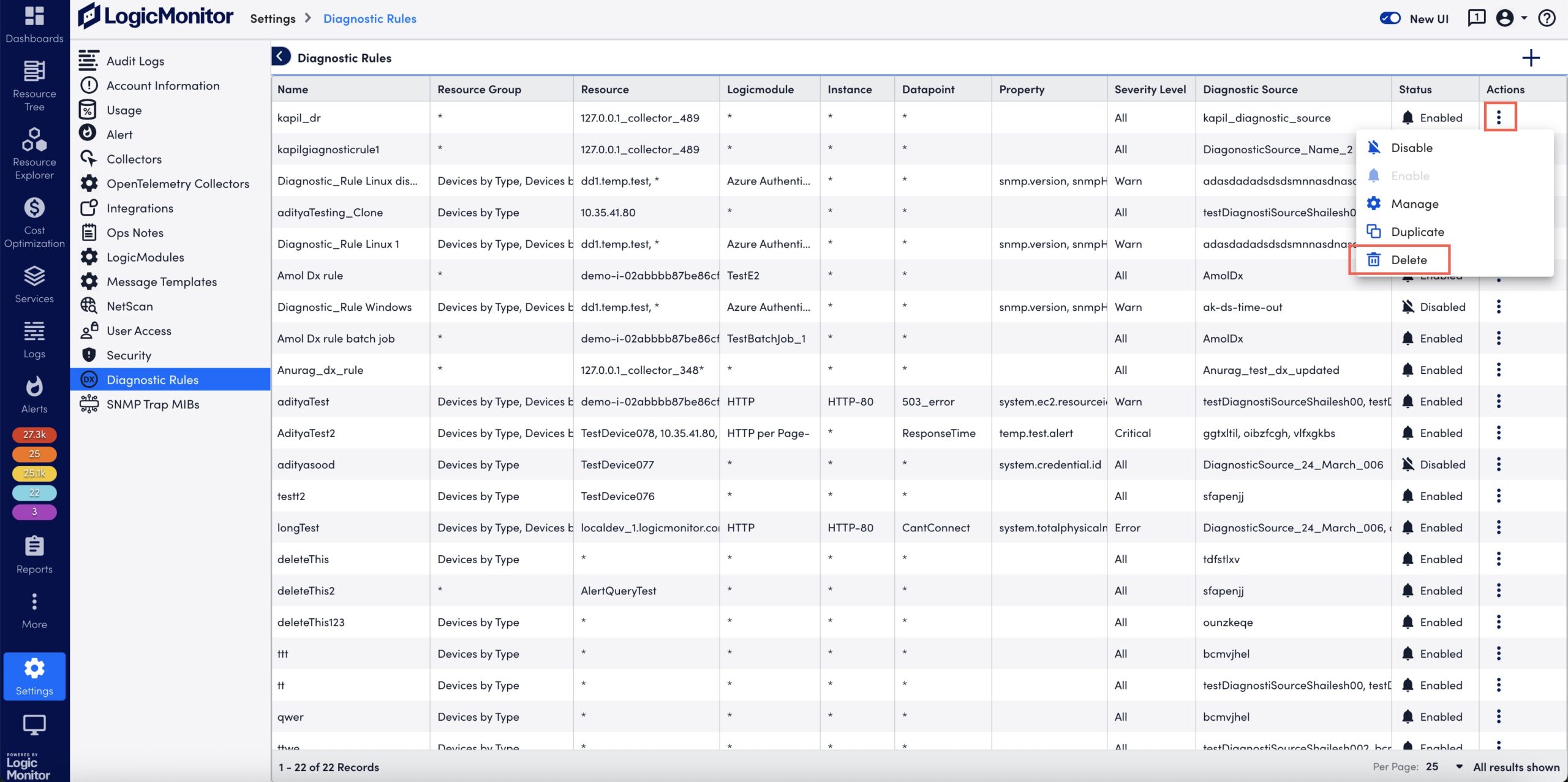
A message confirming deletion displays. - Select Delete.
The system displays success message after deleting the Diagnostic rule.

