Dell Hardware Health Monitoring
Last updated - 23 July, 2025
LogicMonitor can monitor the underlying hardware health of your Dell system. Metrics for fans, power supplies, RAID status, individual disks, memory, chassis temperature, etc., are automatically monitored with our out-of-the-box DataSources. Depending upon the operating system in use on your Dell system, or the specifications of the system itself, LogicMonitor offers varying methods of monitoring access, as highlighted in the following sections.
Setup Requirements for Dell Systems that Provide DRAC
LogicMonitor accesses Dell servers that provide DRAC platforms via the IPMI (Intelligent Platform Management Interface) protocol. For more information on setting up monitoring via IPMI, see IPMI Support.
Setup Requirements for Dell Systems without DRAC
If your Dell system does not offer the DRAC platform, the Dell EMC OpenManage Server Administrator (OMSA) must be installed on your system in order to facilitate monitoring.
Installing OMSA on Windows
Installation on Windows systems is fairly straightforward and can be accomplished by installing the latest version of Dell EMC OMSA. For more information, see the Dell EMC support website for download and installation instructions.
Note: For Windows 2012 Dell EMC OMSA 7.2 is needed.
Once installed, you will need to ensure that SNMP is installed on the Windows device and configured to allow the LogicMonitor Collector to poll it. To configure, open windows services, find “SNMP Service”, and open its properties.
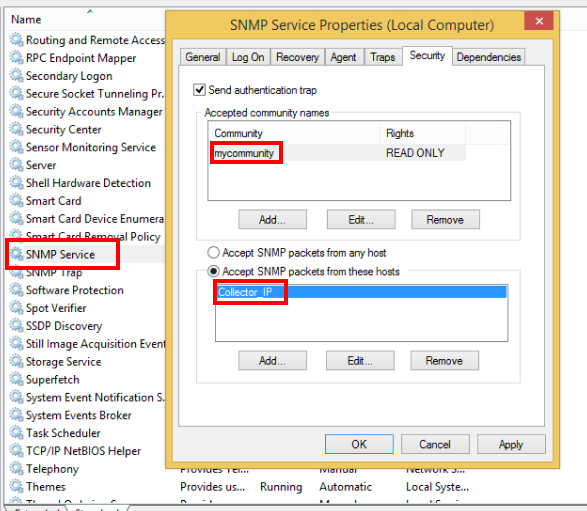
Configure the following:
- <Collector_IP> – The IP address of the Collector in LogicMonitor that will be monitoring this device.
- <mycommunity> – The community string used in LogicMonitor. For more information on assigning SNMP community strings to devices as properties in LogicMonitor, see Defining Authentication Credentials.
Installing OMSA on Linux
Dell EMC OMSA on Linux extends the underlying SNMP server on the system to allow access to Dell-specific information. Procedures for installing OMSA on differing Linux distributions revolve around installing the OpenManage Linux Repository and then a few packages from it:
- srvadmin-base
- srvadmin-storage
After installation, be sure to start the ‘dataeng’ service:
/etc/init.d/dataeng start
Verify that the following entry has been entered into your snmpd.conf file (commonly found in /etc/snmp/):
smuxpeer .1.3.6.1.4.1.674.10892.1
Also verify that the snmpd service has been restarted. The above line will direct incoming SNMP queries from LogicMonitor for Dell-specific metrics to the service that was installed by OMSA.
Setup Requirements for Dell Systems Running ESXi
Dell EMC OpenManage Server Administrator vSphere Installation Bundle (VIB) must be installed on your system in order to facilitate monitoring. Visit the Dell EMC support website for download and installation instructions.
Once installed, run the following ESXCLI command:
esxcli system snmp set –hwsrc indications
Associating the Dell Hardware Health DataSources with Your Resource
After installing Dell EMC OMSA (or setting the appropriate IPMI credentials), manually initiate Active Discovery to automatically associate the Dell hardware health DataSources with your resource(s). For more information on manually initiating Active Discovery, see Adding Instances. For more information on how DataSources automatically associate with resources, see How DataSources Get Applied to Resources.

