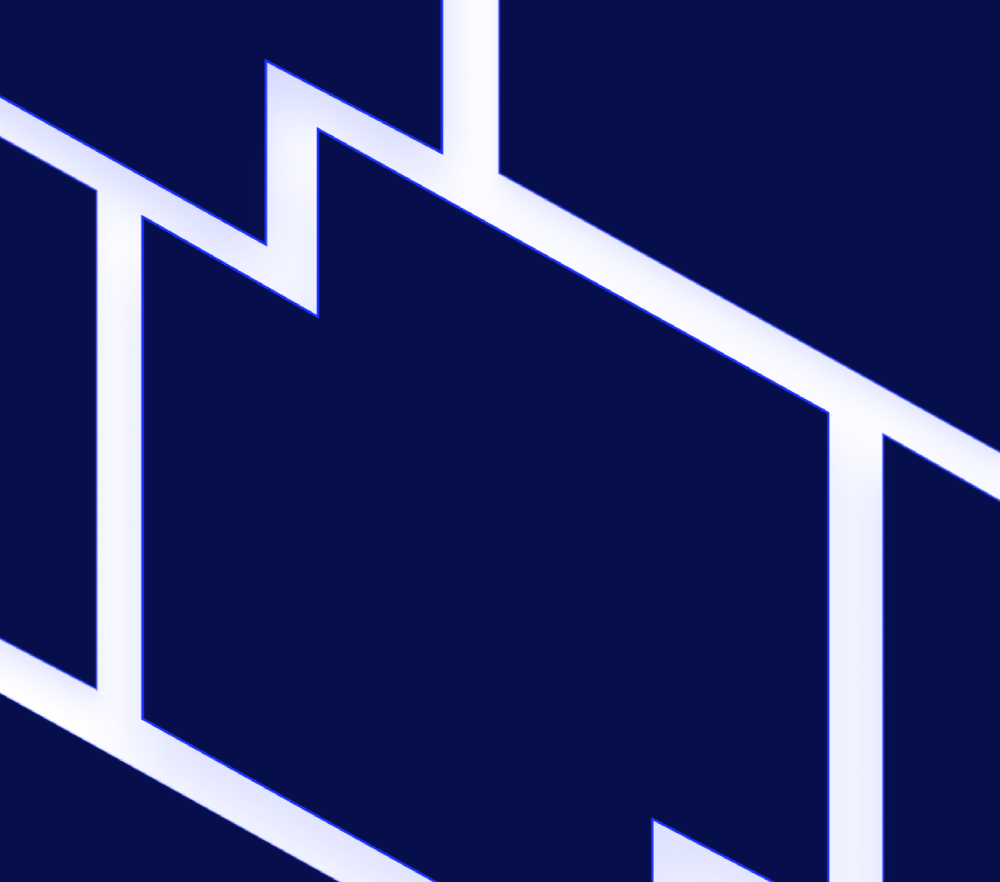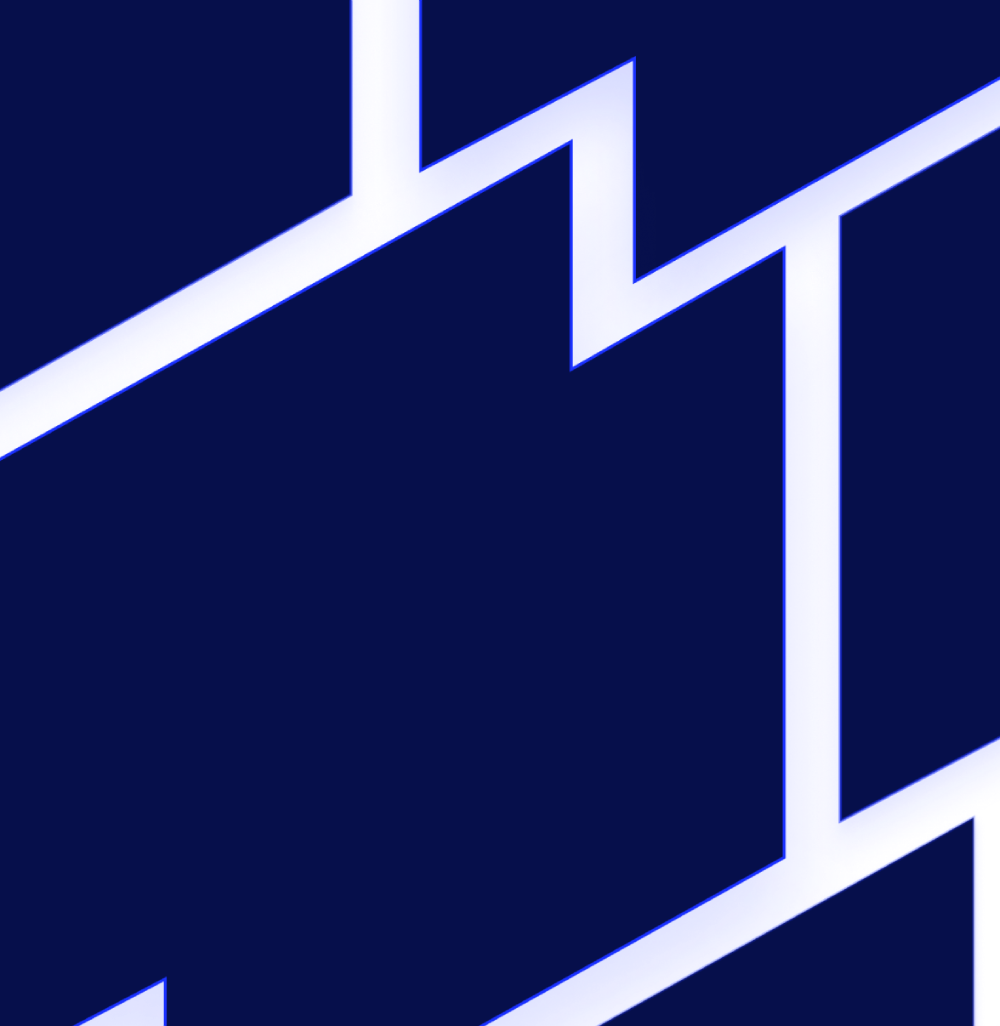Feel like you just finished reading the last set of Release Notes? With the Collector Update Scheduler we are able to bring you more frequent and less disruptive releases. You’ll find that the Device Page Enhancements make navigation more user friendly, while also introducing the concept of a Device Dashboard. We’ve also added the ability to turn off alert status notifications (acknowledgement and SDT), further ensuring you only hear from LogicMonitor when you want to.
Collector Update Scheduler
The last release included the ability to manually update collectors. With this release, you can also set a schedule for future updates to automate receipt of the most recent collector features at a specified time.
To update your collectors, go to Settings | Collectors. Select the collectors you wish to update.
Click Update Collectors to select either a One-time Update or Automatic Update.
One-time update gives you the ability to select a collector update version and a desired start time for the update process. Automatic Update enables you to set a time to automatically install selected future updates as they become available.
Automatic Update
Release Types:
Select which updates you would like to have automatically applied.
- Required General Releases occur up to two times a year. If Required Releases are not scheduled within 30 days of being available, they will be automatically applied to your collectors.
- Optional General Releases occur 4-6 times a year. These are stable collector updates that may have new features but are not required.
- Early Releases are considered beta updates, they will have new functionality but are not recommended for your entire infrastructure.
Note: With the decoupling of collector updates, separate release notes will be provided for each collector version.
Update Schedule:
Select when you would like updates to be applied, often based on your maintenance windows.
Description:
The description that will be associated with the scheduled update.
Updates Panel:
View all scheduled updates, including time, collectors included, and type of updates.
Expanding a update row will also display the description and the ability to remove the update schedule.
Tip: Selecting all collectors to be included in the update schedule provides the option to include future collectors. If future collectors are included, collectors will display as All, otherwise specific collector numbers will be listed.
Beta UI – Device Page
We continue to incorporate feedback into the Beta UI, with a primary focus on the Device page in this release. Some of the highlights include:
Expand In Place:
Once you have navigated to a specific device, the associated datasources will expand in place so you can easily navigate between instances.
Compare:
The favorites panel has been update to Compare, to more accurately describe it’s function.
Selecting an item in the Compare panel will not update the Device pane, enabling you to easily click between instances in the Compare section and those you have navigated to via the Device search.
Tip: The Compare panel will auto-collapse if the instances on the active device fill the pane. Click the up arrow to view items in the Compare panel.
Breadcrumb:
A breadcrumb has been added to the detail screen, providing at a glance context for the data you are viewing.
Graph Tab – Templates:
On the Device detail view screen, the Data Tab is now the Graphs Tab. Along with the Device dashboard that was introduced in the last release, you can now add Device dashboard templates that can be applied to multiple devices. Determine which graphs are meaningful across device types, configure the dashboard view once, and easily view consistent metrics across your infrastructure.
Creating a new Device dashboard allows you to utilize the same Applies To logic that exists in LogicMonitor DataSources to specify what devices the dashboard should be available to.
Select the Datasource(s), Instance(s) and Graph(s) you would like to include in the Dashboard. When the dashboard is displayed, each Datasource will be grouped together to account for the variable number of graphs across Devices.
Turn Off Alert Status Notifications
Last year we introduced the ability to turn alert clear notifications off per alert rule. We’ve expanded that configuration to allow you to turn off status notifications for scheduled down time and acknowledgements. To edit your notification settings, go to Settings | Alert Rules and select manage for a specific alert rule. The following checkboxes will display in the Edit Rule screen:
Send notifications is enabled by default.
Note: The beta UI refers to Send while the current UI refers to suppress notifications. While the beta UI wording is more clear, it can cause a little confusion while when running the two views concurrently.
Other Improvements:
- If LogicMonitor Support is required to login to your account, the access log will include lmsupport and the LogicMonitor employee’s name.
- ‘Delta=’ has been added as an expression that can be used to set Alert Thresholds (e.g. set delta=0 to alert if a datapoint value does not change over a specified number of poll cycles).
- Extended the maximum length for device names in the Alert SLA report.
Bugs Fixed:
- Addressed a scenario where Netscan would re-add a device to @uncovered if the device had been previously discovered and moved to a different group.
- Graph legends and titles are now available when downloading a graph from the Beta UI.