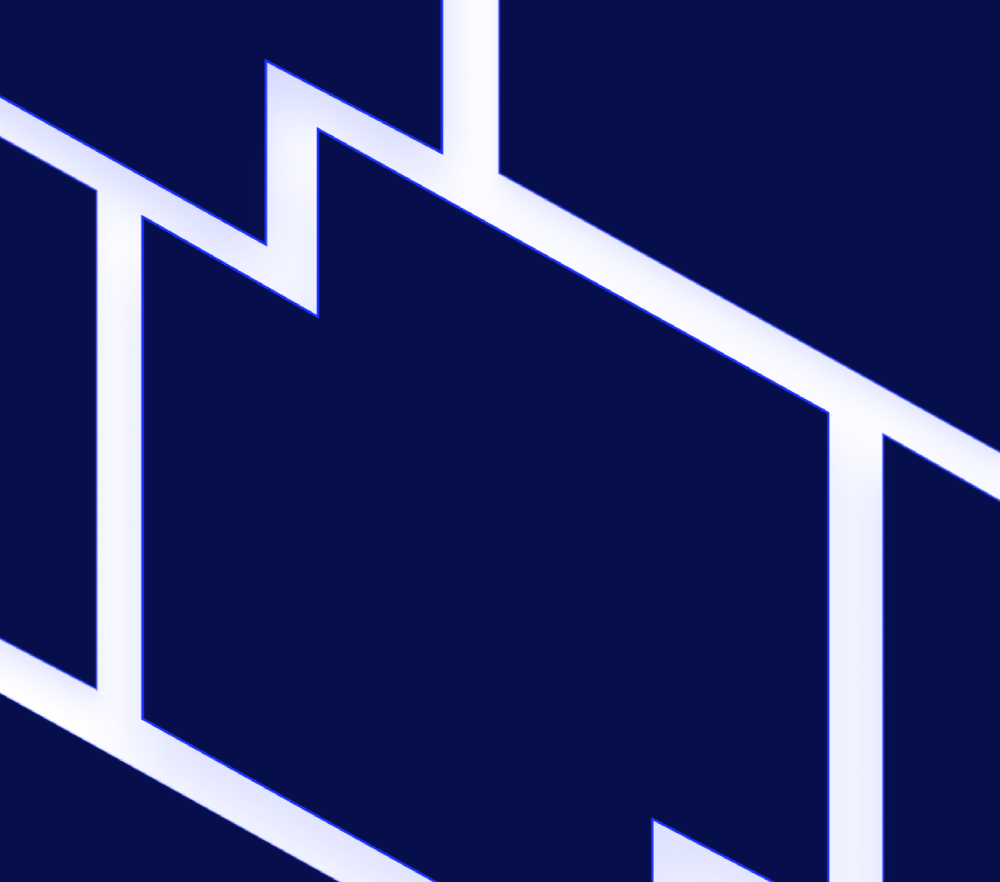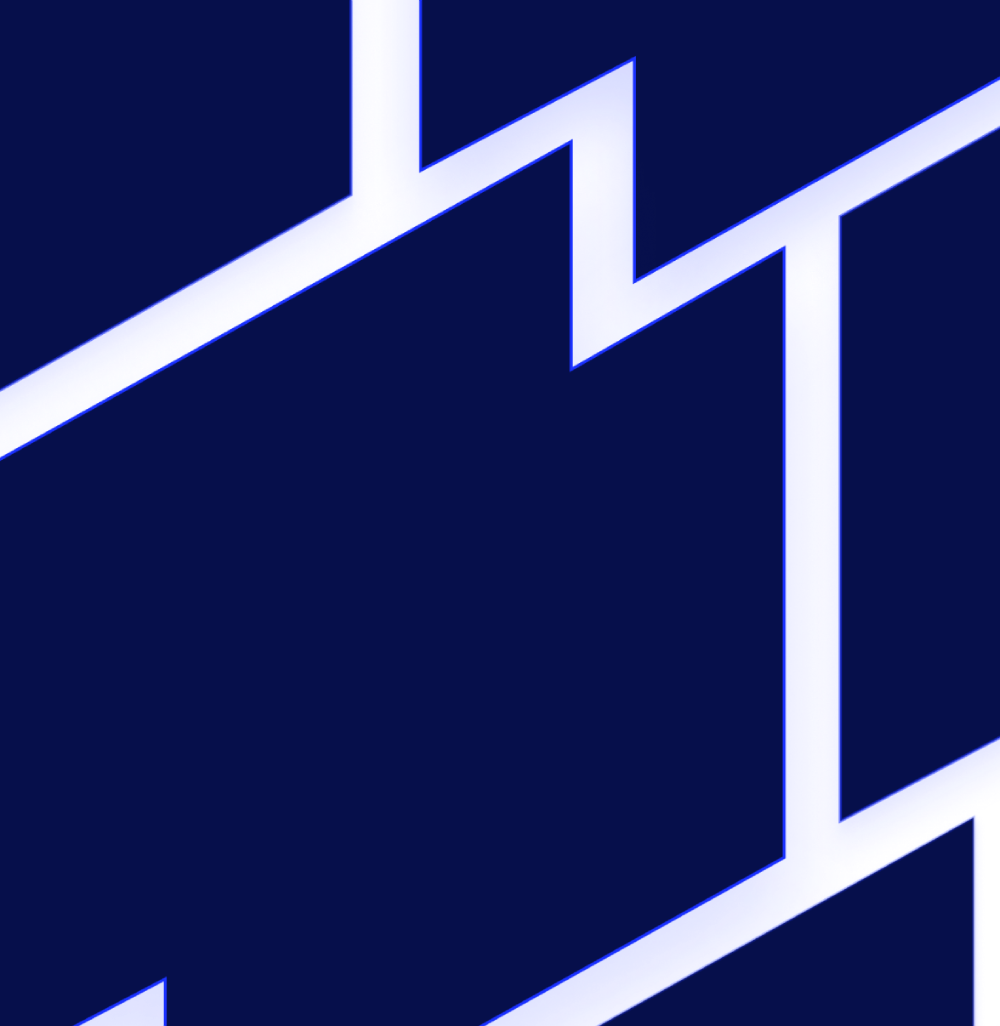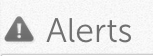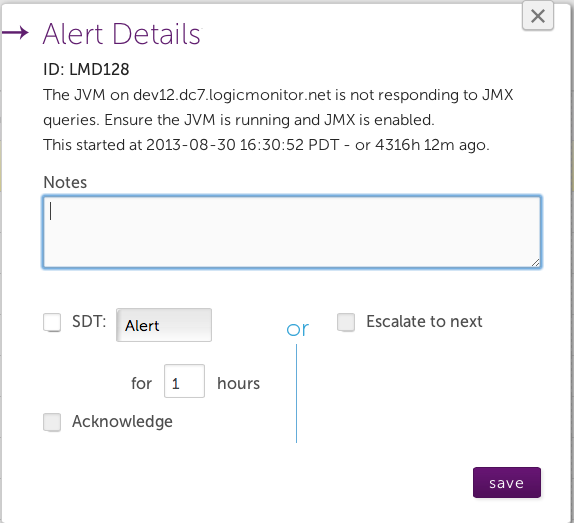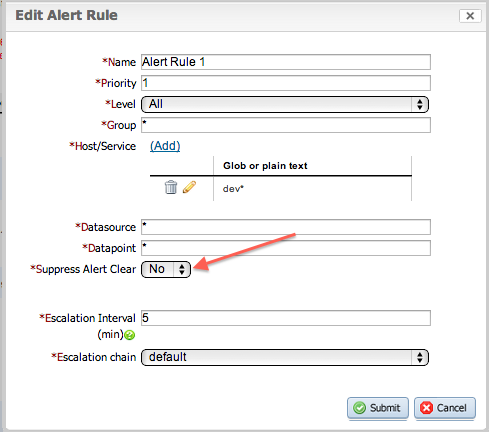The following new features, enhancements, and fixes will be released with v.49, throughout early March.
Single Sign On
We are excited to officially announce Single Sign On capabilities. With this release, all accounts are SAML 2.0 compatible and can be integrated directly with SAML 2.0 Identity Providers. This provides you the ability to manage all of your users and security requirements in a central location, and easily give users access to LogicMonitor.
To enable Single Sign On, go to https://companyname.logicmonitor.com/santaba/uiv2/setting/ssosettings.jsp (this will be available in the Settings menu in the next release). Check enable SSO, and set the Default Role to the role you want assigned to new users without a role attribute. From here, it depends on your Identity Provider; with Okta, OneLogin, and Ping Identity you just need to add LogicMonitor from the app catalog and go through their installation. If you are using ADFS or another Identity Provider please contact support for further instructions.
New UI – Alert and Reports Pages Available in Beta
The new Alert and Report page are now available for all users in beta. While the overall functionality remains the same, you will notice some new and improved features along with the updated look and feel. Some items of note:
- Create filters on the fly and displayed alerts will be updated immediately.
- Select and reorder columns by selecting settings | manage columns.
- Resize columns, sort by column name.
- Click on any column other than hostname and view alert details. Copy text, SDT, add a note, etc.
- Easily create a custom report delivery schedule.
- Streamlined view.
The new views are not enabled by default, and are a per user setting. To view the beta pages, go to Settings | Roles and Users | Edit User and select Use New UI.
To switch between views, click the Toggle UI link in the upper right. Don’t forget to submit your feedback!
Mobile Alert Interactions
Clicking on a row in the new Alerts Page will display the alert message, along with the ability to take action on the alert:
This same detail screen can be accessed from your mobile device, removing the need to type out an alert acknowledgement or SDT command as part of a SMS. To include a link to this view in your alert message, add the token ##AlertDetailURL##.
Configure Alert Clears per Alert Rule
Whether or not an alert clear message will be sent has been a global setting. This can now be configured for each alert rule, enabling you to keep notifications to a minimum while still receiving those that matter most to you.
To update your Alert Clear configuration, go to Settings | Alert Settings | Rule. You will see the default for each rule under the column Suppress Alert Clear (this has been set based on your previous global setting). Editing a rule will give you the option to change this:
Setting Suppress Alert Clear to No will enable alert clear notifications to be sent.
Improvements
- Improved formatting of Service alert email details, providing a clearer breakdown of trace route information.
- The same error will be displayed if a user enters an invalid company name, username, or password.
- Updated Netflow header (Throughput) and axis labels (Bits) for consistency.
- Include interface descriptions for Netflow interface names.
Bug Fixes
- Long report descriptions were cut off in the report header although there was space available.
- Executing Check Now on a simple website check did not execute advanced response settings.
- Inconsistencies with setting a Scheduled Down Time by responding to an email, although the SDT was created an error was occasionally received.
- Dynamic group for script active discovery putting instances in default group on Windows collectors.
- Escalation interval not respected appropriately when datapoint changes value but not severity.
- Alerts were not delivered if configured to be sent to an escalation chain with no members as well as an email included in the cc.
- The ‘% time not in alert’ calculation in SLA report was incorrect when one datasource was in multiple states of alert during the same time period.
- Blank reports could occur using IE10 due to how IE was caching graphing requests.
- XenServer XCP was not receiving all applicable auto properties due to not being discovered correctly.
- The Service Overall graph had a maximum display range of 6 days, the maximum has been removed.
- A minimum value was not being enforced for the WINCPU datapoint, causing issues with Max value calculations.