OCI Monitoring Setup
Last updated - 30 September, 2025
You can configure LogicMonitor to monitor your Oracle Cloud Infrastructure (OCI) accounts and related resources. This enables you to monitor your compute, storage, and database resources, and to integrate your OCI environment monitoring with other cloud environments LogicMonitor may already monitor.
For more information on OCI resources that LogicMonitor supports, see Oracle Cloud Infrastructure (OCI) Monitoring.
Requirements for Configuring OCI Monitoring
To enable LogicMonitor to monitor resources in your OCI environment, do the following in your OCI account:
- Create an OCI User for LogicMonitor. For more information, see Creating a User from OCI.
- Add the OCI user to a group to manage user access using the group’s access policy.
For more information, see Creating a Group from OCI. - Create a policy for the OCI group with a compartment at the “tenancy(root)” level. For more information on creating OCI policies, see Policy Syntax from OCI.
- Add the following permission statements to the policy:
- Allow group ‘Default’/'[YOUR GROUP NAME]’ to inspect instance-family in tenancy
- Allow group ‘Default’/'[YOUR GROUP NAME]’ to read instances in tenancy
- Allow group ‘Default’/'[YOUR GROUP NAME]’ to inspect volume-family in tenancy
- Allow group ‘Default’/'[YOUR GROUP NAME]’ to inspect buckets in tenancy
- Allow group ‘Default’/'[YOUR GROUP NAME]’ to inspect autonomous-database-family in tenancy
- Allow group ‘Default’/'[YOUR GROUP NAME]’ to read metrics in tenancy
- Allow group ‘Default’/'[YOUR GROUP NAME]’ to inspect compartments in tenancy
- When you create the user and add it to a group, you need the following credentials from the OCI user:
- OCI Tenancy ID
- OCI User ID
- OCI Private Key
For more information, see Required Keys and OCIDs from OCI.
Configuring OCI Monitoring
- In LogicMonitor, navigate to Resource Tree> Add.
- Select Cloud and SaaS.
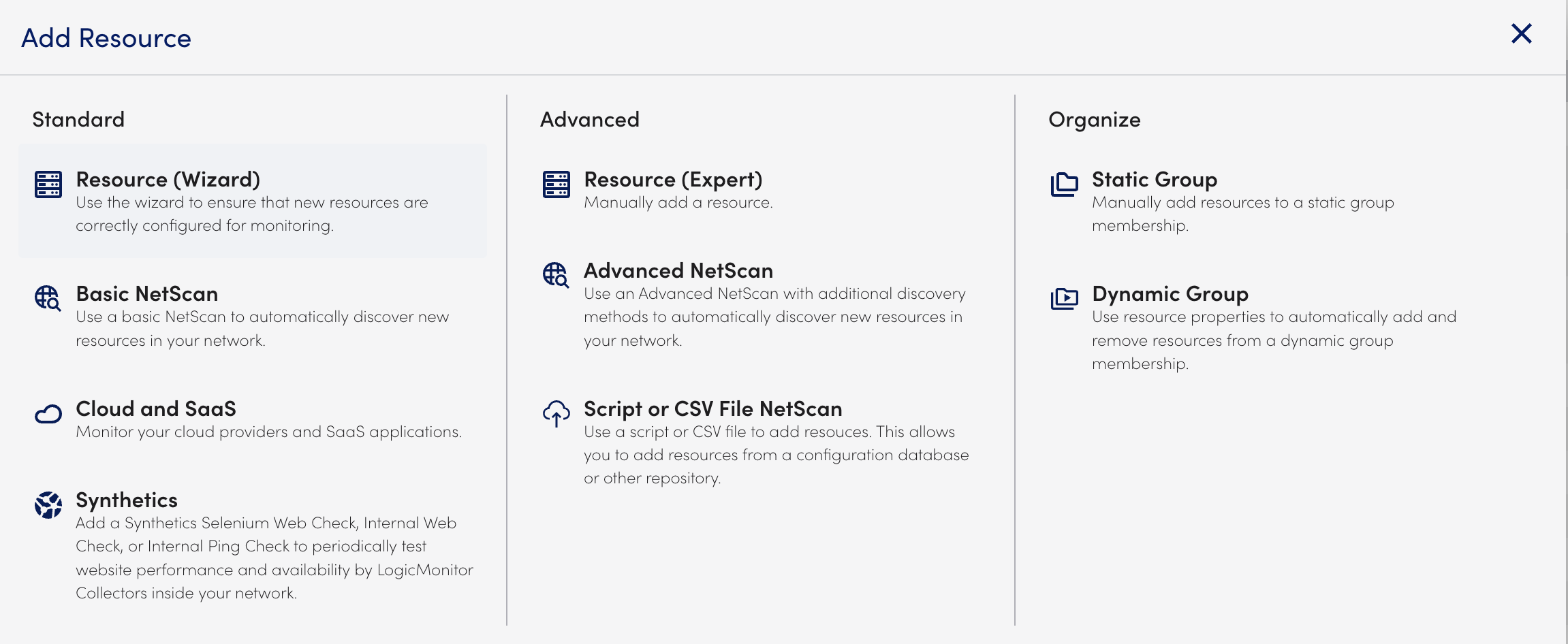
- In Cloud Monitoring, select Add for Oracle Cloud Infrastructure.
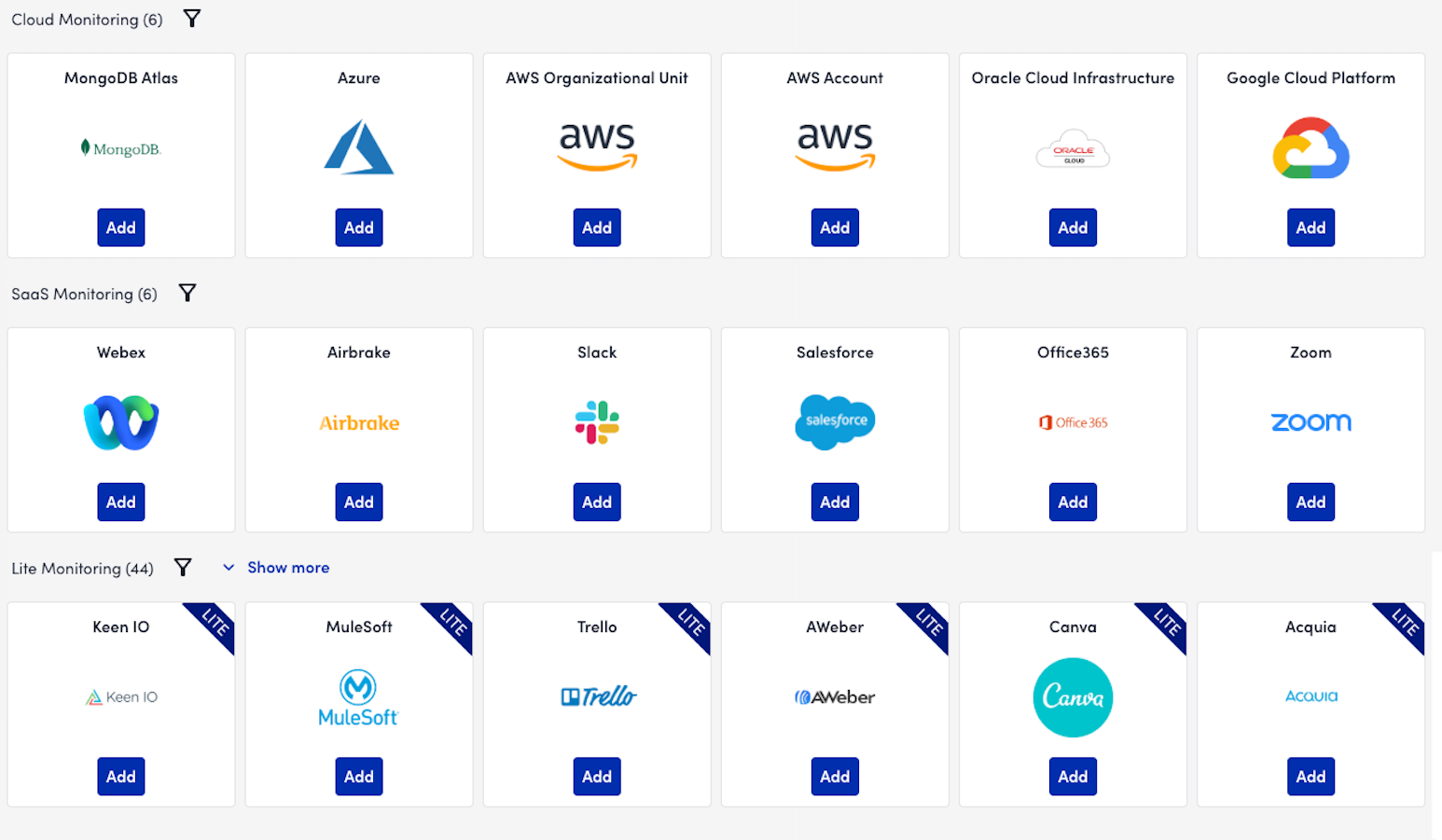
- In the Name step of the wizard, do the following:
- In the Name field, enter a name for your OCI account in LogicMonitor.
- (Optional) In the Description field, enter a description to provide more information about the account.
- (Optional) In the Properties settings, select Add Property and enter any name and value pairs for the OCI account.
For more information, see Resource and Instance Properties.
- In the Permissions step of the wizard, enter the OCI Tenancy ID, OCI User ID, and OCI Private Key.
For more information on getting OCIDs, see Requirements for Configuring OCI Monitoring. - In the Services step of the wizard, select which OCI services to monitor.
- (Optional) To customize settings within each service, select Manage for that service and do the following:
- On the Service Settings tab, toggle Inherit from Global Settings to disable global settings.
Configure settings and Monitored Regions to match your preferences. - On the Tags tab, do the following to add new tags:
- Select Add and enter a tag Key and Value pair.
- Select “include” or “exclude” from the Operation dropdown.
- Select Add Tag.
- On the Service Settings tab, toggle Inherit from Global Settings to disable global settings.
- Select Test Permissions to validate your OCID credentials.
- Select Finish.
The detected OCI resources display in the LogicMonitor Resource Tree.

