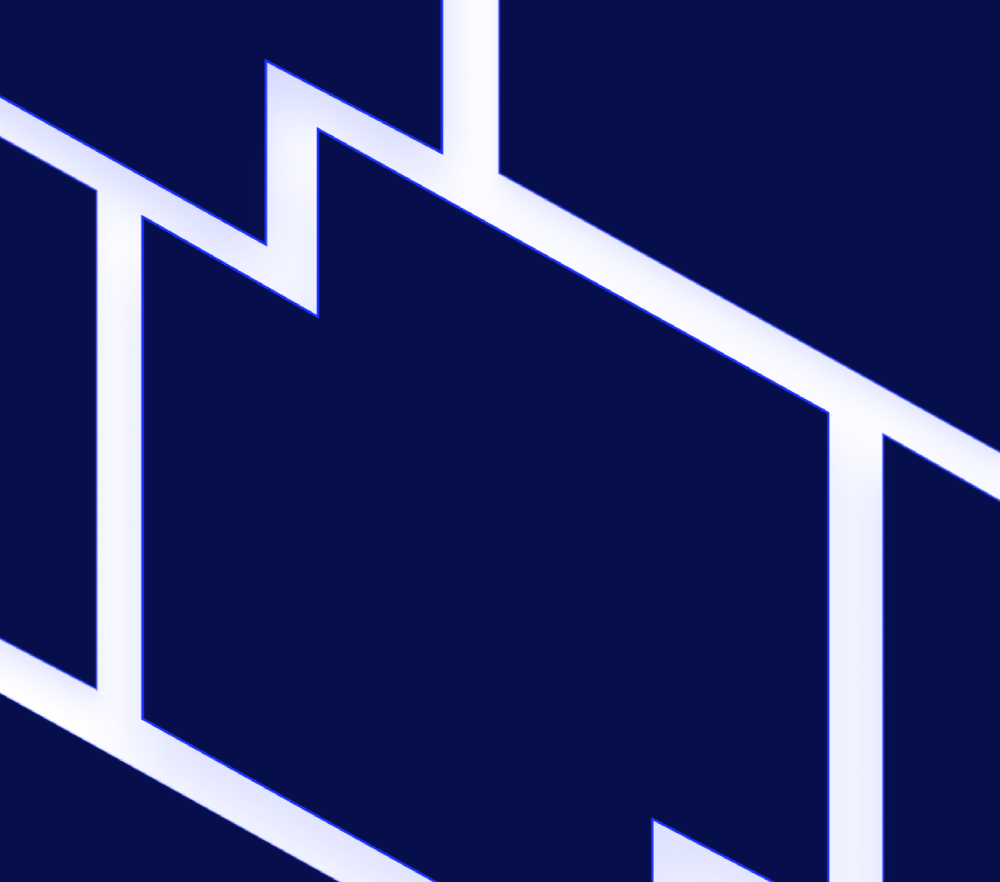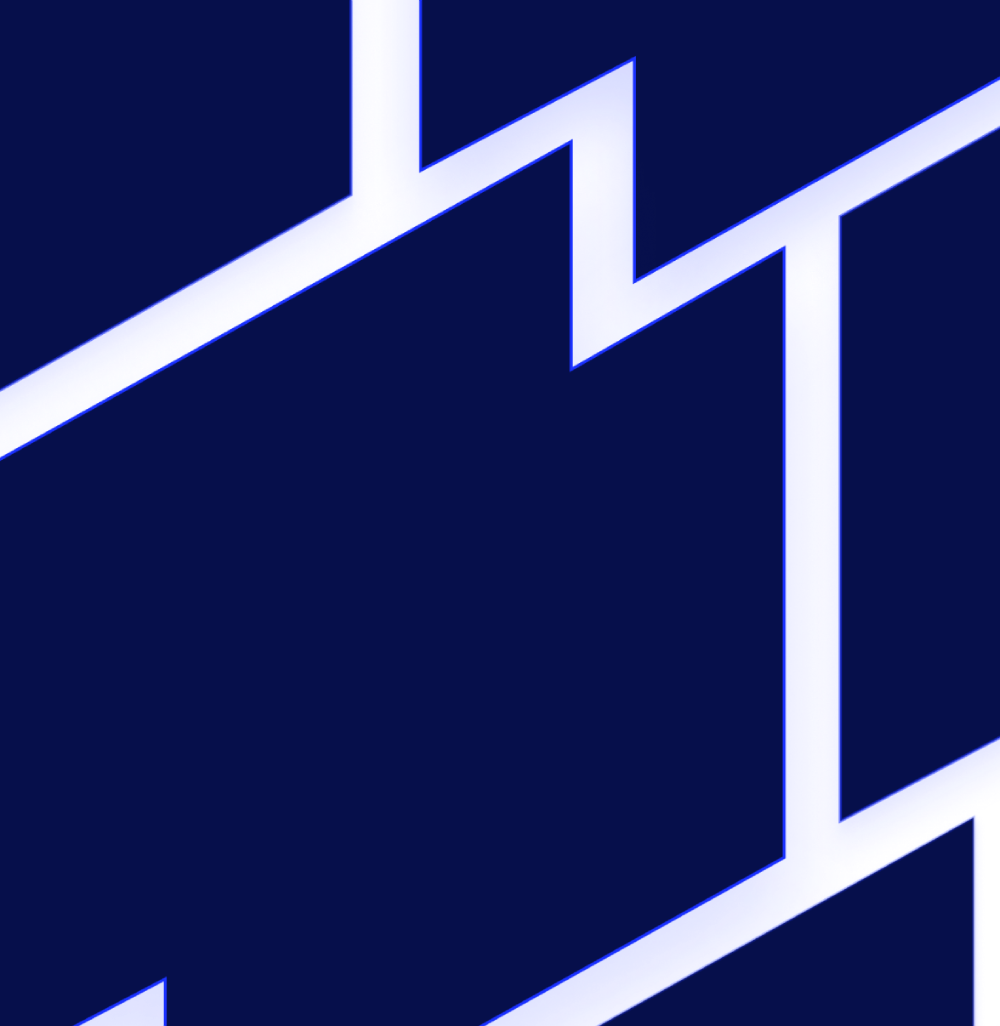Edwin AI
Edwin AI Python SDK Integration
The Edwin AI Python SDK now enables the ingesting of third-party events with a REST-API endpoint. The Python SDK handles normalization, validation, and routing, and displays events for alerting and analysis. Built-in defaults ensure seamless ingestion when metadata like eventTime or eventID is missing.
You must install and configure the Edwin AI Python SDK for event ingestion.
For more information, contact your Edwin AI administrator.
Edwin AI Microsoft Dynamics 365 Integration
Edwin AI now supports outbound integration with Microsoft Dynamics 365 Customer Engagement, which enables you to automatically create and track incidents based on Insights and Alerts generated within Edwin. This integration streamlines issue management by sending actionable alerts directly to your Dynamics 365 environment for enhanced visibility and resolution tracking.
For more information, contact your Edwin AI administrator.
Edwin AI Settings Page
You can now connect Edwin AI to external systems by configuring outbound third-party credentials in a new Settings page. This enhancement streamlines integration setup by centralizing credential management for outbound connections.
In addition, this enhancement introduces support for inbound integrations with Splunk (Cloud), Cribl, ThousandEyes, and Datadog.
To access this feature, navigate to Edwin AI > Settings to manage your integrations.
For more information, contact your Edwin AI administrator.
List-based Correlations
You can now use list-based correlations to find related alerts based on multiple values within a single field. This is helpful when alerts share properties like location or application names, as they can now be stored together in a list.
To access this feature, navigate to Settings > Alert Models and select List Correlation.