Service Auto-Creation Rules Management
Last updated - 15 September, 2025
The Service Auto-Creation Rules tab is available in the detail panel on the Services page.
This tab displays at the root level. It provides a consolidated view of all created Service Insights rules configured in the platform.
For more information, see Navigating the Service Insights Page.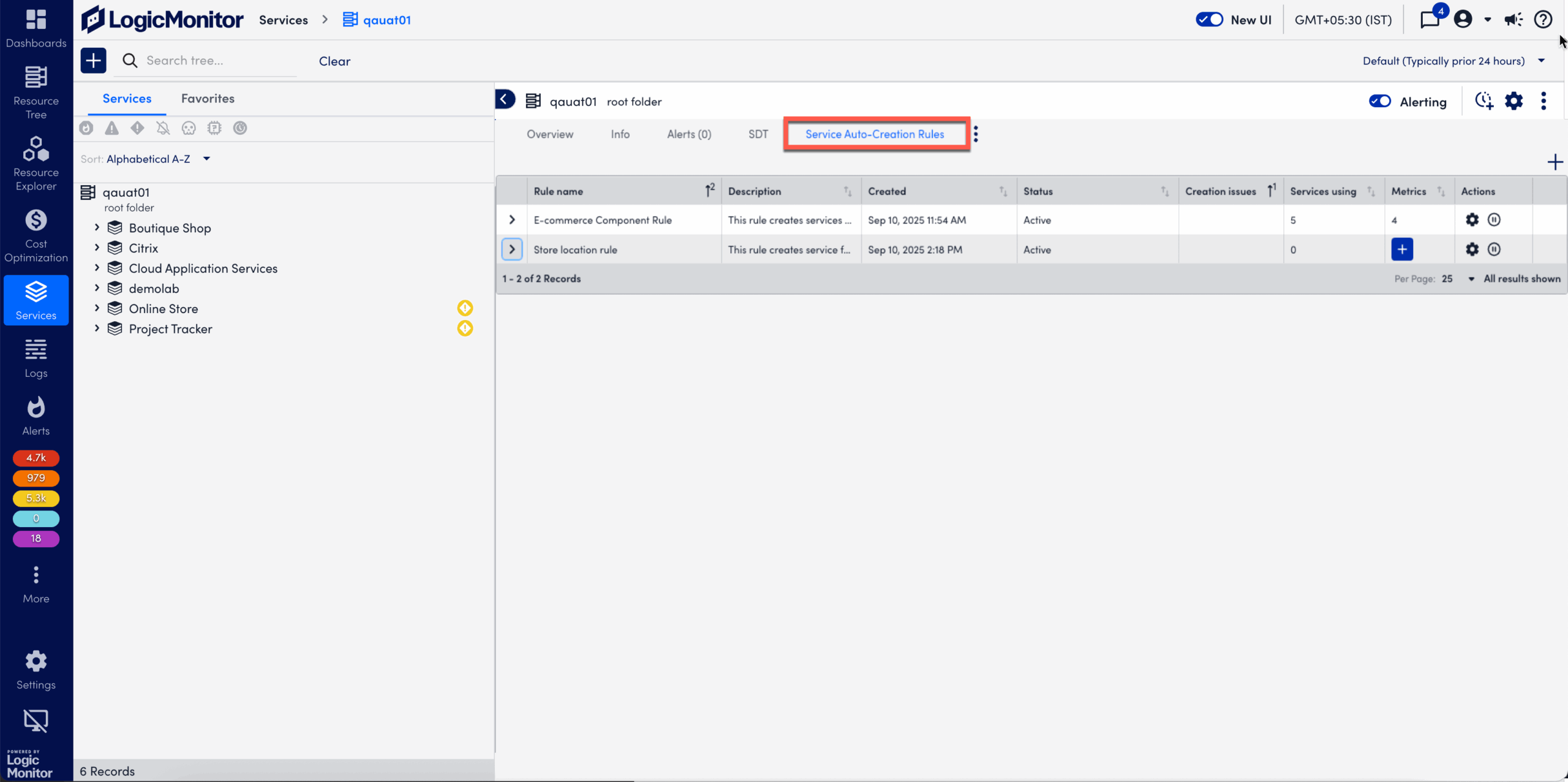
Requirements for Service Auto-Creation Rules
To use Service Auto-Creation Rules, you need the Dynamic Service Insights license.
Service Auto-Creation Rules Tab
The service auto-creation rules table displays the following details:
| Field Name | Description |
| Rule Name | Displays the name of the rule. |
| Description | Displays the description for the service rule. |
| Created | Displays the date when the service rule was created. |
| Status | Displays the status of the service rule. It can be one of the following: • Active– Rule is active and runs periodically to create services. • Inactive– Rule is not executed; no new services are created. • Marked for Deletion– Rule is disabled, and all associated services are deleted in batches before the rule is removed. |
| Creation issues | Displays any issues that occur during rule execution. The status can be one of the following: • Failed — Displays the number of services that failed during creation. • In progress — Displays services currently being created, provided no failures have occurred. Note: If a failure occurs, the Failed status takes precedence. • Renamed — Displays when a service is successfully created but has a name conflict with an existing service. In this case, the service is renamed. |
| Services using | Displays the number of services created using the rule. |
| Metrics | Displays the metrics associated with each auto-created service if defined during rule creation. If no metrics were defined, the |
| Actions | Displays quick operations to manage a rule. • • Run Rule – The Run rule icon triggers and represents the activation state of the service rule. |
Details of Services Created by a Rule
You can select an individual service from the service auto-creation rules table to view the details of the services created by a rule.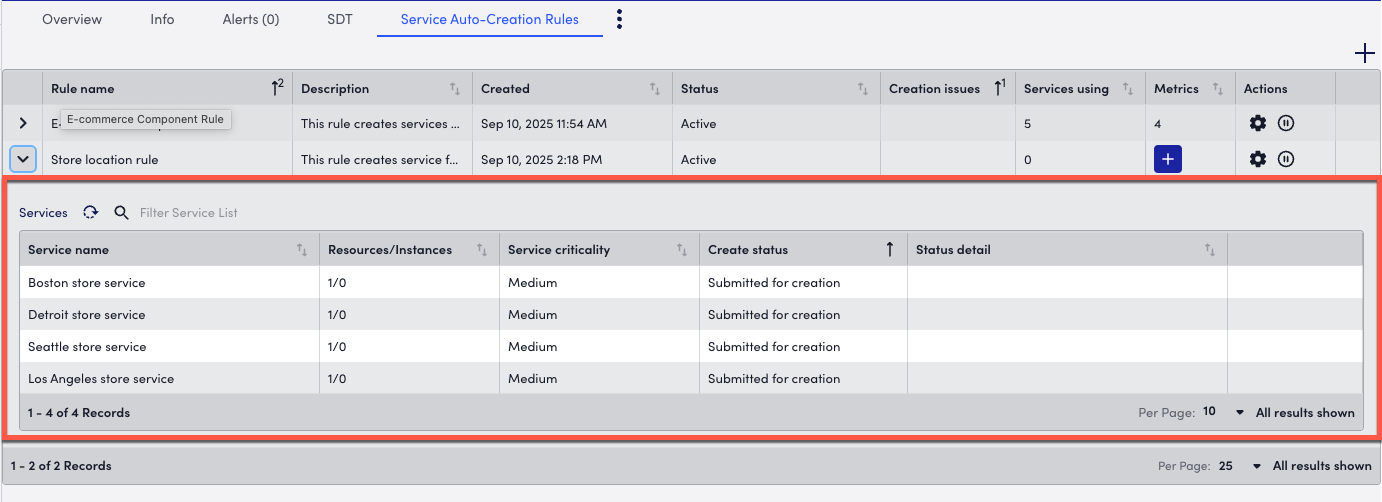
The details of services created by a rule table display the following details:
| Column Name | Description |
| Service name | Displays the name of the service created from the rule. |
| Resources/Instances | Displays the resources and instances included in the service. |
| Service criticality | Displays the criticality level of the service defined during rule creation. |
| Create Status | Displays the creation status as follows: Creation-related • Yet to be Created – The service is scheduled for creation in the next rule execution. • Submitted for Creation – The Service is queued for creation. • Creation in Progress – Service is currently being created. • Created – Service was successfully created. • Creation Failed – The Service creation failed. • Service Renamed – The service was successfully created, but the name conflicted with an existing service so it is renamed. Deletion-related • Submitted for Deletion– Service is queued for deletion. • Deletion in Progress– Service deletion is ongoing. • Deletion Failed– Failed to delete the service. • Deleted– Service successfully deleted. • Yet to be Deleted– Service is scheduled for deletion in next execution. |
| Status Detail | Displays provides additional information about why a service is in its current state or what happened during execution. |
Note: Use the search field to filter the Services list.

