Website Properties
Last updated on 04 October, 2024You can add properties to your LogicMonitor websites to facilitate organization, customize alert message templates, and set authentication credentials. In addition, you can set website properties at the individual website level, website group level, and root group (account) level. Website properties display on the Info tab. You can add properties when first creating the website or at a later time.
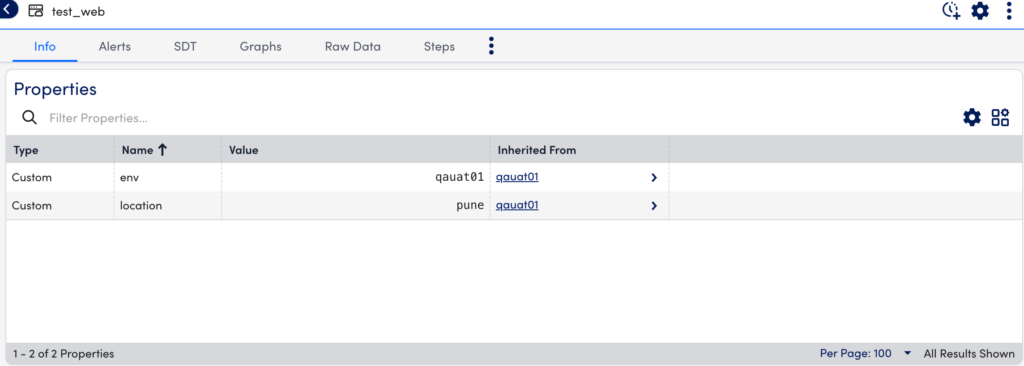
Requirements for Adding a Website Property
When entering a tokenized username and password, you must add double hash “##” before and after the username and password. For example, ##testusername## and ##testpassword##
Website Property Hierarchies
Before you set properties for your websites, you should decide where to set them. Ultimately, this decision depends on how many websites a property applies to. For example:
- A property that applies to all or most websites should be set at the root account level
- A property that applies to multiple websites should be set at a group level
- A property that applies to just one website should be set at the individual website level
Properties cascade down the Website tree until they are overridden. For example, if the same property is set at the website group level and individual website level, the individual website takes precedence.
Recommendation: Set global credentials and override them as needed for groups of websites or individual websites.
Adding a Property
- In LogicMonitor, navigate to Websites> required Web or Ping Check or Website Group.
- In the Info tab, select (Manage Properties)
 .
. - In the Properties settings, add a property name and value.
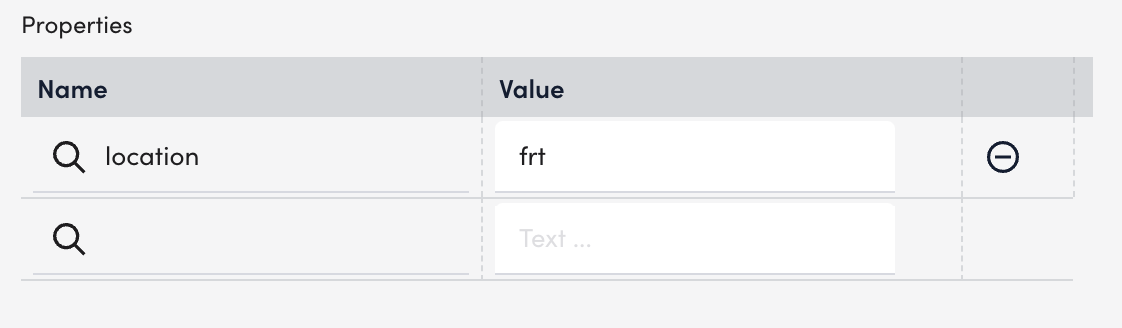
Note: You can edit existing properties by directly editing the Value field.
- Select Save.
Built-in Website Properties
LogicMonitor offers several built-in properties for website monitoring that allow you to manipulate the settings of the external Web Checks we perform from our checkpoints. Specifically, these settings were created to provide some flexibility in cases where sites may load slower than our default timeouts.
The following built-in properties all default to 30 seconds and all support an acceptable value range between >0 and <=60.
website.http.client.so.timeoutInSec(socket timeout in seconds)website.http.client.connect.timeoutInSec(TCP connection timeout in seconds)website.http.client.read.timeoutInSec(read timeout in seconds)
Custom Example of using Properties for Authentication
A common use for website properties is for authentication. You can establish username and password as properties that are then passed as tokens during authentication requests. The Authentication required toggle is available when you are adding a Web or Ping Check.
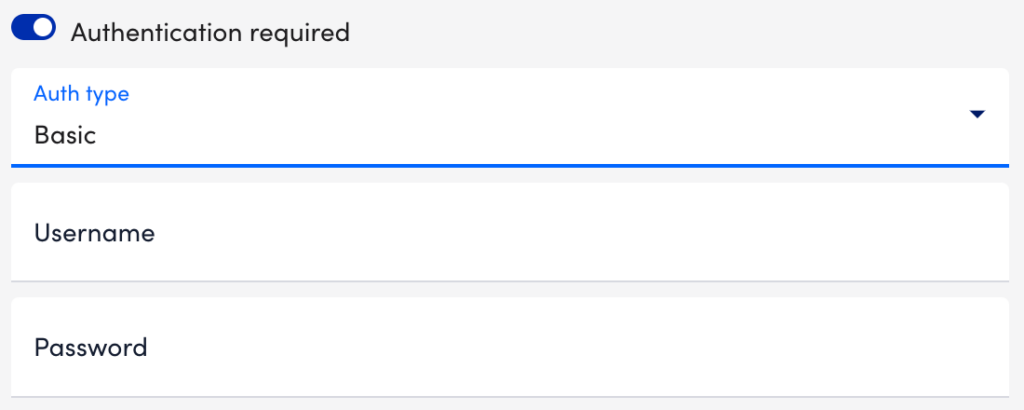
LogicMonitor supports the following special characters in a tokenized password for Web Checks:
~ ` ! @ # $ % ^ & * ( ) - _ = + { [ } ] \ | : ; " ' , < . > / ?Note: In a real application, LogicMonitor will mask the password as hard-coded passwords are also supported, but as shown above for effect, the password can be passed in as a property as well.
Setting credentials as properties (vs. hard coding credentials into the authorization fields of a Web Check) is useful when there are multiple websites requiring the same authentication credentials. These websites can be grouped together and username and password properties can be set at the group level. With this setup, the process of updating authentication credentials is trivial, requiring only a single update. Additionally, websites that are subsequently added to the group will automatically inherit the correct username and password properties.