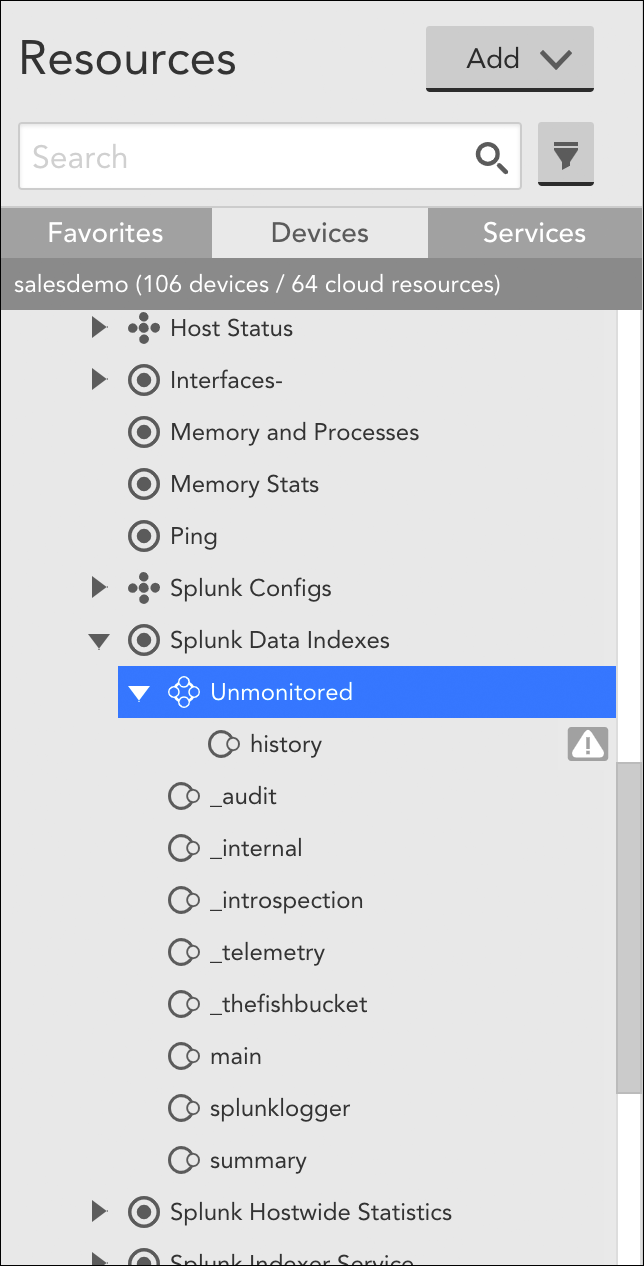Disabling Monitoring for a DataSource or Instance
Last updated on 16 April, 2025Disclaimer: This content applies to the legacy UI and is no longer maintained. It will be removed at a future time. For up-to-date content, see Disabling Monitoring for an Instance (New UI). At the time of removal, you will automatically be redirected to the up-to-date content.
Introduction
As discussed in How DataSources Get Applied to Resources, DataSources are automatically applied to the resources that you have added into monitoring. However, there may be occasions when you don’t want a particular DataSource to actively collect data for one or more resources to which it has been applied. For example, you may simply not be interested in the metrics being collected by that DataSource—or maybe you are interested in those metrics, but only for resources in your production environment. Or, perhaps, the DataSource has been deprecated by a new DataSource.
For these types of cases, you can perform targeted DataSource disabling. DataSource disabling allows you to discontinue data collection (and therefore, alerting) for one or more resources, while preserving all historical data collected for the resource thus far. (Deleting a DataSource or disassociating a DataSource (via a change in AppliesTo logic), on the other hand, results in the loss of all historical data.)
Alternatives to Disabling DataSources
Depending upon your objective, you may be better served by courses of action other than disabling a DataSource. Next are two examples:
- Are you disabling monitoring because of noisy alert conditions? If so, alternate courses of action could be to disable alerting instead of monitoring, or to make datapoint thresholds less sensitive, as discussed in Disabling Alerting and Tuning Static Thresholds for Datapoints respectively. Adjusting alert settings rather than disabling the DataSource allows the DataSource to continue collecting data.
- Is the DataSource incorrectly applied? If the DataSource is incorrectly applied to one or more resources, you can update the AppliesTo logic so that the DataSource automatically disassociates. (Important! Proceed with extreme caution as disassociating a DataSource from one or more resources immediately and permanently deletes all historical data collected by that DataSource for those resources.) For more information on AppliesTo logic, see AppliesTo Scripting Overview.
Disabling a DataSource
You can disable monitoring for a particular DataSource on a single resource, a particular instance of a multi-instance DataSource on a single resource, or for a particular DataSource across all resources in a resource group. As discussed in the following sections, the steps for disabling a DataSource vary depending on how broadly you are targeting disablement.
Note: When you disable monitoring of a particular DataSource for a resource or resource group, Active Discovery is also disabled for that DataSource. This means that instances will not be discovered, updated, or deleted for impacted resources.
Disabling a DataSource Across a Resource Group
To disable monitoring for a DataSource for all resources in a resource group, navigate to the Resources page and, from the Resources tree, select the desired resource group. From the detail view, open the group’s Alert Tuning tab and uncheck the checkbox in the “Enable” column for the DataSource you are disabling.

In this image, two DataSources have been disabled for all resources that are members of the “API” resource group.
When a DataSource is disabled at the resource group level, it is automatically moved into a dynamic DataSource group titled “Disabled Datasource.” This group is created for each resource in the resource group for which that DataSource applied. A refresh may be required before this group appears.
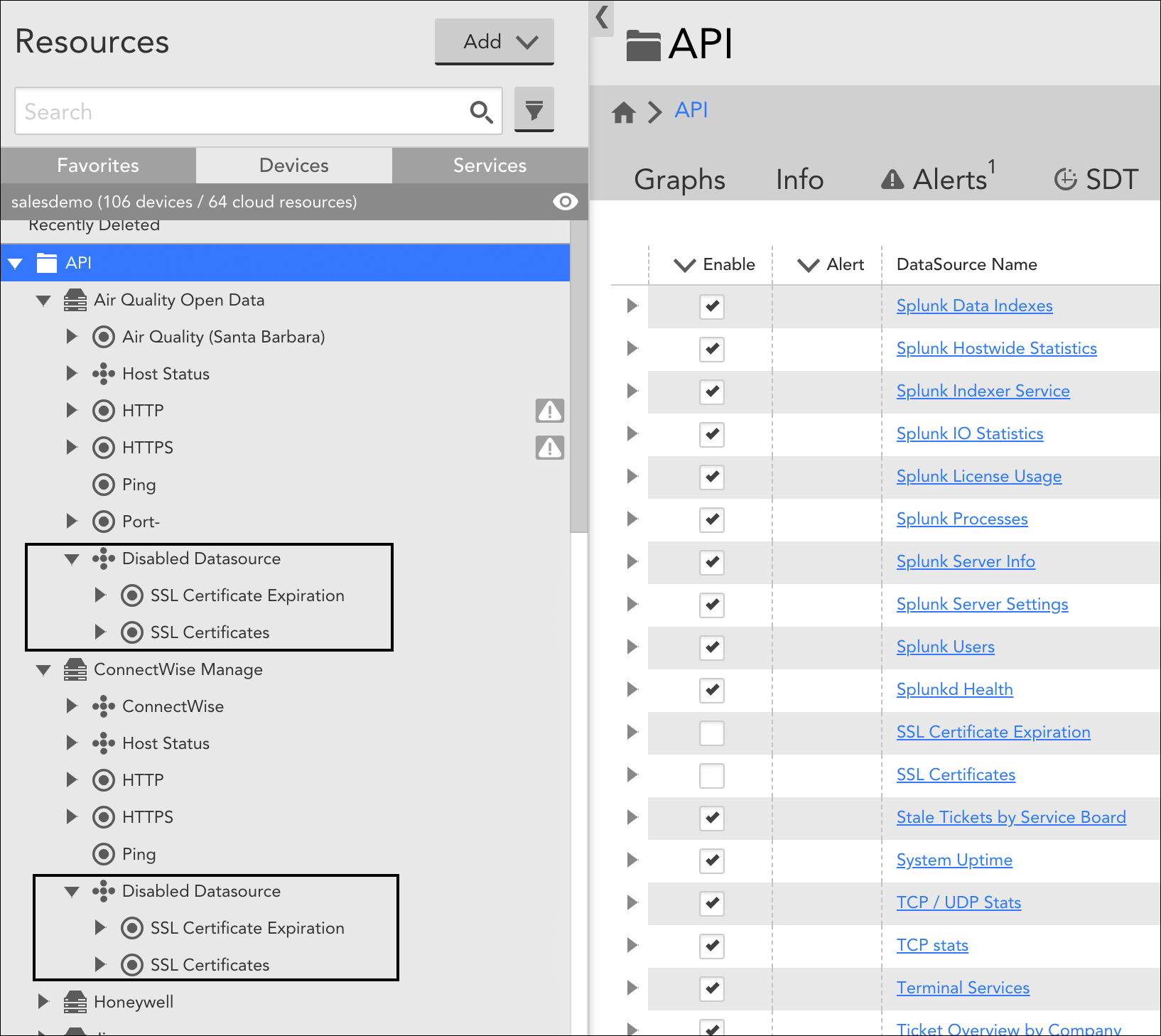
Continuing with the example in the previous screenshot, DataSources disabled at the group level are moved into a dynamic DataSource group titled “Disabled Datasource”. As shown here, this group is created for each resource in the resource group to which the DataSource applies.
Disabling a DataSource for a Single Resource
To disable a single-instance DataSource for a particular resource, navigate to the Resources page and, from the Resources tree, expand the resource for which you want to disable the DataSource. Select the desired child DataSource and, from its detail view, toggle the Enabled slider to the “OFF” position.
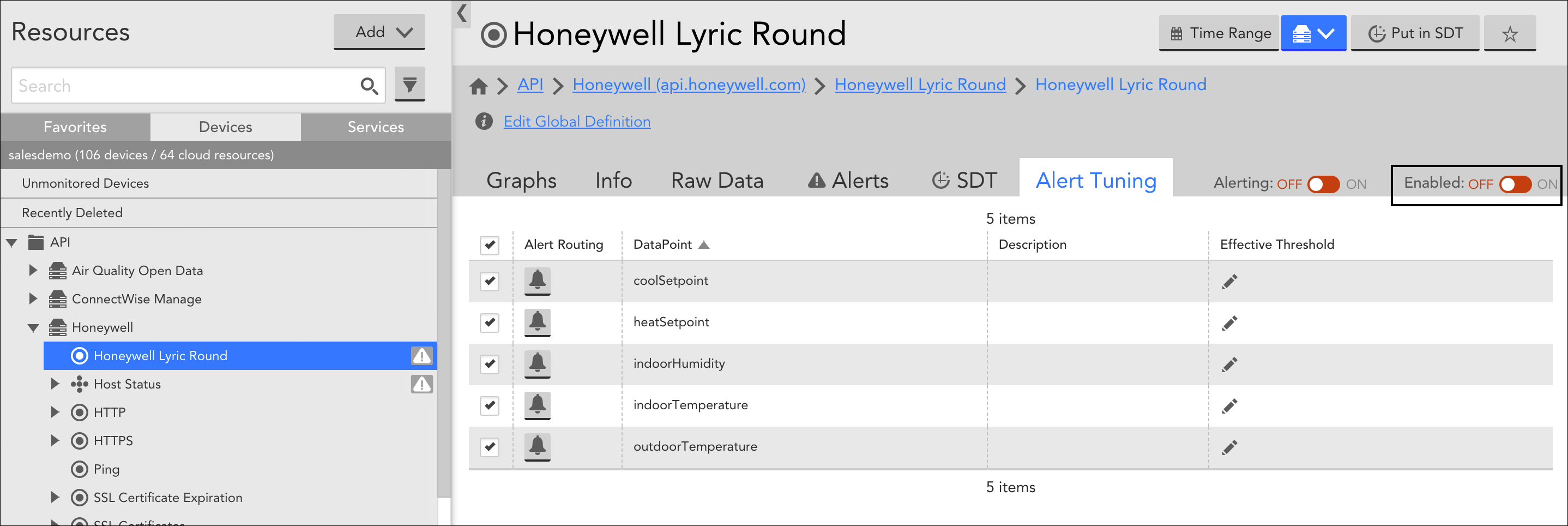
Note: If the DataSource is multi-instance, you’ll need to disable it at the instance level (discussed next). This allows you to disable for some instances, but not others, if desired.
Disabling an Instance of a DataSource for a Single Resource
To disable one or more instances for a multi-instance DataSource for a particular resource, navigate to the Resources page and, from the Resources tree, expand the resource for which you want to disable the DataSource. Select the desired child DataSource and, from the detail view, open its Instances tab. Place a checkmark to the left of those instances of the DataSource you want to disable, click the Actions button, and select “Disable Instance” from the dropdown.

When an instance of a DataSource is disabled, it is automatically moved into a dynamic instance group titled “Unmonitored”. For more information on instance groups, see Instance Groups.