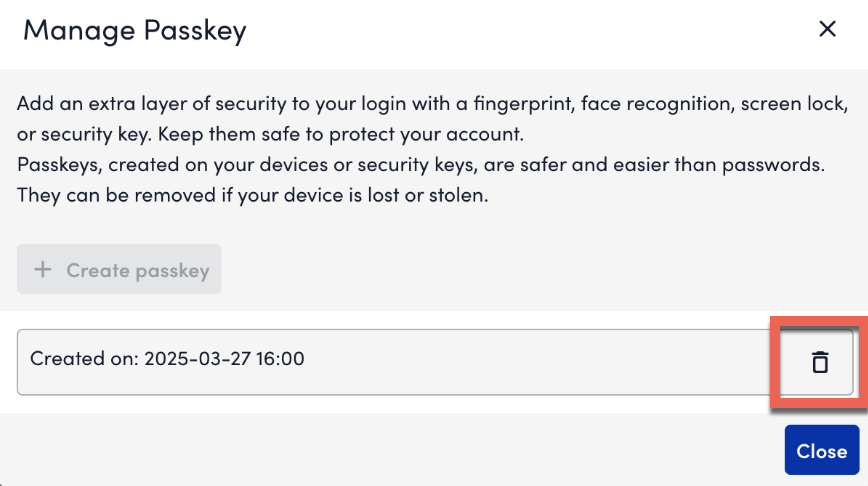LogicMonitor Passkey
Last updated on 21 May, 2025The Passkey feature allows local users to register a secure, phishing-resistant method for two-factor authentication (2FA) using built-in device biometrics or platform authenticators. Passkey support is currently limited to standard portal login workflows and unavailable when the Require Two-Factor Authentication for Remote Session setting is enabled. This limitation exists because Remote Session workflows still rely on the legacy UIv3 framework; support may be considered in a future release once they are transitioned to UIv4. Additionally, 2FA for SAML users continues to be enforced by the identity provider (IdP).
Note: Due to native browser support, available passkey options may vary depending on the browser and device used.
Registering a Passkey
- In LogicMonitor, navigate to Profile > Security > Passkey.
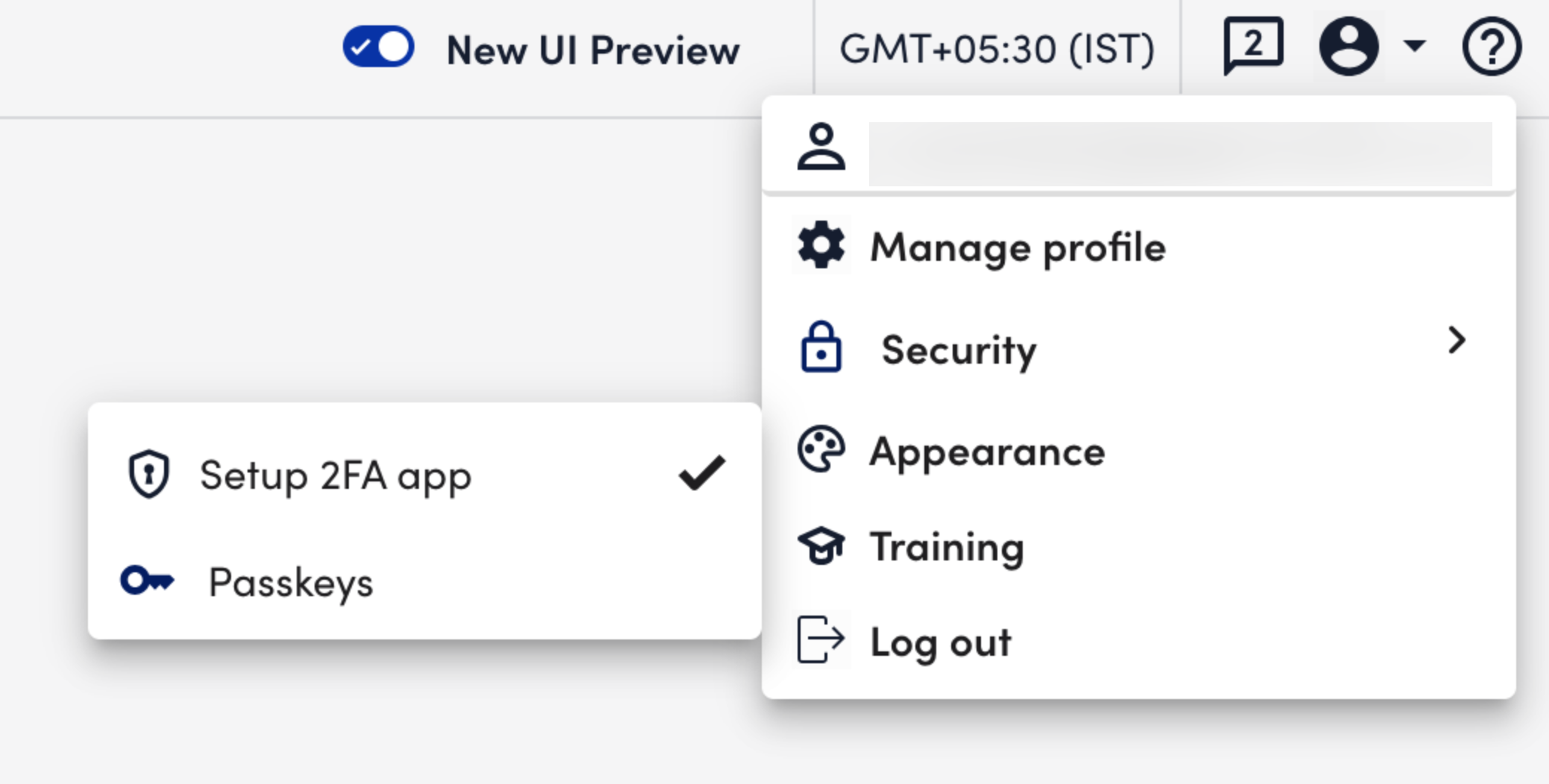
- Select Create Passkey.
- From the dropdown menu, select a suitable passkey option such as device-based or platform-based authenticator.
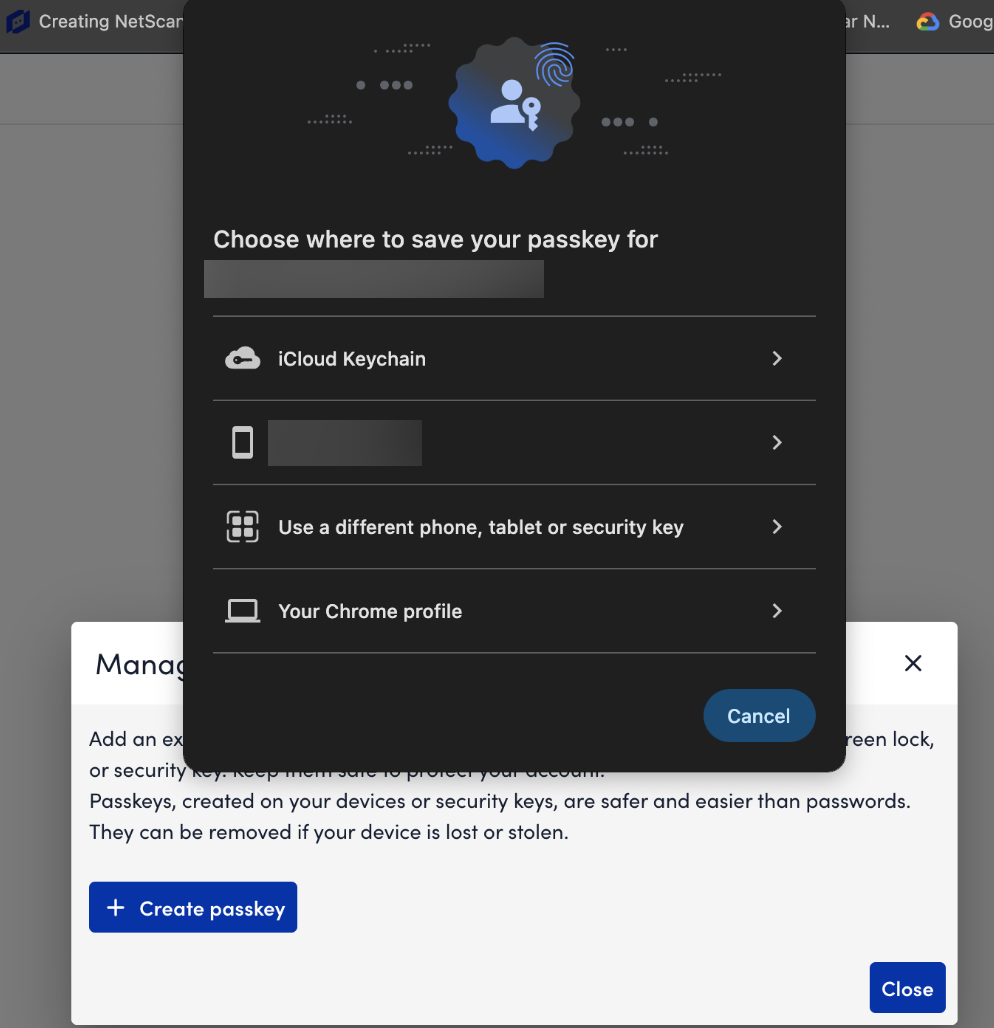
- Complete user authentication, such as a biometric scan or PIN verification.
A confirmation message displays once registration is successful. - Log in using your LogicMonitor credentials to verify the passkey.
- Select Passkey as the method when prompted for 2FA.
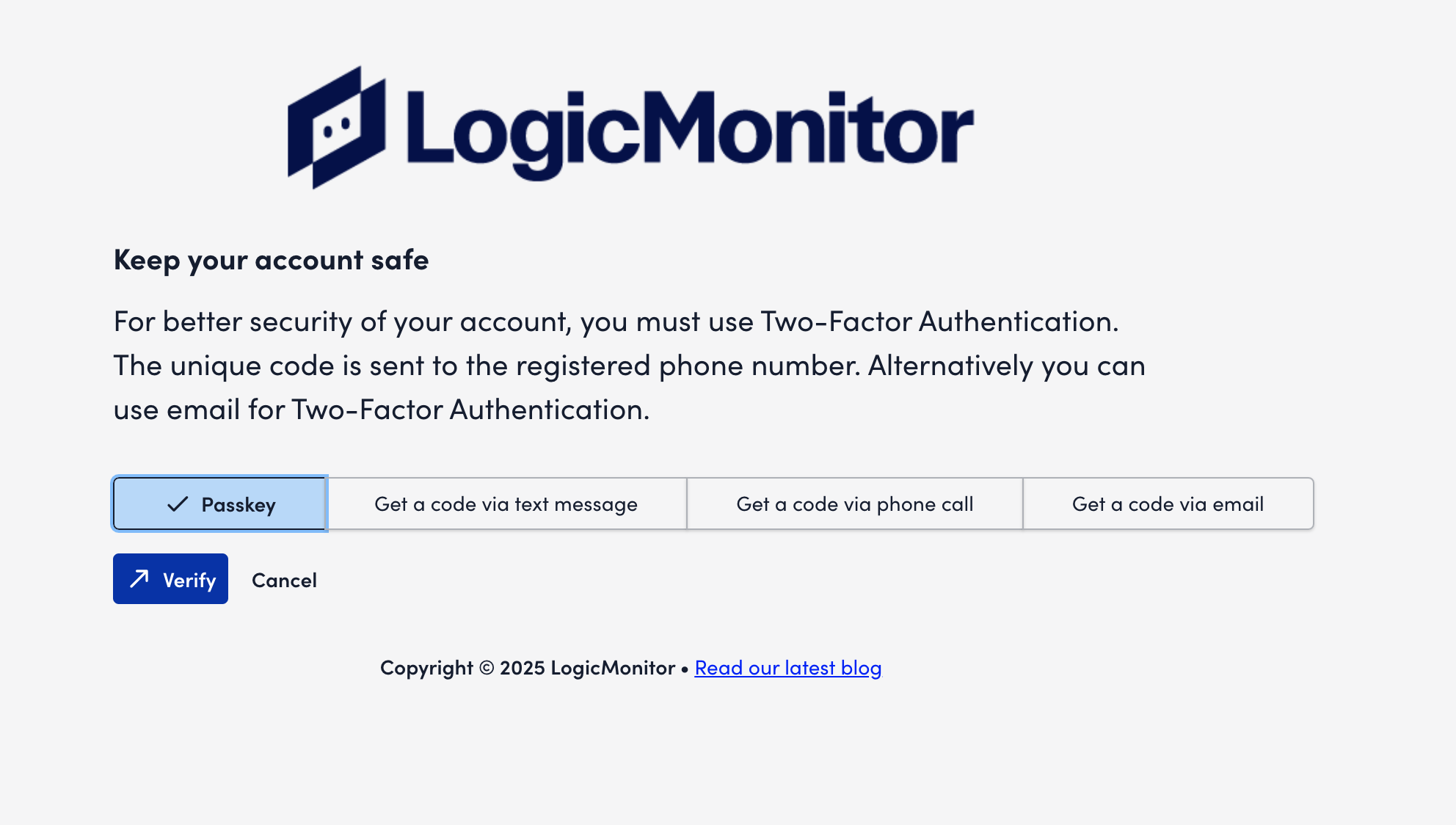
- Authenticate using your registered passkey (biometric or platform-based authentication).
After you verify, access is granted.
Note: Each user can register only one passkey at a time. To create a new passkey, you must first delete the existing one from the Manage Passkey section.
Managing a Passkey
- In LogicMonitor, navigate to Profile > Security > Manage Passkey.
- Locate the passkey entry.
- Select Delete to remove the selected passkey.