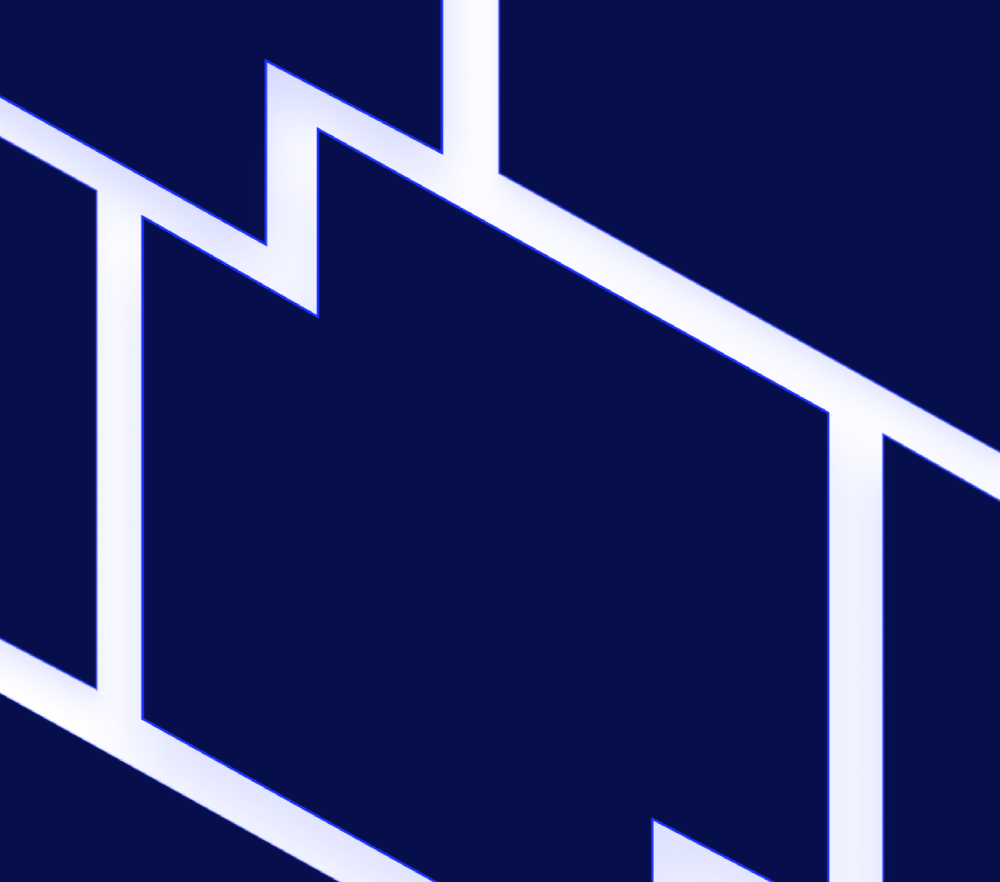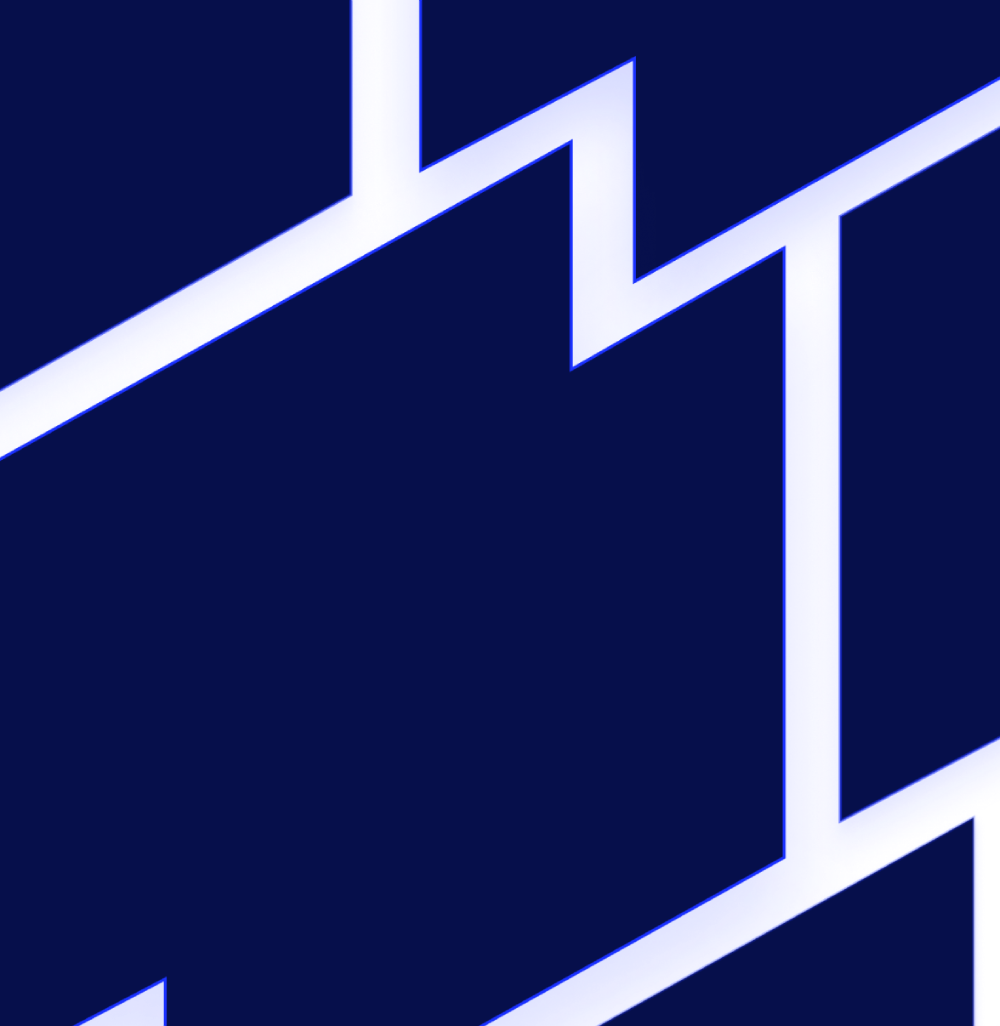Edwin AI
New UI Enhancements for Navigation, Rules, and Actions Pages
LogicMonitor has introduced the following user interface (UI) enhancements to improve the usability and visibility across the Edwin AI platform:
- Navigation—A timezone indicator in the top-right corner of the global header, helps you quickly confirm the time context of your data.
- Rules Page—When configuring a rule, you can now preview the filter criteria to confirm which records the rule applies to. The preview displays matching records from the past 24 hours, making it easier to validate your configurations.
- Actions Page—You can now filter by action steps within an Action Group. All available step types are listed with usage counts. Selecting a step highlights all matching instances in the group for easier identification and navigation.
For more information, see Navigating Edwin AI, Rules Page, and Action Page in the product documentation.
Set Location Context for GenAI Summaries
You can now include location-specific context in GenAI summaries by specifying enrichment fields during alert cluster summarization. This enhancement enables AI-generated analyses to reflect relevant location details, improving clarity and precision.
To access this feature, do the following:
-
- Navigate to Edwin AI > Actions.
- In the Summarize Alert Cluster action step, navigate to the Action Config panel.
- In the Action Config panel, select “Location field mappings” from the Add Config dropdown menu.
- Enter enrichment fields and labels.
To add multiple fields, separate each field by a comma. For example, { <field_name1> : type1, <field_name2> : type2 }.
Note: The field name must match the enrichment field exactly.
For more information, see Default Actions in Edwin AI in the product documentation.
Set a Favorite Dashboard as your Edwin AI Homepage
You can now personalize your Edwin AI experience by selecting a specific dashboard to display as your homepage. This provides you with direct access to the metrics and visualizations that matter most to you.
To access this feature, navigate to Edwin AI > Dashboards, and then select the  favorite icon in the home column for the dashboard you want to set as a favorite.
favorite icon in the home column for the dashboard you want to set as a favorite.
For more information, see About Dashboards in the product documentation.
New Executive Dashboard
The new executive dashboard enhances visibility for deduplication, alert noise, and alert correlation. The executive dashboard is now available as a default homepage option in your LogicMonitor Edwin AI portal and is designed to summarize key indicators across your environment. The executive dashboard includes the following three new preconfigured widgets:
- Deduplication Percentage—Compares the number of Edwin alerts compared to deduplicated events, illustrating how Edwin AI consolidates repeated, identical events into a single alert.
- Noise Reduction—Measures Insights and Singletons in relation to deduplicated events, indicating how effectively Edwin reduces alert volume through correlation and deduplication.
- Correlation Percentage—Displays the number of Correlated alerts versus total alerts, quantifying how often Edwin groups related alerts into a single Insight.
Note: These widgets are static and only available within the executive dashboard and cannot be modified or configured like standard dashboard widgets.
To access the executive dashboard, do the following:
- In LogicMonitor, navigate to Edwin AI > Dashboards and select Executive Dashboard.
Note: To set the executive dashboard as your default homepage, select the
 favorite icon from the home column.
favorite icon from the home column.
For more information, see About Dashboards in the product documentation.