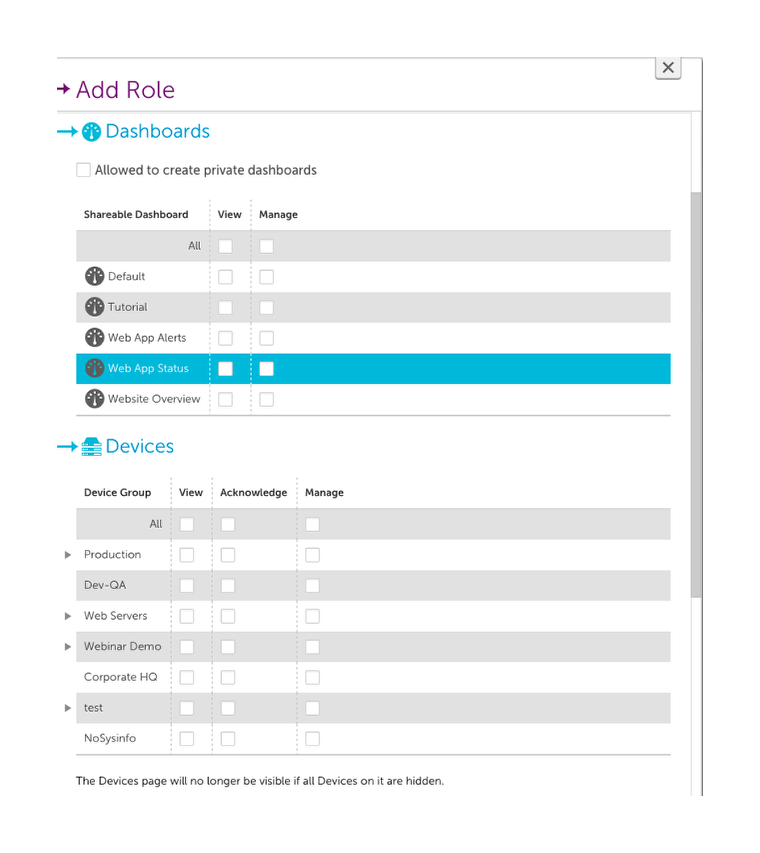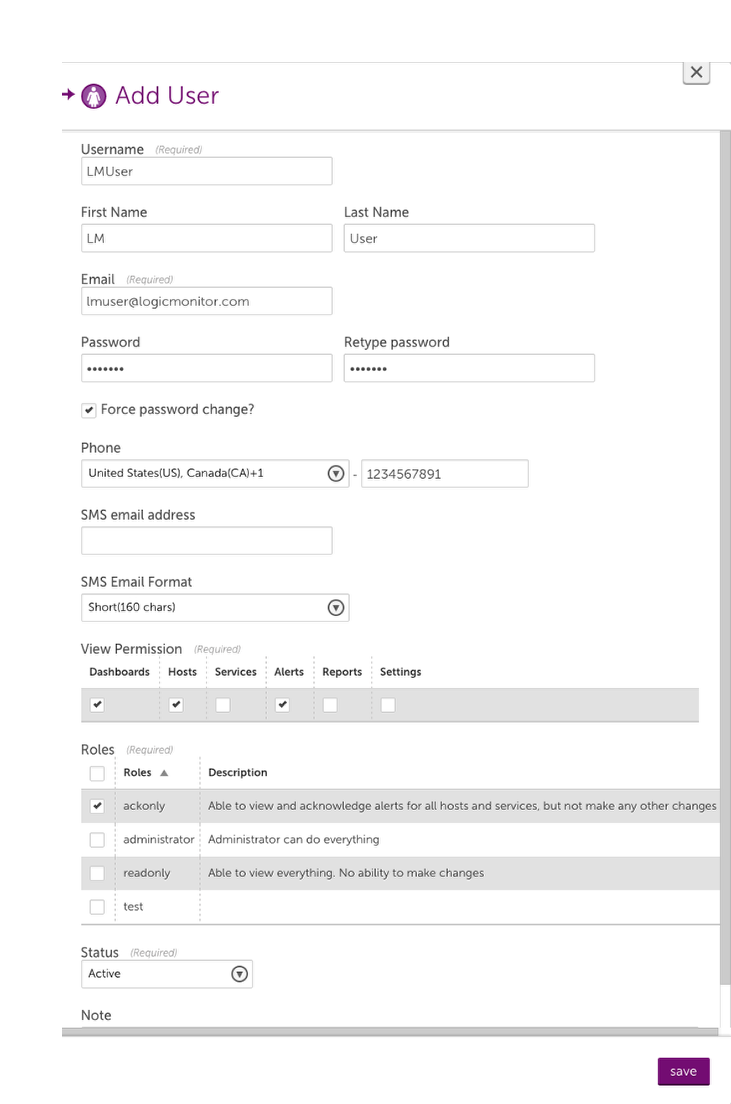8. Adding users and roles
Last updated on 26 September, 2020LogicMonitor roles allow you to limit the access for each user in your LogicMonitor account to just what is needed.
Adding roles
You can add roles from the Settings | Roles section of your LogicMonitor account. Configure the specific permissions that you want to grant to the role. If you specify that no permissions should be granted for a particular tab of the account, that tab will not show up at all for any user with the role applied.
Adding users
Add users from the Settings | Users section of your account. For every user, you must specify which sections of the account the user should be able to see and what role should be applied to the user:
Note: To configure permissions that allows a user to view or manage only part of a particular section of your account, deselect the View Permission for that section and apply a role that grants view or manage permissions for the specific part you want to grant access to.
Demo
The following demonstration shows how to add roles and users:
Next steps:
After you’ve added users to your account, you can set up your alert routing to ensure that these users are notified when an issue occurs.