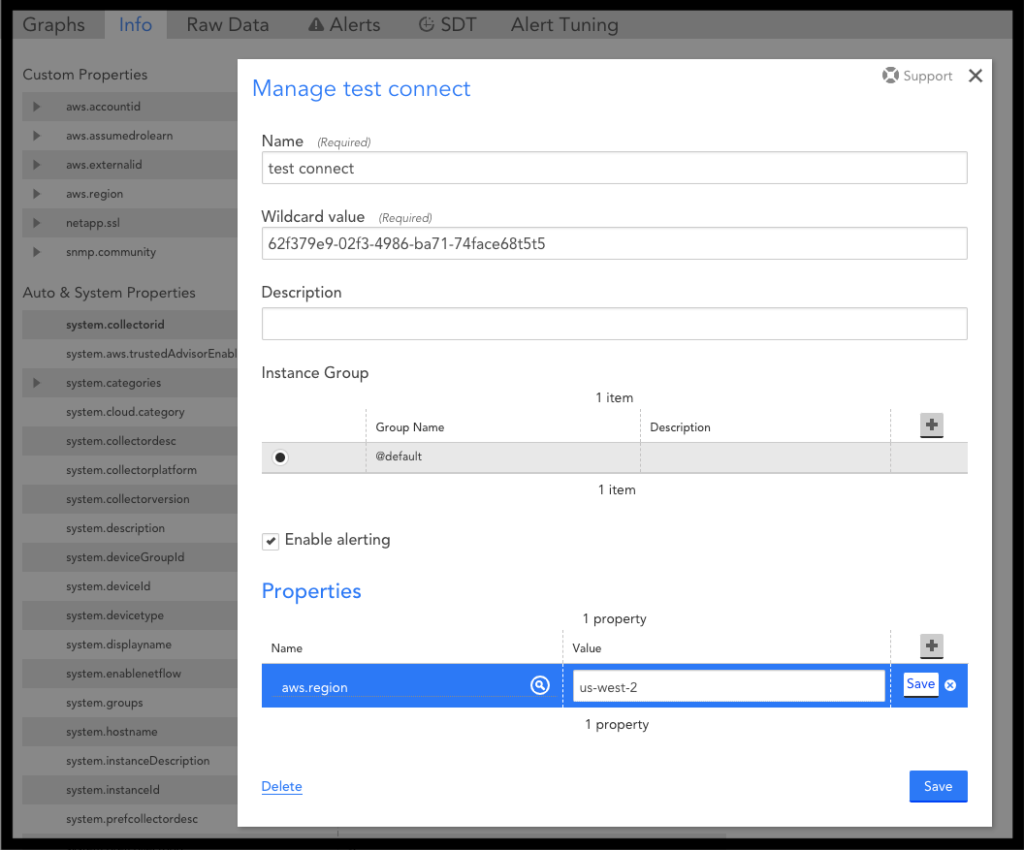Monitoring Amazon Connect
Last updated on 27 March, 2023To monitor Amazon Connect service integrations, you need to add the AWS Connect DataSource to your LM portal account and add AWS Connect instances.
Add the AWS Connect DataSource
The AWS Connect DS gathers metrics reported by AWS CloudWatch for each monitored AWS Connect instance.
To add the AWS Connect DataSource to your LM account:
1. Navigate to Settings | LogicModules | DataSources.
2. Click Add and select “From LogicMonitor Repository”.
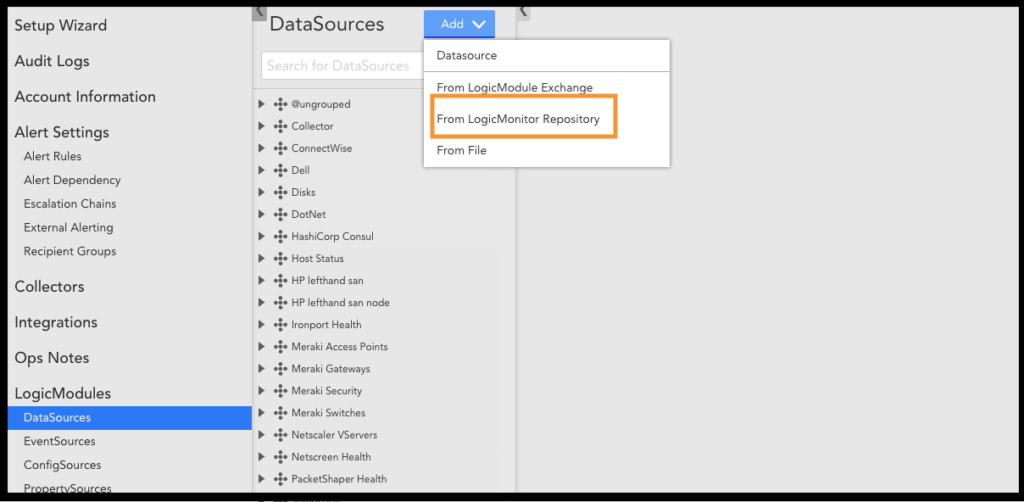
3. In the “Import from LogicMonitor Repository” dialog, enter the Server name and your credentials to access the repository. Then click OK.
4. From the list of LogicModules, select “AWS_Connect”.
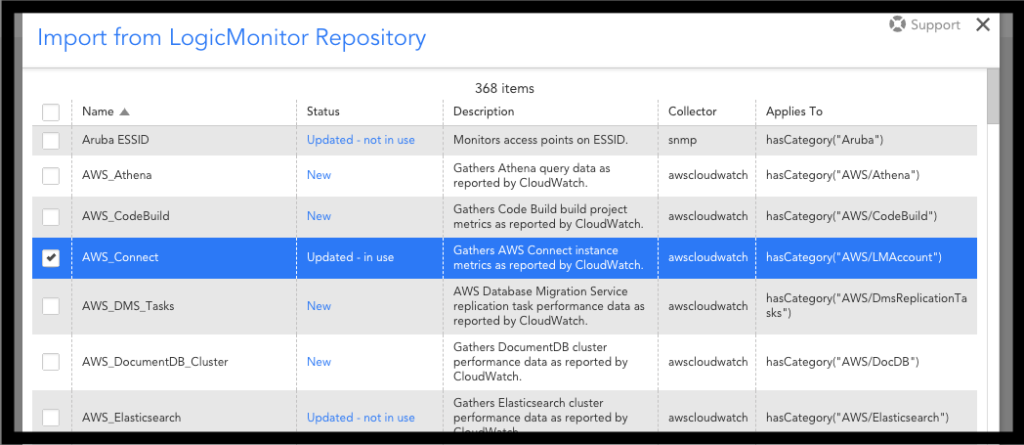
Add Amazon Connect Instances
Because Amazon Connect does not provide Auto Discovery, you will need to manually add each Amazon Connect instance.
To add an Amazon Connect instance:
1. Navigate to your AWS Account instance under Resources. This will be labeled: “<AWS Account Name> Account”.
2. In your account page, click the arrow next to Manage to select “Add Monitored Instance”.
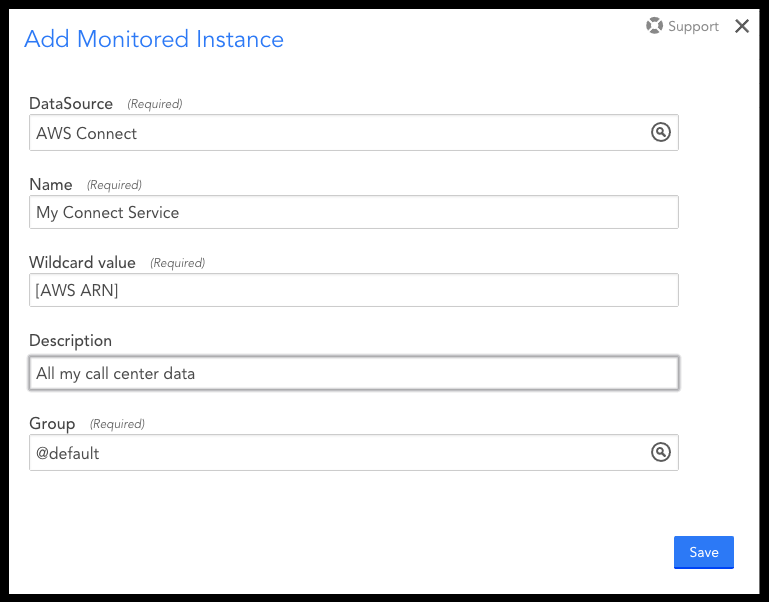
3. Under DataSource, search for “AWS Connect”.
4. Under Wildcard value, enter the GUID part of the AWS ARN related to your Amazon Connect instance.

5. Save your settings.
You will start to see data from the monitored instance.
6. On the Info tab of your instance, add the AWS region of your Connect Instance as a property named aws.region to ensure the correct region is used to pull information for your Connect instance.