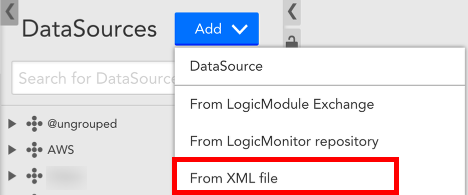Disclaimer: This content applies to the legacy UI and is no longer maintained. It will be removed at a future time. For up-to-date content, see Modules Management. At the time of removal, you will automatically be redirected to the up-to-date content.
Importing / Exporting XML LogicModules
Last updated - 24 July, 2025
Exporting a LogicModule as XML allows you to edit it offline and then import it back into your account.
Exporting
Sometimes it is useful to be able to use a text editor to do bulk changes on a LogicModule.
To export a LogicModule to XML, navigate to the module from Settings | LogicModules | [DataSources, EventSources, ConfigSources, or JobMonitors). Once you have located the individual LogicModule that you would like to export, select ‘Export to XML file’ from the “More” dropdown in the upper right hand corner next to the module’s name:
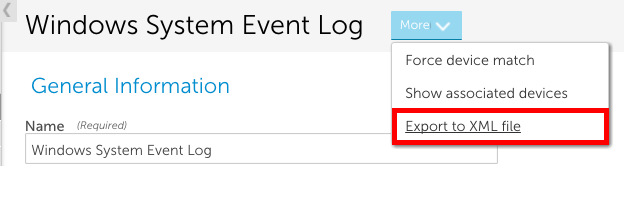
Importing
You can import XML LogicModules from Settings | LogicModules | [DataSources, EventSources, ConfigSources, or JobMonitors] | Add | From XML file: