Sharing and Exporting/Importing Dashboards
Last updated on 06 February, 2025Disclaimer: This content applies to the legacy UI and is no longer maintained. It will be removed at a future time. For up-to-date content, see Dashboard Distribution. At the time of removal, you will automatically be redirected to the up-to-date content.
In this support article, we discuss two methods for sharing dashboards with other users.
- Sharing dashboards via email
- Exporting/importing dashboards and dashboard groups
Sharing Dashboards via Email
Dashboard sharing via email allows you to send a dashboard snapshot (either on a one-time basis or on a recurring basis using a schedule of your choosing) to colleagues or customers. This is particularly useful for generating a visual report of your infrastructure’s overall status at a specific moment in time.
Dashboards are shared as web page URLs. These URLs provide read-only access to the dashboard and expire after seven days (this is a limitation of the AWS authentication technology that LogicMonitor uses to generate these URLs).
Note: You can also accomplish dashboard sharing via the Dashboard report, as discussed in Dashboard Report.
To share a dashboard via email:
- Open the dashboard you would like to share.
- Click the v icon in the upper right corner of the Dashboard page and select “Share” from the drop-down menu that appears, as shown next.
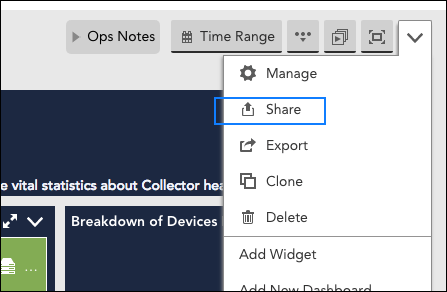
- Complete the Share dialog box that appears. While completing, keep the following tips in mind:
- The Share with… Users field will only populate with LogicMonitor user accounts. If you need to send the dashboard to an individual external to your LogicMonitor account, use the Share with… Other Emails field.
- Dashboards with more than 100 widgets cannot be shared via email.
- Email sharing of dashboard snapshots can be scheduled on a recurring basis.
- Once the share settings have been configured, click Share. LogicMonitor presents you with a URL that can be copied and shared. Note: This URL expires after seven days.
- Any configurations created when sharing this dashboard are saved as a Dashboard report (and placed in an auto-generated Report group titled “Shared Dashboards”). Future management of these dashboard sharing configurations is done from the Reports page.
Exporting/Importing Dashboards and Dashboard Groups
You can import or export dashboards from your account as a JSON file. This enables LogicMonitor users to harness the creativity of our customer base and share dashboard templates. This is particularly useful if you have tokenized your dashboards and widgets. Doing so allows you to simply replace token values to populate imported dashboards with new data.
Users can import dashboards that have been shared with them by navigating to Dash | Add | From file and simply uploading the received JSON file. In order to export a dashboard, navigate to Dash | Manage Dashboards | Export. This will instantly download a JSON file that you can share.
You can export a dashboard group simply by selecting the cog “Manage” icon in the Dashboard tree and selecting “Export” from the Manage Dashboard Group dialog box. This will automatically export a JSON file consisting of your entire dashboard group. A user can then import a dashboard group in the same manner as importing a single dashboard (e.g. Dash | Add | From File).