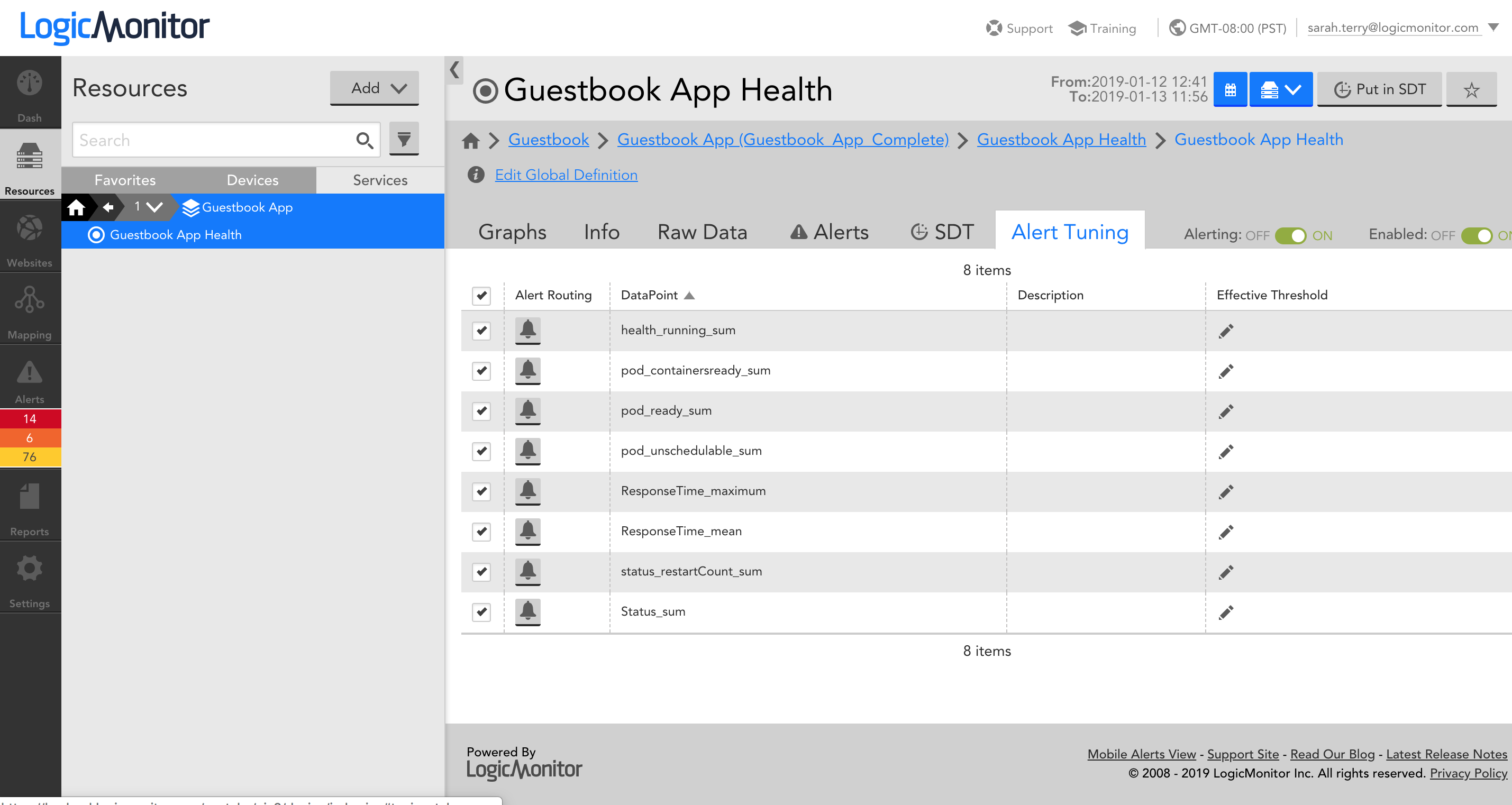Managing Services
Last updated on 16 April, 2025Disclaimer: This content applies to the legacy UI and is no longer maintained. It will be removed at a future time. For up-to-date content, see Managing a Service. At the time of removal, you will automatically be redirected to the up-to-date content.
You can edit an existing Service from the manage option. From the manage dialog, you’ll be able to add properties to your Service, change which instances belong to your Service, add your Service to a Service group, add an IP address or DNS name for your Service, and change what metrics are aggregated.
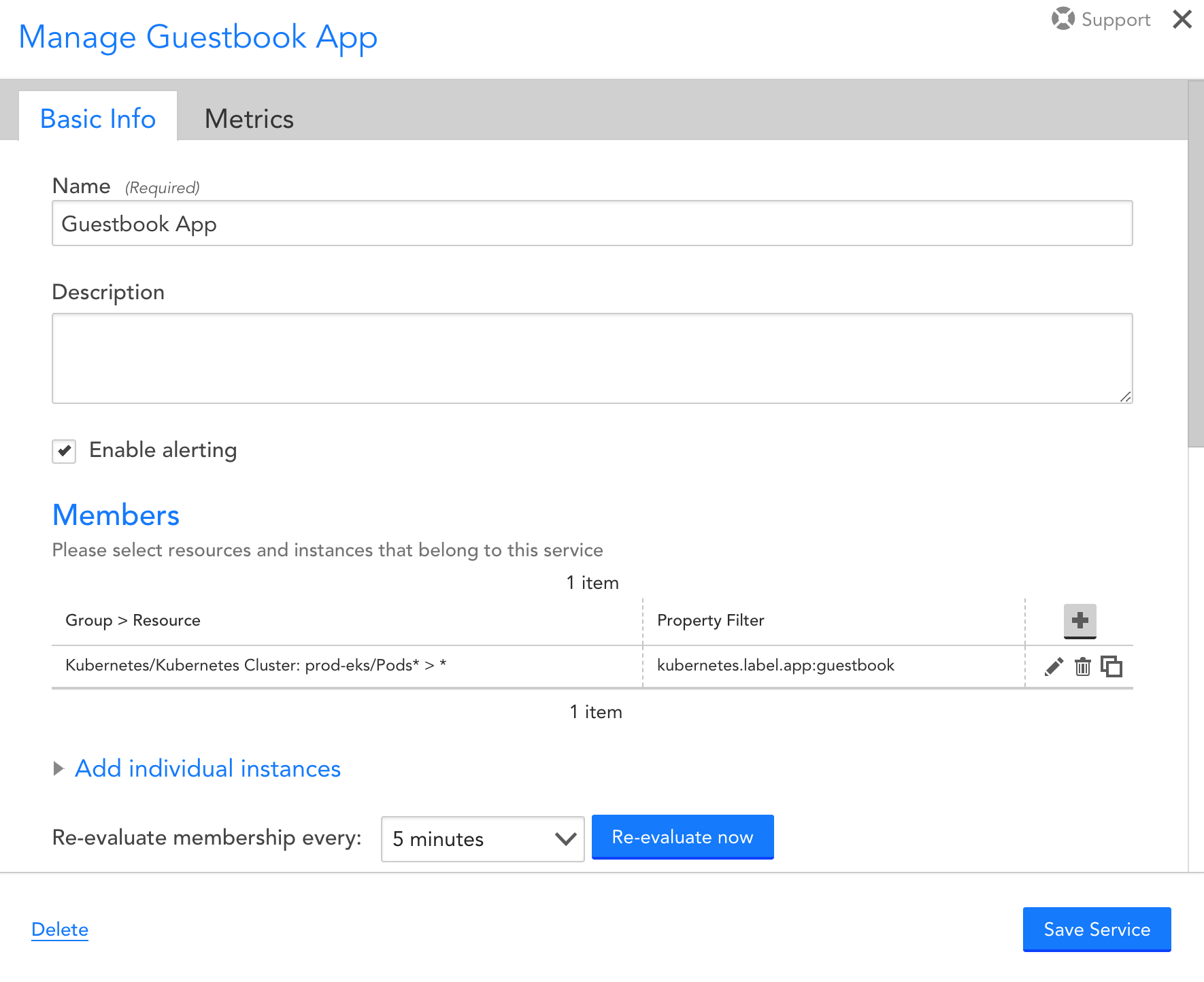
Add Service-level properties
To add Service properties, simply add a key value pair via the manage dialog just as you would a device or device group.
Edit Service membership
To change which instances belong to a Service, simple edit an existing row, add a new row, or delete an existing row from the ‘Members’ section of the manage dialog. Note that we suggest that you make this membership dynamic. See the Adding Service help page for more detail.
Add an IP address / DNS name
You can add an IP address or DNS name for a Service from the manage dialog. You may want to do this, for example, if your Service represents a cluster that has its own IP address.
Edit aggregate datapoints
On the Metrics tab of the manage dialog, you’ll be able to change what data is aggregated across instances. You can also edit the DataSource that was auto-created during the Add Service wizard directly – it is just a regular DataSource with a new collection method of ‘Aggregate Data’, where datapoints specify what data should be aggregated and how.
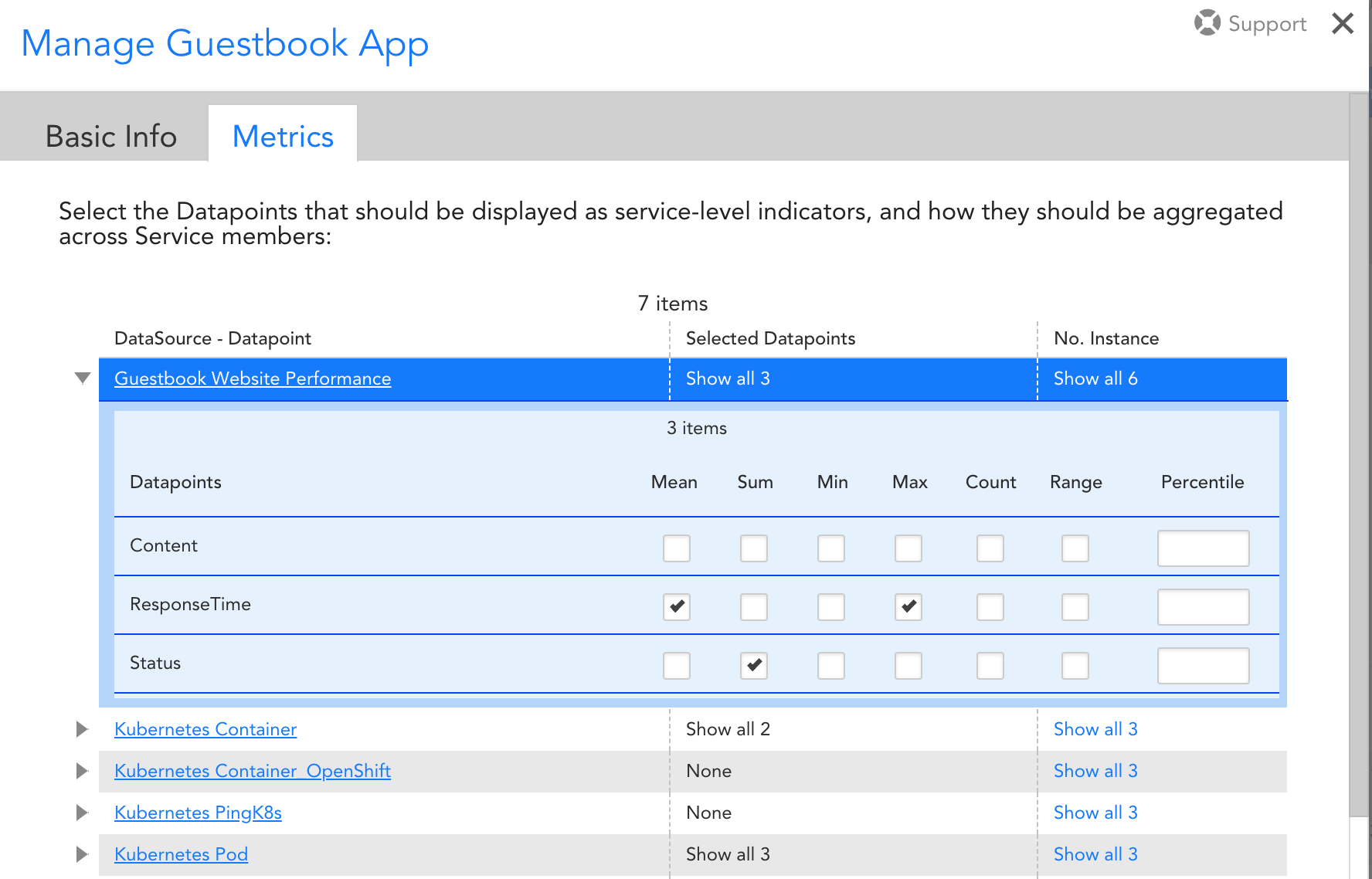
Edit service level thresholds
Thresholds can be changed on the Alert Tuning Tab for the Service-level DataSource: