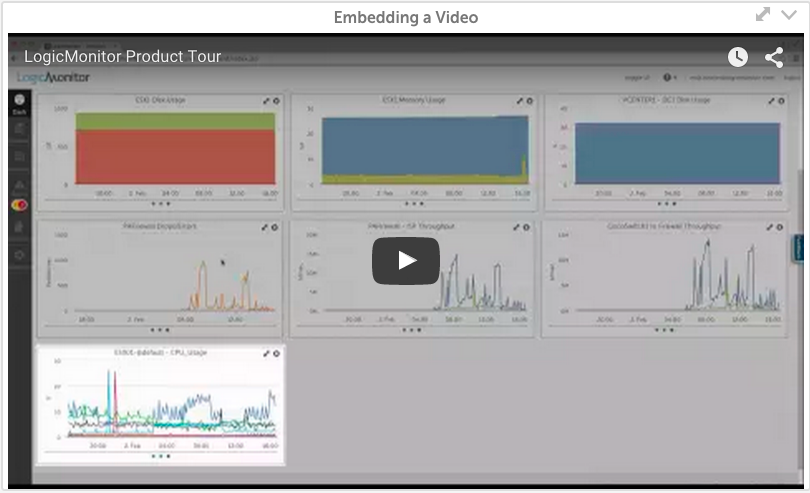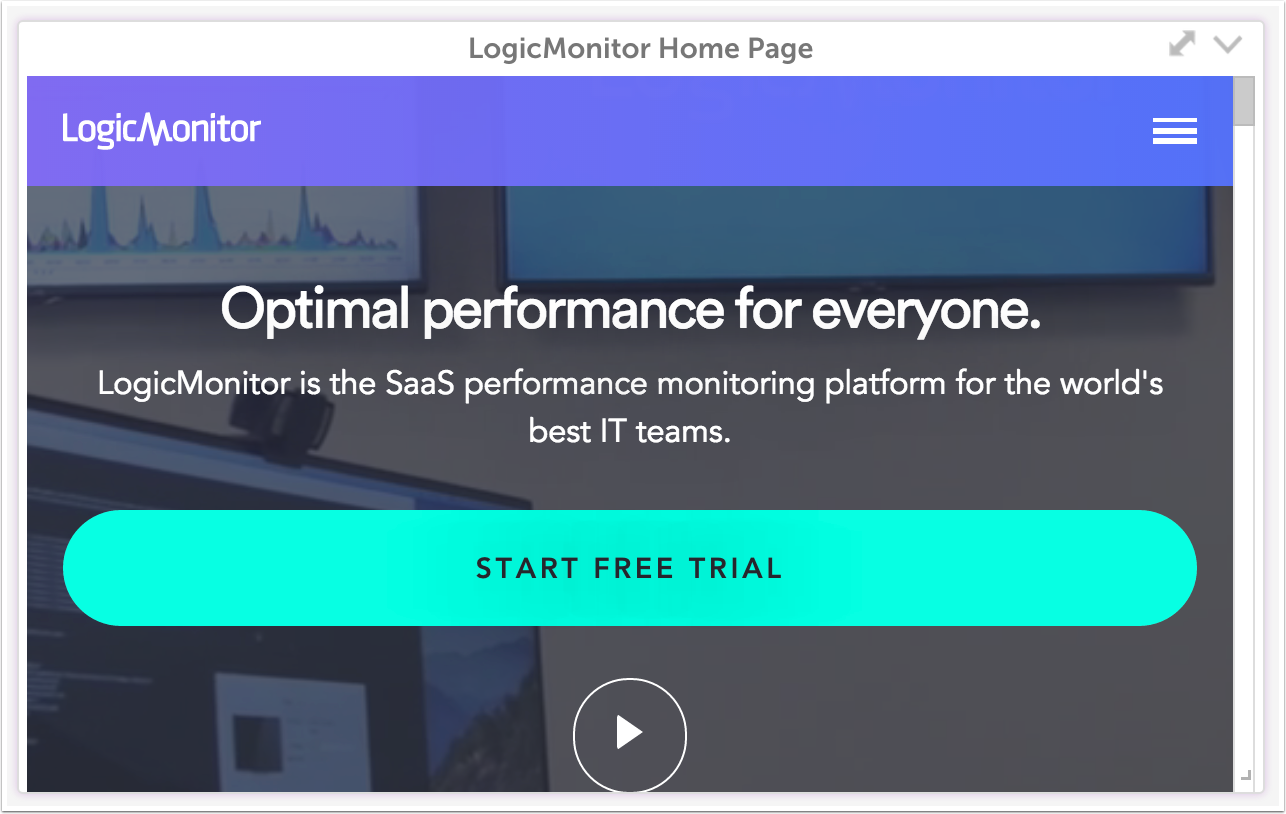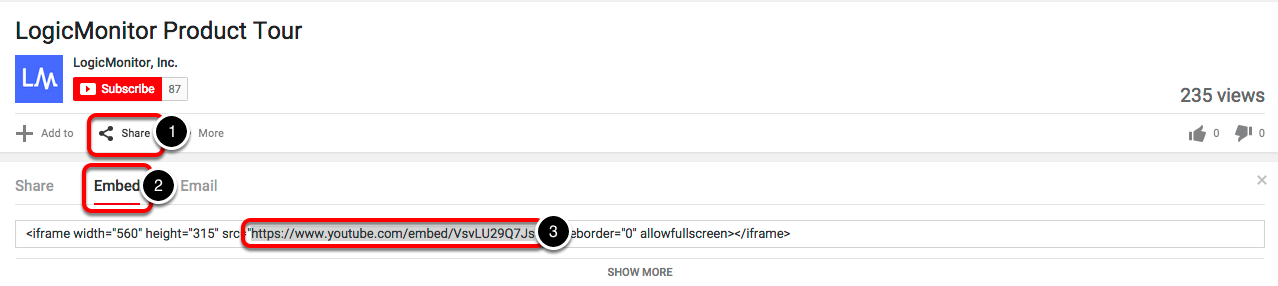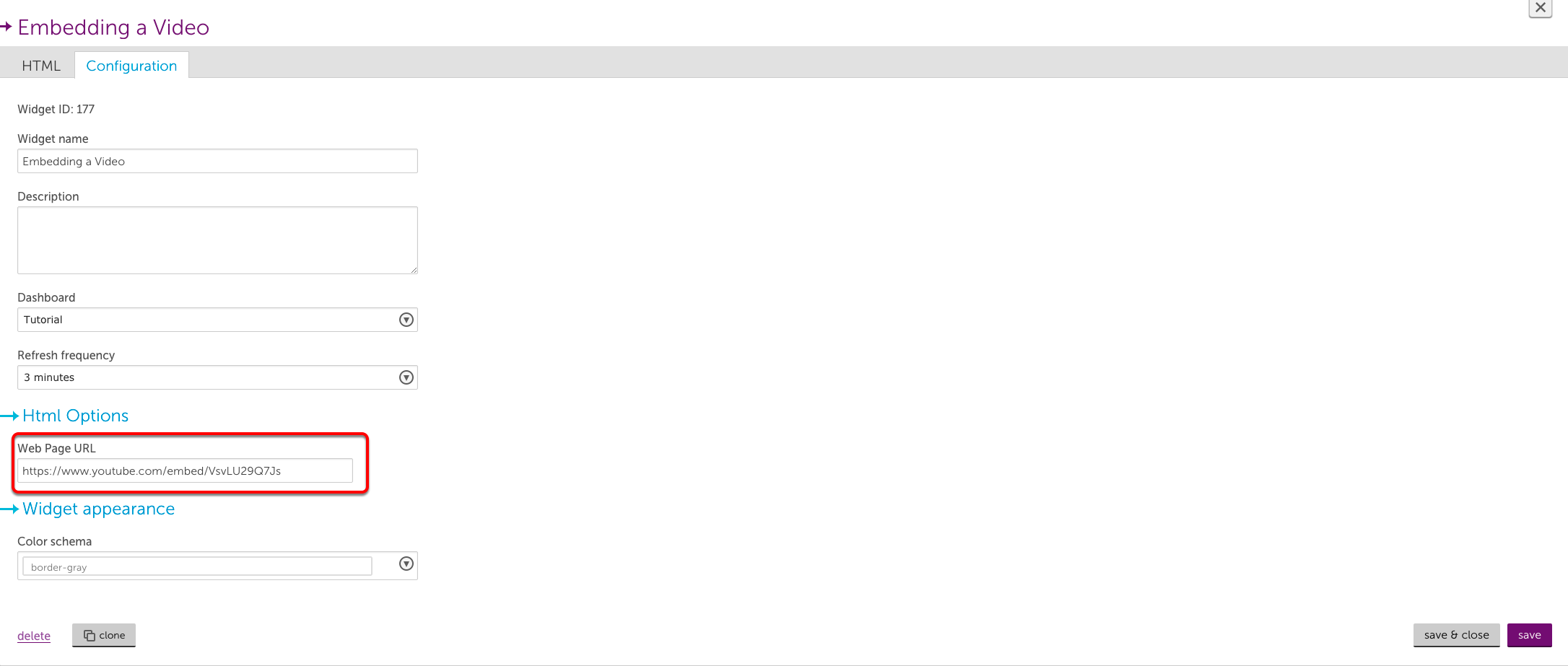HTML Widget
Last updated on 03 February, 2021The HTML widget allows you to embed secure HTML pages and videos in your LogicMonitor dashboard.
Note: To insert HTML text directly into a widget, use the Text Widget.
Create an HTML Widget
Click on the Add drop-down and select HTML widget from the list. The Configuration form for setting up the widget will be displayed. See these instructions for help filling out the title, description, dashboard and refresh frequency fields.
HTML options
Enter the url of a secure (HTTPS) website. If you’d like to embed a video in your HTML widget, follow the instructions below. Only websites accessible from your network can be added to an HTML widget. Blocked sites will not populate in the widget.
Note: HTML widgets cannot display sites with an X-Frame-Options: SAMEORIGIN header. This header prevents other sites from displaying it as an iframe.
How do I embed a video?
- Find the embed option for your video. On YouTube you can find this option by clicking ‘Share’ beneath the video title and then selecting ‘Embed’. This should give you html that looks like this:
<iframe width="100%" src="https://www.youtube.com/embed/VsvLU29Q7Js" frameborder="0" allowfullscreen></iframe> - Copy the URL in between the double quotation marks in the src field. Note that this URL must be secure (HTTPS):
The video should now be embedded in your HTML widget: