Maps Tab
Last updated - 25 July, 2025
Overview
FEATURE AVAILABILITY: LogicMonitor Pro and Enterprise
Available from the Resources page, the Maps tab is an extension of LogicMonitor’s topology mapping capabilities. It visually represents the relationships between the current selected resource(s) and other elements in your network.
For a broader understanding of LogicMonitor’s topology mapping capabilities, see Topology Mapping Overview.
Using the Maps Tab
The Maps tab is available from the resource and resource group level.
Using the Maps Tab at the Resource Level
The Maps tab is enabled for any single resource that has been assigned an external resource ID (ERI). It is also enabled for services, and serves to map the members of that service.
Upon opening the Maps tab, you are presented with a topology map that features all relationships with one degree of separation from the currently selected resource. These can be incoming or outgoing relationships.
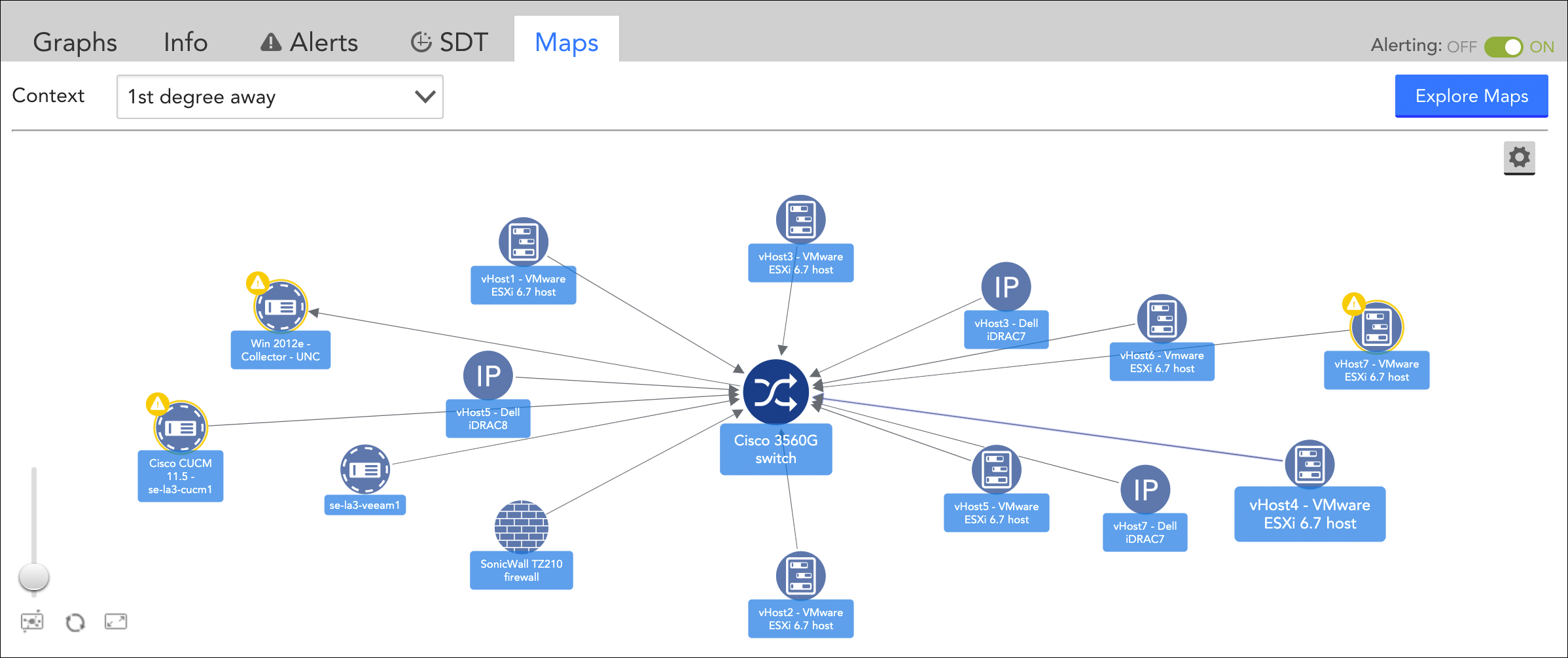
The vertex with the dark blue icon represents the currently selected resource from the Resources tree.
Your map display is not limited to relationships with just one degree of separation; from the Context field’s dropdown menu, you can expand the scope of the topology map by choosing one of the following options:
- 2nd degree away. The 2nd degree away context option additionally shows the first-degree relationships of those resources that are one degree away from the original resource.
- Dynamic. The Dynamic context option leverages an algorithm known as breadth first search (BFS). This algorithm indexes on the original resource and expands the topology map outward, jumping from one related resource to the next until it encounters a vertex that has > 5 child vertices, at which point it will not expand that vertex and move on. This process continues indefinitely until the algorithm runs out of vertices with ≤ 5 children to search.
Using the Maps Tab at the Resource Group Level
Upon opening the Maps tab for a resource group, you are presented with a topology map that features all resources in the currently selected group. Optionally, you can use the Show Subgroups slider to expand display to include all resources in the current group and its subgroups.
Functional Limitations of the Maps Tab
While some of the options for manipulating map display (e.g. zoom, fit to screen, change layout organization, open alerts and resources, etc.) are largely identical to the display options available for the Mapping page (see Mapping Page), the Maps tab is limited (as compared to the Mapping page) in some functionality. Specifically, you can’t:
- Build out topology maps ad-hoc by inserting additional resources or right-clicking on a vertex and viewing its relationships
- Save topology maps
- Add topology maps to dashboards
Even though these actions can’t be performed from the Maps tab directly, you can use the Explore Maps button, which is available when viewing the Maps page at the resource level, to open the topology map in the Mapping page’s more extensive interface (topology maps are always reduced to “1st degree away” context upon export to the Mapping page). The Mapping page opens in a new browser tab and, from there, you can proceed to build it out in an ad-hoc manner, save the topology map, and add it to dashboards.

