Custom Email Delivery
Last updated on 10 January, 2021LogicMonitor’s Custom Email Delivery integration allows you to format alert notification emails in a more consistent format, without explanatory text. Custom email delivery enables you to define the precise format of the email subject and body, so that it can be easily parsed by the recipient system.
Emails generated by this alert delivery method are not actionable. You cannot reply to them in order to acknowledge, SDT, or escalate an alert. Additionally, only new alerts and cleared statuses will trigger notifications to this type of integration.
Setting Up a Custom Email Delivery Integration
You can add a new Custom Email Delivery integration from Settings | Integrations. Click the Add button and then click Custom Email Delivery to open the Add Custom Email Delivery Integration configuration dialog, shown (and discussed) next.
Note: Once created, your Custom Email Delivery integration must be included as the contact method for a recipient in an escalation chain, and that escalation chain must be referenced by an alert rule in order for alert notifications to be delivered using this integration method.
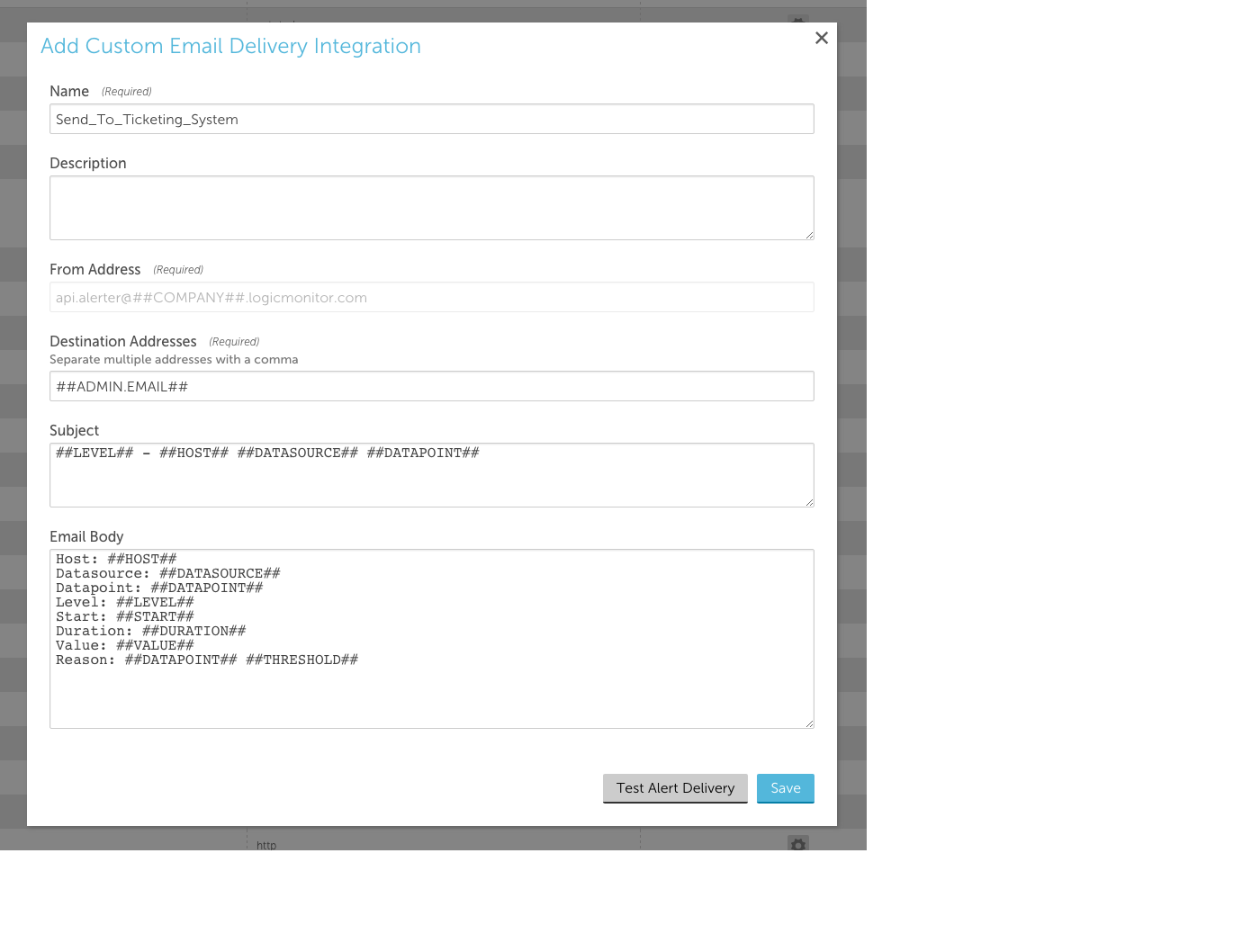
Name
The name of the integration.
Description
The description for the integration.
From Address
This field displays the email address from which your custom email notifications will be sent. It is auto-generated by LogicMonitor based on the parameters shown and is the same sender address used for all LogicMonitor alert notifications.
Destination Addresses
The email address(es) to which alert notifications will be sent. You can separate multiple addresses with commas.
Use the ##ADMIN.EMAIL## token to dynamically reference the email address associated with the user in the escalation chain to which the alert is routed.
Note:
- After adding a new email address to receive LogicMonitor emails, select the Save & verify button. An email is sent to the newly added email address with a verification link to verify the email address.
- The verification link is valid only for 24 hours from the time of receiving the email. If the link expires, the user has to request the administrator for the verification link. The administrator can select Save & verify to resend the verification email.
- Make sure to get the email address verified. If an email address is not verified, the LogicMonitor custom emails will not be sent to that email address.
- The verification email is sent only to the email address that is newly added to the custom email integration. Any existing email address in LogicMonitor is considered as verified and will not receive the verification email.
Subject and Email Body
Both the subject and body of the alert notification email support tokens. You can use any of the following tokens in these fields:
- LogicModule-specific alert message tokens, as listed in Tokens Available in LogicModule Alert Messages.
- ##ADMIN##. The user the alert was escalated to.
- ##MESSAGE##. The rendered text of the alert message. This token will also pass all relevant acked information (e.g. the user that acknowledged the alert, ack comments, etc.).
- ##ALERTTYPE##. The type of alert (i.e. alert, eventAlert, batchJobAlert, hostClusterAlert, websiteAlert, agentDownAlert, agentFailoverAlert, agentFailBackAlert, alertThrottledAlert).
- ##EXTERNALTICKETID##. The ticket ID generated by the external ticketing system.
Test Alert Delivery
This button sends a test alert and provides the response, allowing you to test whether the integration is configured correctly.
Note: Make sure to get the email address verified. If an email address is not verified, the Test alert delivery will not be sent to that email address.
